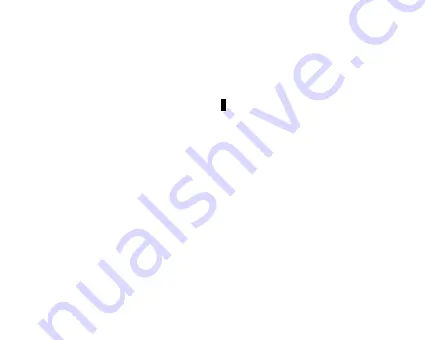
12
NOTE:
ClassifyMusic_V1.5
will
download
music
files
into
Root\MUSIC
folder
automatically.
AP Usage Step:
1.
Connect your player to the PC (Require the PC operating system: Windows 2000,
XP, Vista).
2.
Put CD disk into the CD driver and open “ClassifyMusic_V1.5” folder.
3.
Click
“Music Classify”
MFC application.
Summary of Contents for MD398IFOD
Page 1: ......
Page 2: ...1 Digital Player ...
Page 28: ...27 7 Add the songs that you want to synchronize into the sync List ...
Page 30: ...29 9 Click Start Sync ...
Page 31: ...30 ...
Page 38: ...37 ...




























