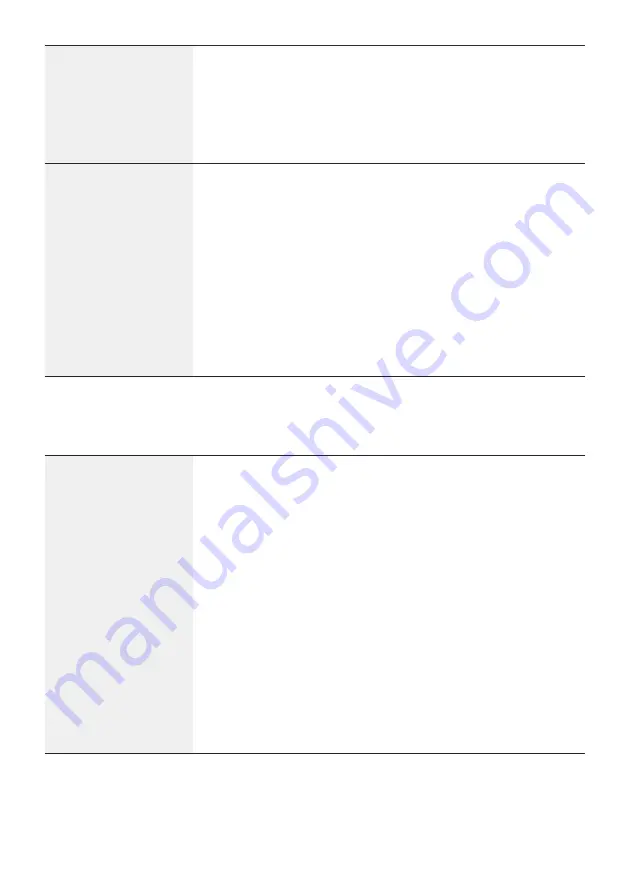
4
Processing a cash only
transaction
1. Initiate a cash only transaction via the POS interface.
2. Insert/swipe the customer’s card.
3. Select the account type (Cheque and savings accounts only).
4. Have the customer enter their PIN and press ENTER.
5. The terminal will advise if the transaction has been approved or
declined.
Processing a refund
1. Initiate a refund on the POS interface.
2. The terminal will prompt you to Tap, Insert or Swipe the
customer’s card.
3. If a contactless card is presented, position the card above the
terminal screen. The terminal will advise if the transaction has
been approved or declined and print a receipt.
4. Alternatively, for Insert or Swipe card processing, select the
account type on the terminal.
5. The terminal will prompt for the customer to enter their PIN (if
required) and then press ENTER.
6. The terminal will advise if the refund has been approved or
declined.
Processing a Settlement
Processing a
Settlement
Automatic Settlement
i. Your terminal will settle automatically every day at a
pre-programmed time.
ii. This is set up when your facility is first established. If required,
you can contact Merchant Business Solutions to change your
Auto Settlement time.
Manual Settlement
i. You have the option to perform a manual settlement anytime
throughout the day prior to the auto settlement. This function
allows you to manually settle the current trading day.
ii. Initiate a settlement transaction via the POS interface.
iii. The terminal will connect to the bank and begin settlement.
Note: A settlement can only be performed once in a 24-hour
period. You will receive a (97) CANNOT SETTLE response if you
have attempted to settle more than once. You cannot settle
between 9:30pm and 11:00pm (AEST).
Summary of Contents for 1i
Page 1: ...EFTPOS 1i Here to help explain your EFTPOS 1i Terminal ...
Page 7: ......








