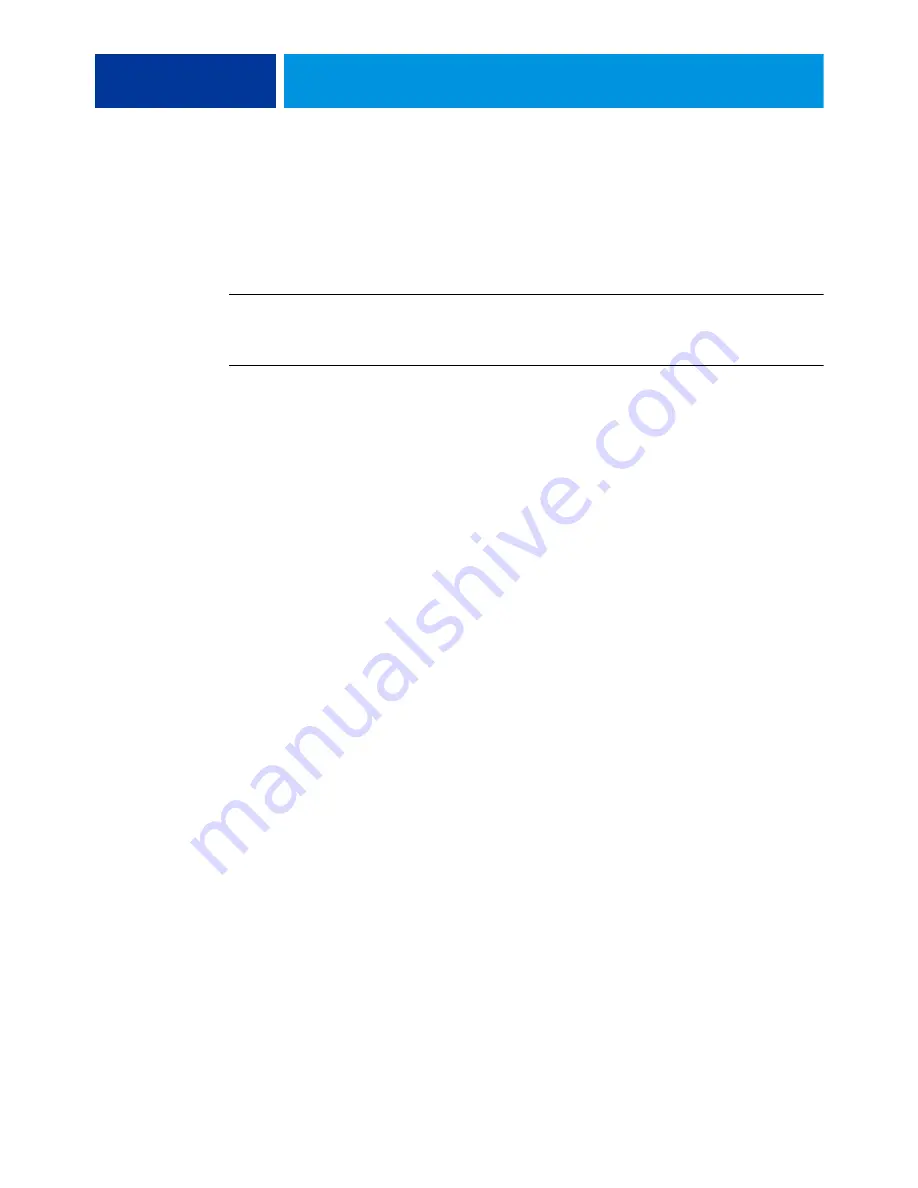
A
DMINISTERING
THE
F
IERY
C
ONTROLLER
47
Printing the Configuration page
The Configuration page lists the settings in effect for the current Setup. After you have
performed Setup, print a Configuration page to confirm your settings. Post the current
Configuration page near the Fiery Controller for quick reference. Users need the information
on this page, such as the current printer default settings.
T
O
THE
C
ONFIGURATION
PAGE
FROM
C
OMMAND
W
ORK
S
TATION
• In Command WorkStation, choose File > Print > Server Configuration.
T
O
THE
C
ONFIGURATION
PAGE
FROM
THE
PRINTER
TOUCH
PANEL
1 On the printer touch panel, press the Services Home button.
2 Press Fiery, the Info tab, the Print Pages tab, and then Configuration.
Maintaining optimal Fiery Controller performance
The Fiery Controller does not require maintenance. Beyond the obvious requirements of
servicing and maintaining the printer and replenishing consumables, you can improve the
overall performance of your system by doing the following:
• Make the best use of your network connections.
Publish only connections that will be used. The Fiery Controller constantly checks all
published connections, even if they are inactive.
Review the published connections by printing a Configuration page. Eliminate the
connections that are not being used. It is easy to re-establish them when needed.
• Leave less urgent jobs to times when there is less network traffic or printing.
You can print recurring print jobs or jobs that are not urgent to the Hold queue. At low-traffic
times, the administrator or a user of the job management tools with Operator privileges can
move (or copy) all the hold queue jobs to the print queue for printing.
Summary of Contents for Fiery
Page 1: ...Fiery Network Controller for Xerox WorkCentre 7800 Series Configuration and Setup ...
Page 6: ......
Page 52: ......























