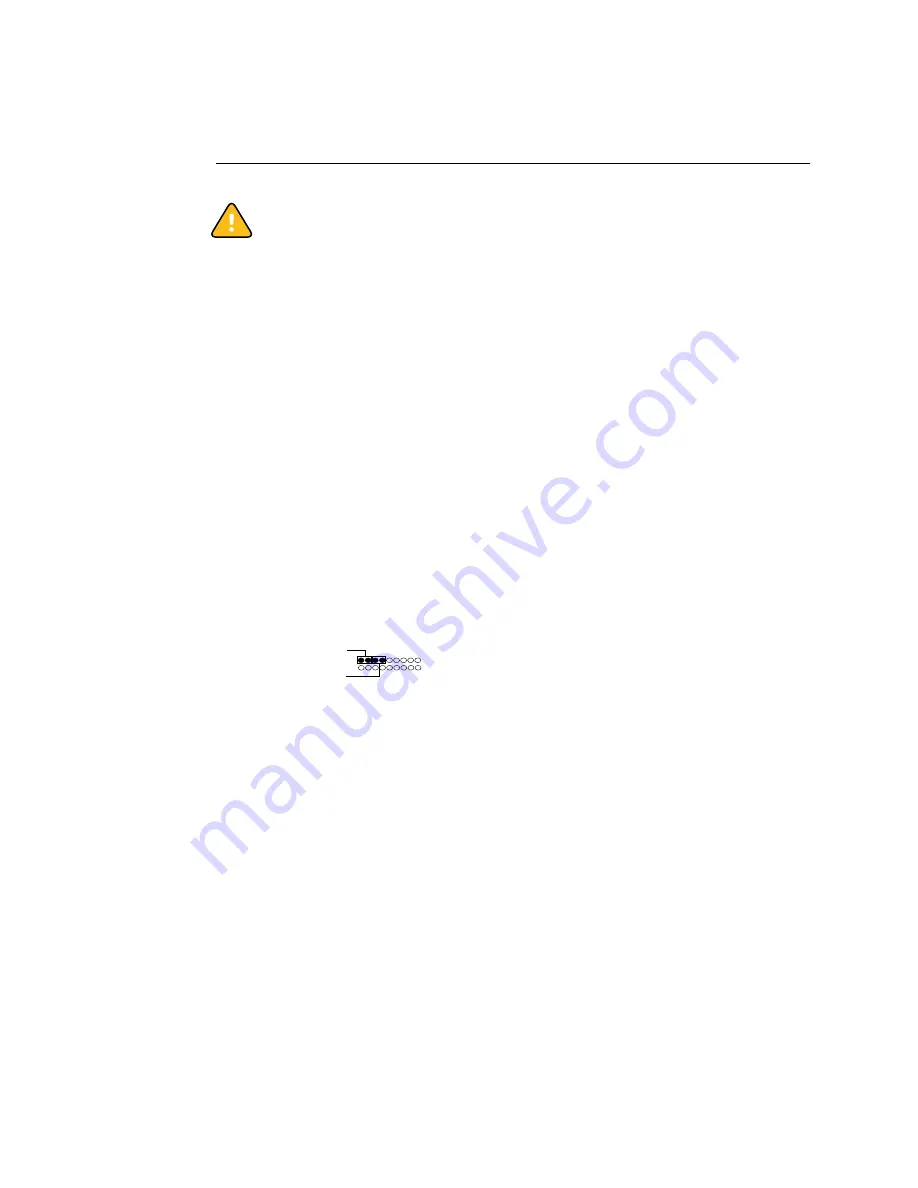
13
Checking connections
T
O
CHECK
INTERNAL
CONNECTIONS
C
AUTION
:
Before you touch any parts inside the print engine, make sure that you wear an
ESD grounding wrist strap and follow all ESD safety precautions.
1.
Make sure that all Fiery X3eTY cables, devices, and DIMMs (dual in-line memory
modules) are present, intact, properly aligned, and well seated in their connectors.
2.
Specifically check the following for proper installation in the pan: power supply, HDD,
enclosed fan, motherboard, motherboard components (see page 17).
3.
Specifically check motherboard cable and component connections:
4.
Specifically check all other power supply cable connections in the pan:
5.
After verifying connections, if one or more Fiery X3eTY components is still not
receiving power, check the print engine and its internal interface to the Fiery X3eTY
(for information, see the documentation that accompanies the print engine).
Motherboard silk-screened label Component or cable
DIMM1; DIMM2
Socket for upgrade option; Socket for standard DIMM
U15
PLCC32 socket for BIOS chip
SATA1
HDD cable from HDD SATA data connector
FAN3
Enclosed fan with attached cable
N
OTE
:
Airflow is out.
[on CPU, no label visible]
CPU cooling assembly
FAN1
CPU cooling assembly fan with attached cable
PCI1
Extender card for interface board
J18
Power supply with attached cable
F4
Battery (see “Specifications” on page 47)
J9 Front Panel [see footnote]
Soft power button with two attached cables (2 wires each):
SW LED wires are red and black
SW wires are red and yellow
N
OTE
:
Four wires left to right: red, black, red, yellow
J11
Power supply with attached cable
J2
Ribbon cable to DIAG board at J1
JP1 CMOS 3-pin jumper area
N
OTE
:
“Front Panel” is silk-screened in two places on the motherboard. Refer only to the label that
appears at J9, on the edge of the board in very small text.
Location
Component or cable
HDD
Power supply with attached SATA power cable
SW
SW LED
J9 Front Panel
















































