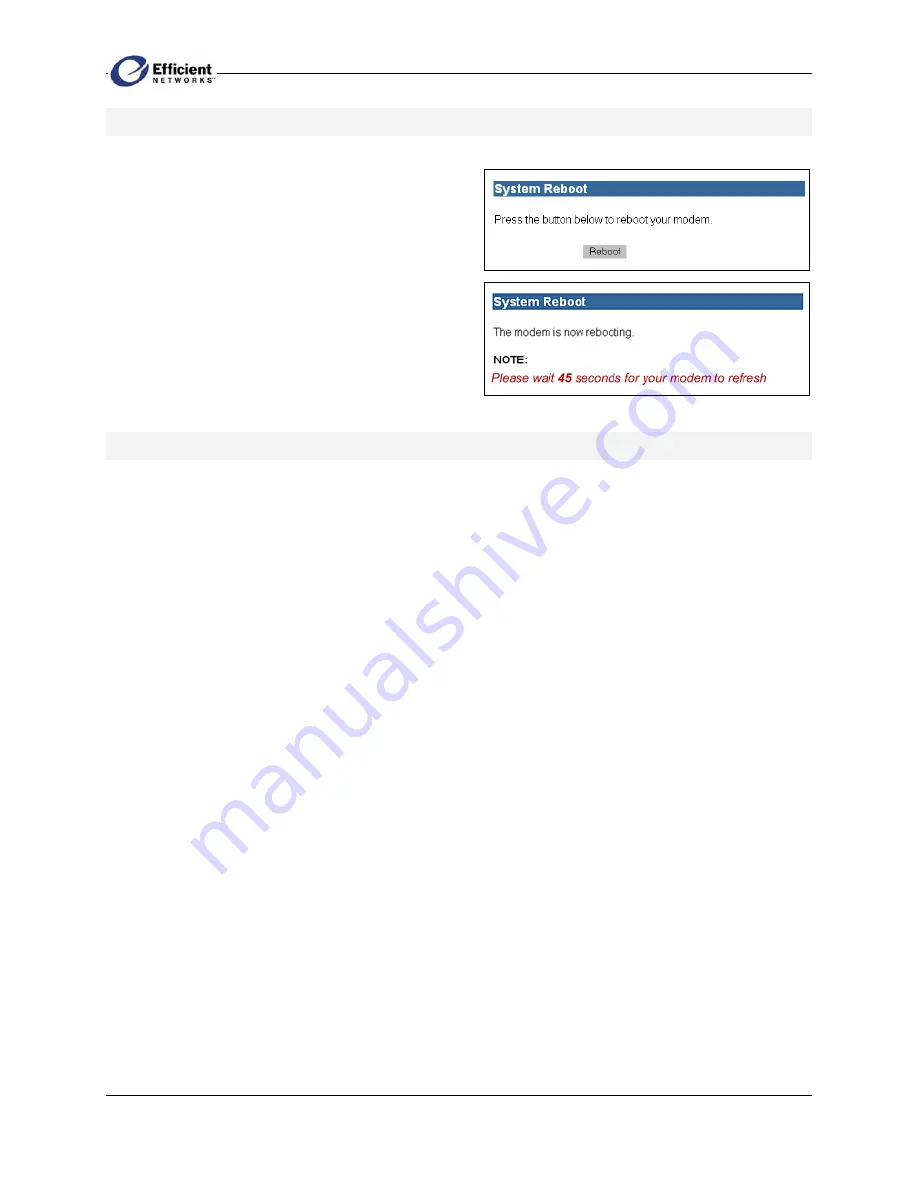
SpeedStream PPPoE Modem
19
Rebooting the Modem
You can shut down and then restart your modem
without losing your current configuration settings.
1. From the main menu, click
Reboot
.
The
System Reboot
screen displays.
2. Click
Reboot
.
The
System Reboot
screen displays a countdown
while processing. When the reboot has completed,
the
System Summary
screen displays.
Resetting the Modem
If rebooting the modem does not resolve the problem, you can reset the modem without changing its
current configuration (“soft reset”), or you can reset it to the last firmware update (“hard reset”).
Important!
•
When you perform a hard reset, you will lose any settings you have entered manually.
•
Do not disconnect any modem cables or the power cord while the modem is resetting.
To perform a soft reset:
•
Using the tip of a ballpoint pen or unfolded paperclip, press and quickly release the
Reset
button
located on the bottom of the modem. The
pwr
LED will blink once.
To perform a hard reset:
1.
Using the tip of a ballpoint pen or unfolded paperclip, press and hold the
Reset
button located on the
bottom of the modem. The
pwr
LED will blink red once, indicating that the reset has begun.
2.
Continue depressing the
Reset
button for four seconds or until the
pwr
LED begins to blink
alternating red-to-green.
3.
Release the
Reset
button.
To cancel the hard reset:
•
Continue depressing the
Reset
button for longer than 10 seconds. The
pwr
LED will return to green,
and the action will be cancelled.




















