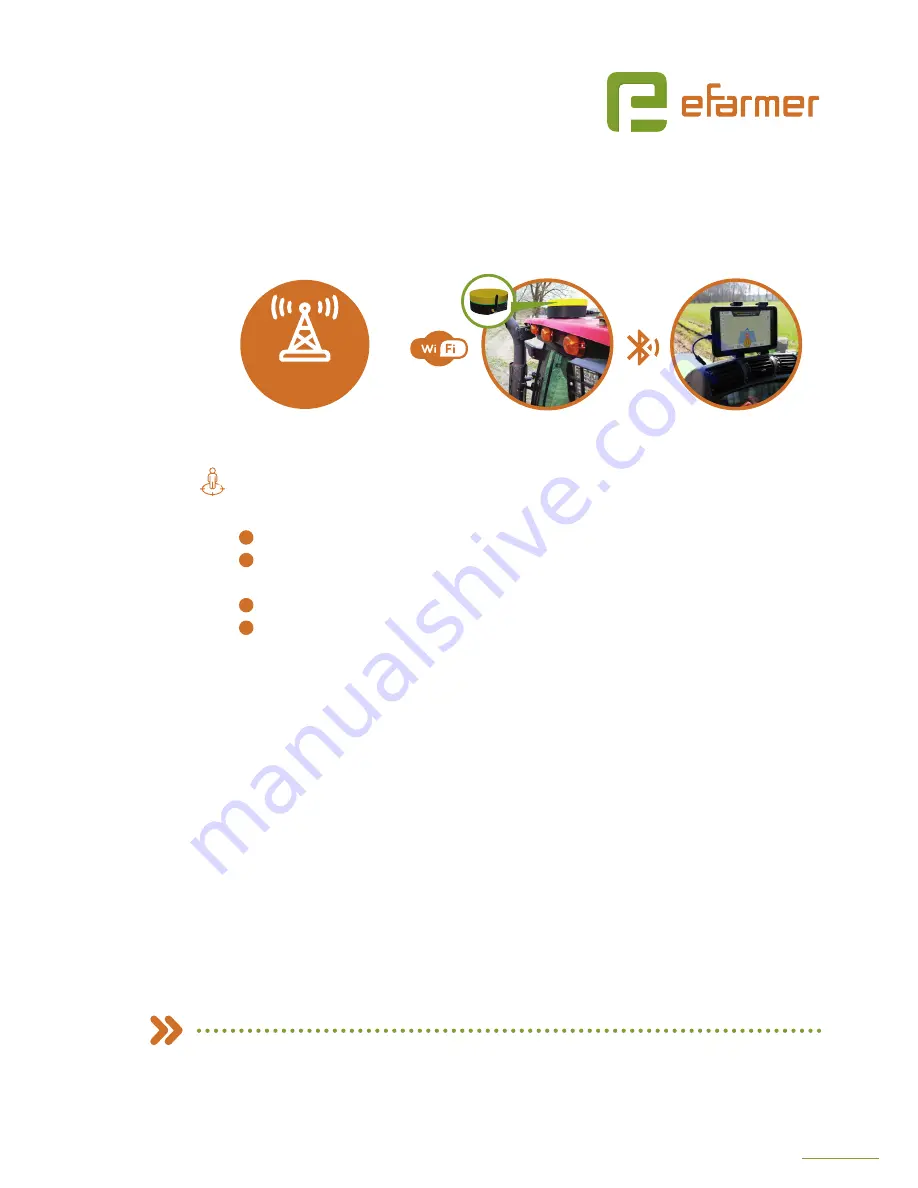
10
11
3
Battery level and charger status.
4
Positioning quality: type of GPS fix and accuracy in meters, lower value - greater
accuracy.
5
Distance to base station: not relevant
6
Satellite count: number of visible GPS and GLONASS satellites, more satellites - better
conditions, the value can vary from the amount of satellites used for calculating
location.
7. Perform system test.
Go outside to receive a satellite signal, make sure that your device
is connected to the FieldBee at all times and Wi-Fi connection is established. You will see
the status (6 a) changing from «Wi-Fi disconnected» to «Wi-Fi connected» and «NTRIP
connected». Make sure «NTRIP connected» status is maintained otherwise it means you
have problems with Wi-Fi connection or correction provider. Check the values 6d and 6f,
in a short time you should receive accuracy >1 meter for the GPS (normal) fix and 15-20
visible satellites. Wait some time, fix type (6d) should change to Float RTK or RTK, now you
have configured antenna for centimetre level accuracy.
a.
If you receive poor or no result within 10 minutes, please refer to the troubleshooting
chapter.
8.
Configuration is complete, close the app.
Make sure that Wi-Fi access point is in the effective range from the FieldBee during work,
otherwise precision will degrade.
WHAT’S NEXT?
1.
Install FieldBee on a tractor - see the chapter about installation
2.
Connect the FieldBee to eFarmer app - and start using it for field work and mapping.
FieldBee rover antenna
on your tractor
eFarmer app on your
smartphone/tablet
PROVIDER
OF RTK
Access to the provider
of RTK correction signal
FIELDBEE WITH CORRECTION NETWORK
+
Improve the accuracy of your navigation system to 0-4 centimeters























