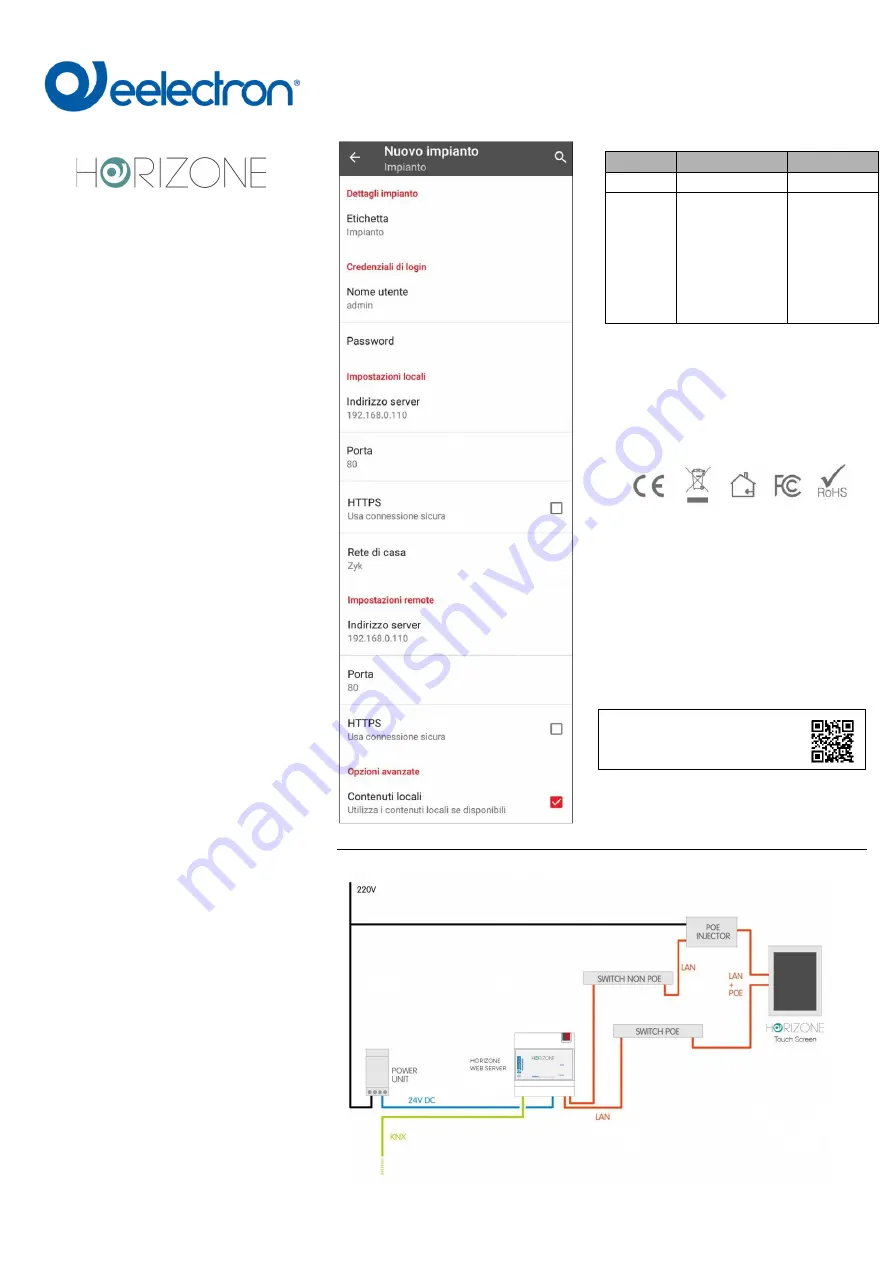
VS0XHY0WEBFI00010100.DOCX
Touch Screen
VS05HxxWEB - VS08HxxWEB
QUICK START GUIDE
INSTALLATION
1.
Install the flush-mounted box, according to the
device
model
(See
BOXES
AND
DIMENSIONS)
2.
Apply the supplied frame over the wall box
3.
Power is supplied via POE (Power Over
Ethernet).
4.
If a POE switch is not available, provide a POE
INJECTOR
5.
Connect the net to the Horizone touch and fix
it to the wall, using the lateral screws to secure
it to the frame
CONFIGURATION
To change the main screen use the pencil icon
in the upper right corner. The default PIN are
"9999" for the Administrator and "1234" for the
User.
To add an application to the menu, press the
symbol "+" at the top, select an app from those
available, choose an icon and type the
description.
Through the configuration button, at the top left,
you can access the following settings:
6.
"Administrator PIN" and "User PIN": shows the
current PIN and allows you to change it;
7.
"Select background": allows you to select the
background of the main page
8.
"Do not display logo": allows you to choose
whether or not to display the Eelectron logo on
the main screen
9.
"Android Settings": allows you to access the
operating system settings
10. "Network configurations": configures the LAN
network parameters, being able to set a static
addressing (by default the device operates in
DHCP mode)
11. "Firmware Update": allows you to update the
firmware of the device, if available via the
Internet
12. "Screen off timer": allows you to configure a
time after which to turn off the screen when
device is not used;
13.
“Reboot device”: reboot the device
14. "Exit the App": allows you to exit the menu
environment, and switch to the graphic
environment of the operating system, for
example to install new applications.
ATTENTION
: it is recommended to not change the
default value of screen brightness (40%), in order
to avoid damaging the device. It is also advisable
to turn the display off automatically after a time not
exceeding 60 seconds, to extend the operating life
of the panel.
To access Horizone web services from the
Horizone Touch Screen, open the “Horizone”
app and configure it as in the example figure
below:
WIRING DIAGRAM
In particular, be sure to:
1.
select "Zyk" as home network;
2.
enter the IP address of Horizone also in the
remote settings;
3.
Deselect HTTPS in remote settings.
BOXES AND DIMENSIONS
VS05HxxWEB
VS08HxxWEB
Dimensions
81x132x14
224x149x16
Mounting box
Inwall box 2M (ex:
BTicino 502E)
Round box Ø60 (es:
Gewiss 24232)
Inwall box 3M (ex:
BTicino 503E) same
mounting direction
Inwall box
BTicino
16204
FURTHER INFORMATION
For indoors domestic use only. The
apparatus requires constant power
supply and is not intended as a safety
device.
For further information please visit www.eelectron.com
Eelectron spa
Via Monteverdi 6
I-20025 Legnano (MI) - Italia
Tel: +39 0331 500802 Fax: +39 0331 564826
Email:[email protected] Web: www.eelectron.com


