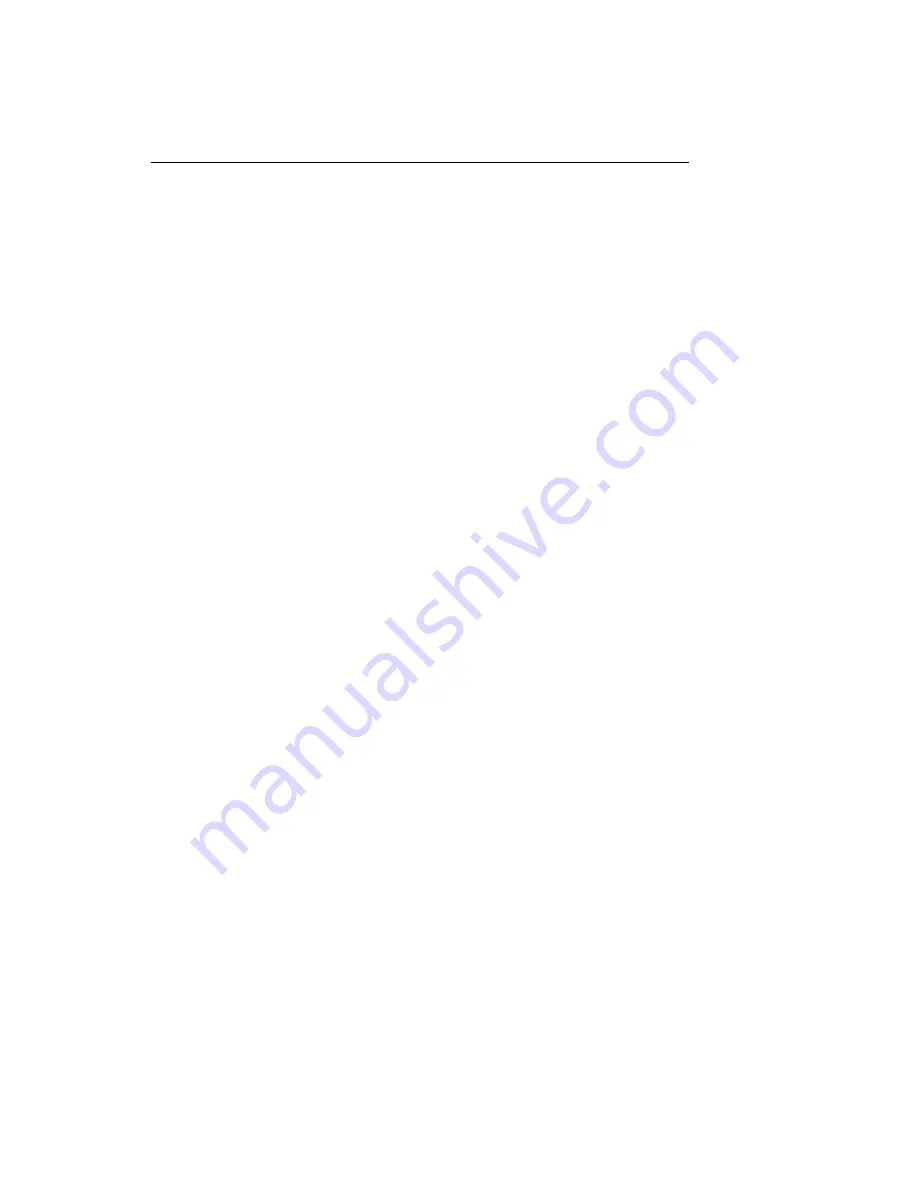
DE1285 Caption Decoder/VANC Monitor
downloadable log. To print a copy of the log, click on
to launch
a pop–up window with print options. The printable copy can be filtered
by what is present in the log, much like the drop–down filter menu used
for viewing the log. There is also an option to select the range of log
entries printed, or the option to print all. After selecting the desired
print options, click
OK
to choose a printer and print the log, or
Cancel
to discard the print options and return to the main window of the log
viewer.
To begin monitoring and storing Log Triggers and Alarms, click on
Log-
ging Options
which will bring up a window in which Triggers and
Alarms can be assigned or removed. The pop–up window may take a
few seconds to load. Log Triggers can be assigned in the top half of the
pop–up window. Alarms can be selected in the lower half of the pop–up
window by checking the desired boxes.
To set a Log Trigger, select a DID/SDID value from the dropdown menu
on the left and then choose a specific event type from the adjacent drop
down menu. One of the following events can be chosen: “Present,”
which triggers when a particular packet is present in the video stream,
“Absent,” which triggers when a packet is not present in the video stream,
“Change,” when the packet presence changes from being present to
not present or vice versa, and “DataChange,” which triggers when the
packet presence remains the same, but the data within the packet has
changed. The events are evaluated on a per–field basis. After select-
ing a value for DID/SDID and Trigger On, click
Add
to begin logging
occurrences of the Log Trigger.
To set any of the Alarms, click the box to the left of the desired Alarm.
After selecting all Log Triggers and Alarms of interest, click
Apply
and
then
OK
to begin logging the selected Log Triggers and Alarms and to
return to the Log Viewer. To disregard the changes made, click
Cancel
to return to the Log Viewer.
The available alarms are grouped into three categories: General Alarms,
Caption Pair Alarms and Error Alarms. There are five alarms in the
General Alarms category that can be used to get an overview of possible
problems.
19






















