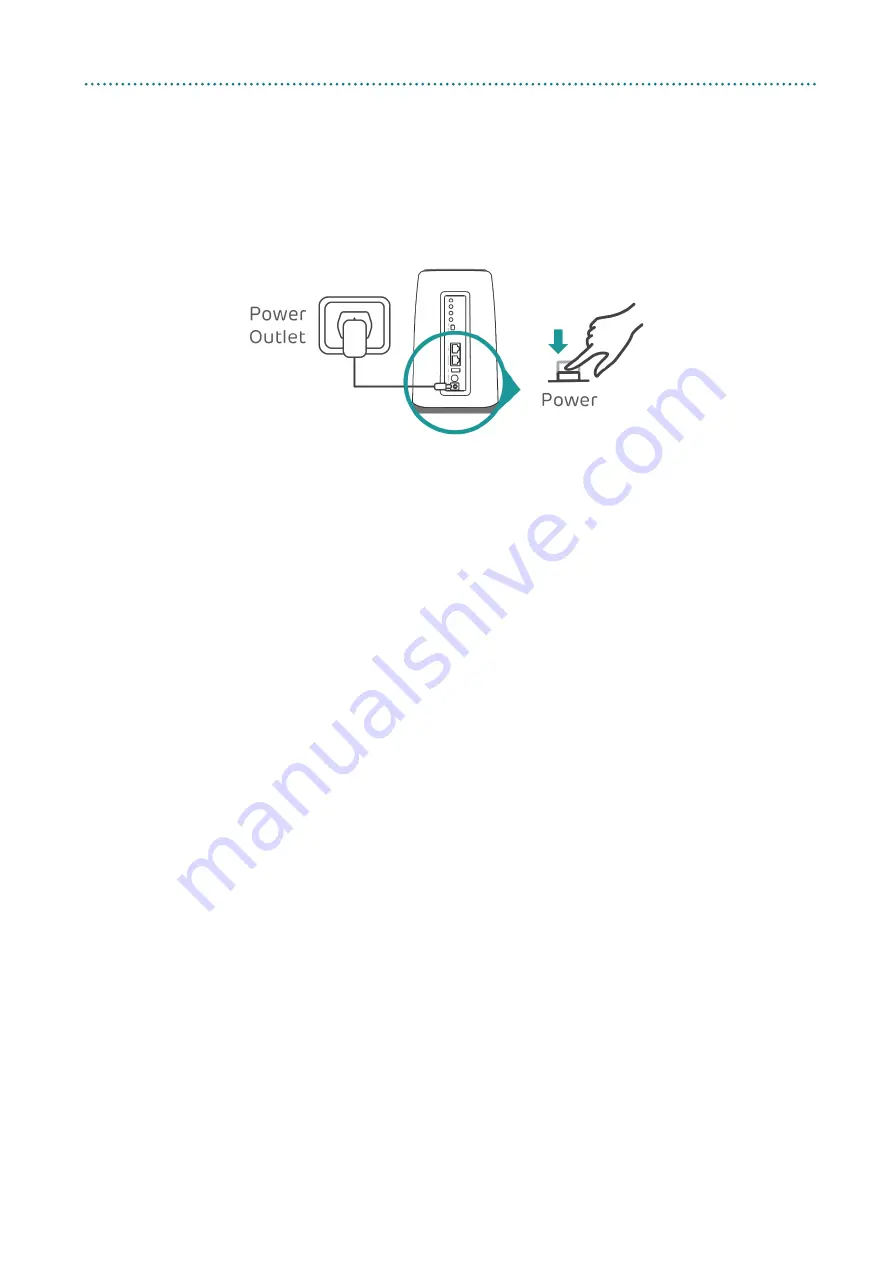
8
Installation
2.1.1
Power on/off the 5GEE Router
1.
Power on: Press the power button. The power LED will begin
flashing green, and will turn solid green when boot up is
complete.
2.
Power off: Press the power button, the LED’s will turn off.
To prevent interference caused by radio signals, place the 5GEE Router
at least one metre away from phones and other electrical devices.
2.2
How to get online with WiFi
2.2.1
Connecting using the WiFi password
Step 1
: When the WiFi indicator is green, WiFi is enabled. The Internet LED
should be blue or green.
Step 2
: To connect your personal device to the internet, go to the network
settings and search for your 5GEE Router wireless network name (SSID).
Wireless network name:
5GEE-Router-XXXX
Step 3
: Click connect.
Step 4
: Enter your WiFi password.
Note:
You can find your default WiFi password on the label located on
the underside of the 5GEE Router and on the Keep Me Card.
To prevent unauthorised devices from accessing your WiFi network, it is
recommended that you change the wireless network name (SSID) and
WiFi password from time to time.
Summary of Contents for 5GEE
Page 1: ...USER GUIDE 5GEE Router...
Page 29: ...26 Settings...


























