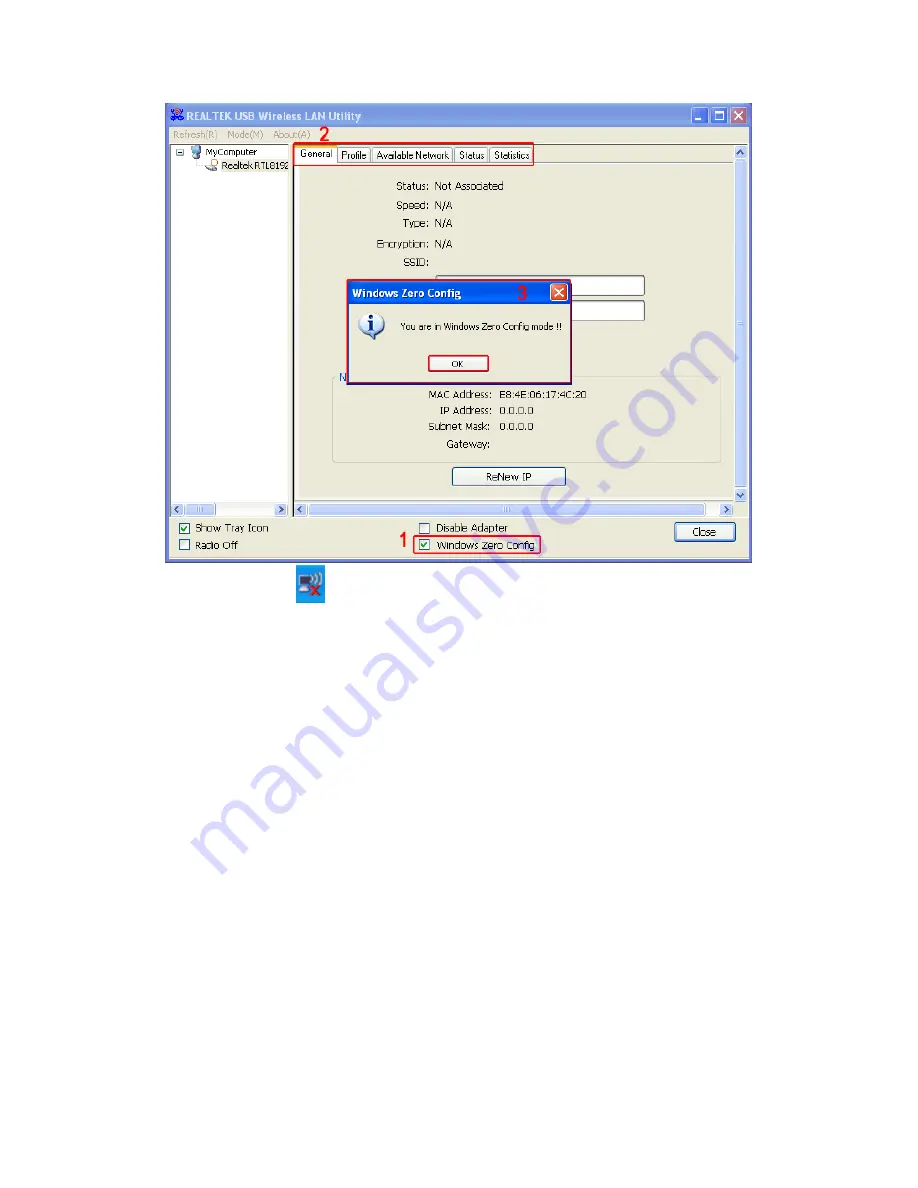
07. Double Click Icon
and then select the your preferred network, and then Double click,
enter the network’s security key to access the wanted SSID. Type the encryption key and then
click “Connect”.Or choose your wifireless signal and click connect as figure1,and enter the
password and then click”connect as figure Now the Internet now is available.
Summary of Contents for EP-DB1305
Page 1: ...USER MANUAL Model EP DB1305 Brand EDUP ...
Page 4: ......
Page 9: ...2 Windows7 Please do as the following steps to setup ...
Page 14: ......




































