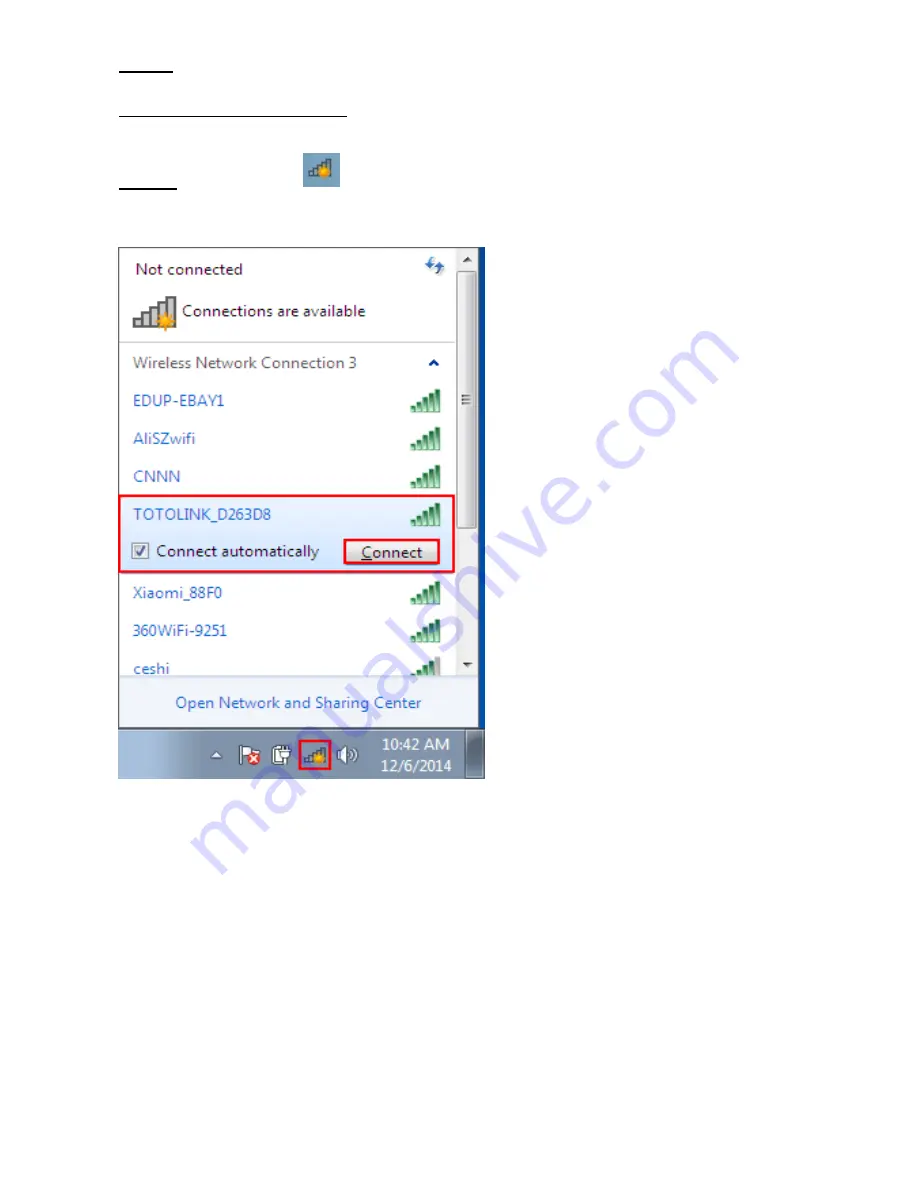
Step 4:
There are two ways to access your network:
Using the Windows Utility:
Step 4a.
Click on the Icon
in the Windows system tray, which is located in the bottom-right
corner of your computer screen and then double click the SSID you preferred (or click “connect”
button)
Open the wireless networking page and enter the security key. Click the “OK” button. Then you
should have internet access when you open a internet window with any browser.
Summary of Contents for EDLINK-6601
Page 1: ...EDLINK 6601 EDUP LINK ...










