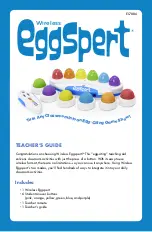4
5
TEACHER REMOTE POWER BUTTON
Press to turn the Teacher Remote on and off.
TIMER
Select timer off or time out after 5, 10, 20, or 30 seconds.
VOLUME
Select volume setting – Mute, (1) Low, (2) Medium, (3) Medium/High, and (4) High.
CONTROL BUTTON
Press to set the eggs in motion or to reset Wireless Eggspert.
* To conserve batteries,
Wireless Eggspert and the
Teacher Remote will turn
off after eight minutes
of inactivity.
GETTING READY
Before starting, place batteries into Wireless Eggspert,
Teacher Remote, and Student Answer Buttons (see
Operating Wireless Eggspert with Batteries on page 10).
If using the AC adapter on Wireless Eggspert, insert the
adapter plug into the unit and then plug the adapter
body into an outlet (see Operating Wireless
Eggspert with an Adapter on page 11).
1. Press the power button on
Wireless Eggspert.
2. Press the power button on the
Teacher Remote. Note: If
you turn on the Teacher
Remote before Wireless
Eggspert, the eggs on
Wireless Eggspert will
turn on and remain
steady. Press the
Teacher Remote’s
power button to
turn it off then on to
retransmit the settings
to Wireless Eggspert.
3. Set up the
Teacher Remote:
• Set timer
• Choose volume setting
• Adjust player
select slide
• Select tone or voice
(if desired)
4. Give each participating
student (or group) a student
answer button (if playing in
Quiz Show mode).
WIRELESS EGGSPERT CLASSROOM ACTIVITIES
Practice math facts, spelling words, social studies content—just about anything related
to classroom curriculum—with Wireless Eggspert.
Question-and-Answer
This is a great way to reinforce content on any subject! Pose a question to the
students playing. The first student to press his or her ANSWER BUTTON sets the
corresponding egg beeping and blinking. During the preset answer time, the student
must answer the question. After answering the question, or when the timer runs out,
the teacher resets play with a quick press of the CONTROL BUTTON on the Teacher
Remote.
Math Readiness—Counting And Charting
Press the CONTROL BUTTON to set the eggs in motion. If the last remaining egg is
blue, ask all students wearing blue pants to stand up. Then create a graph on the
board depicting the findings. HINT: You can preselect a specific color by moving the
Player Select Slide Switch on the Teacher Remote to the
right position.
Math—Probability
Wireless Eggspert can be used to generate data on probability. For example, pose a
probability question to your students: “In 20 consecutive spins, how many times will
each egg be the last egg lit?” Press the CONTROL BUTTON on the Teacher Remote
to set the eggs in motion. Have students chart their results. This makes a great center
activity. HINT: Set the volume switch to Low so as not to disturb other students in
the class.
4
5