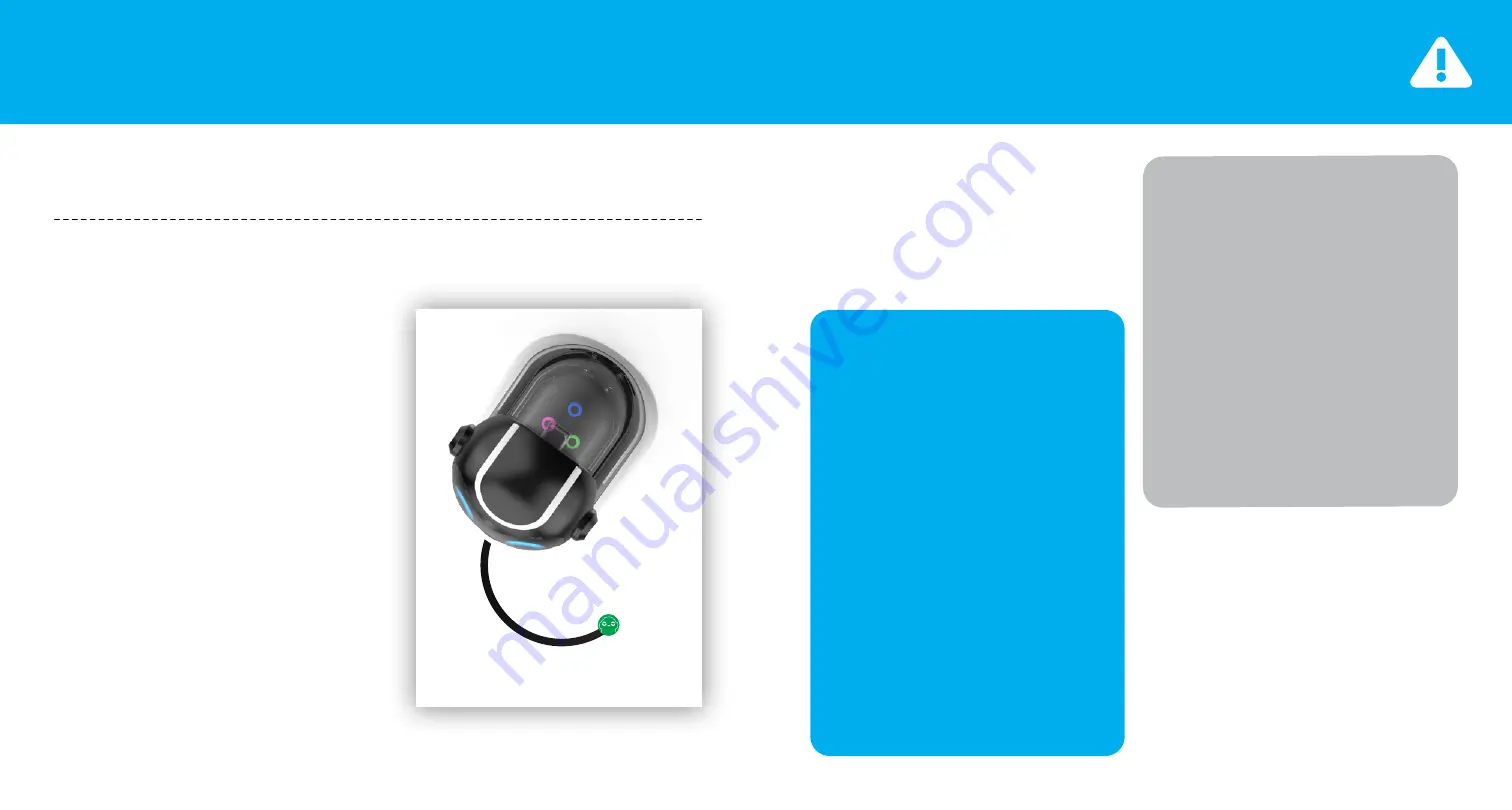
PROBLEM SOLVING
Artie Max can draw anything you create in
code, but remember that even with perfect
code, your drawing may turn out differently than
expected. That is because there are many factors
in your environment that can affect Artie Max.
Just like in science, you may need to experiment
to find the best solution.
Once you have looked at all these factors,
it may be time to calibrate Artie Max. Not
every Artie Max needs calibration, so
double check that you’ve taken the above
precautions first!
Learn more about how to calibrate
Artie Max at
CodeWithArtie.com
Check Your Environment
R
It is a best practice to test your code in
the simulator first. Did Artie Max draw
what you wanted in the simulator? If
you like it, then turn the simulator to
“off” and have Artie Max draw on
paper. (Remember, Artie Max will not
draw on paper if the simulator is on.)
R
First, give Artie Max the opportunity to
draw your picture again. Simple things
like someone bumping the table can
affect Artie Max’s drawings.
R
Check to see if your surface is
perfectly level.
R
Tape all four corners of your paper to
the table, and make sure your paper is
not textured or glossy (plain computer
paper works well).
Check Artie Max
R
When you have eliminated
environmental issues, take another look
at your code. The more turns Artie Max
has to make, the more you increase
your cumulative margin of error. Can
you simplify? Break your drawing into
a series of simpler shapes, like lines,
circles, squares and triangles?
R
Make sure that the markers are inserted
securely in the Marker Carousel.
R
If Artie Max slows down or the drawings
are not accurate, check to see if the
battery is fully charged.
FEATURES
SENSOR PRACTICE
Try this project to practice coding Artie Max's sensors.
On a sheet of 8.5" x 11" paper,
draw a simple curved line. Use
a standard wide marker and go
over it 2x so it's double wide, or
you can use a jumbo marker that
is 1/2" wide.
1.
2.
At the end of the line, place
a sticker of your choice.
3.
Place Artie Max on top of the line,
and run your code.
4.
Using the block or script languages,
create code that starts the color
sensor. Add more code to turn on
the line following. In this example,
change the color of Artie Max’s
eyes to match the color at the end
of the line.

































