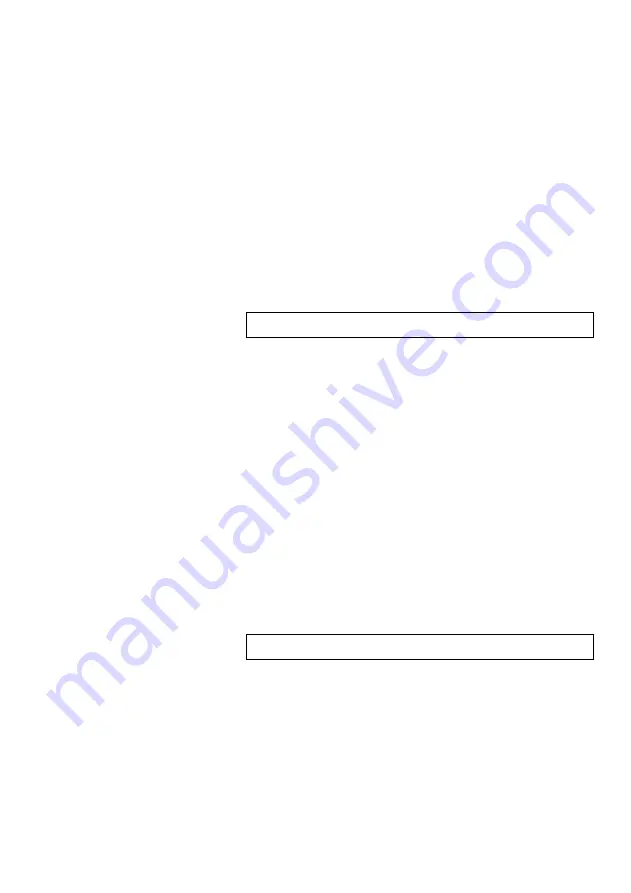
8
5.
After the experiment has concluded (when the
“Start/Stop” button is pressed again or the data
collection period ends) connect the sensor to your
chosen device. (full instructions in each device’s
quick start procedure section)
6.
Open Edu-Logger software.
7.
Click the “Off-line experiment” button.
8.
Click the “Load data from sensors” button.
9.
Select which experimental data to upload. (5
experimental runs can be stored at one time on
the 900-226 spirometer sensor)
Restoring sensor’s factory default settings:
Procedure:
1.
Connect the 900-213 to a PC, Mac, tablet, or
smart device.
2.
Connect the spirometer sensor to a 900-213
module (they directly plug together). Please note
there is no calibration required for this sensor.
3.
Open the Edu-Logger software.
4.
Click the “Tools” icon.
5.
Click the “Restore sensor’s factory defaults” on
the menu.
6.
If prompted to clear the graph, click either the
“Off-line experiment” or “On-line experiment”
(whichever you are using).
7.
Click “Clear experiment results”.
8.
Resume from step 4.
Included with sensor:
Edu-Logger 900-226 Spirometer Sensor Guide
(this document).






























