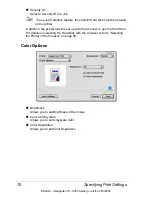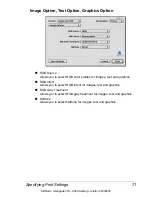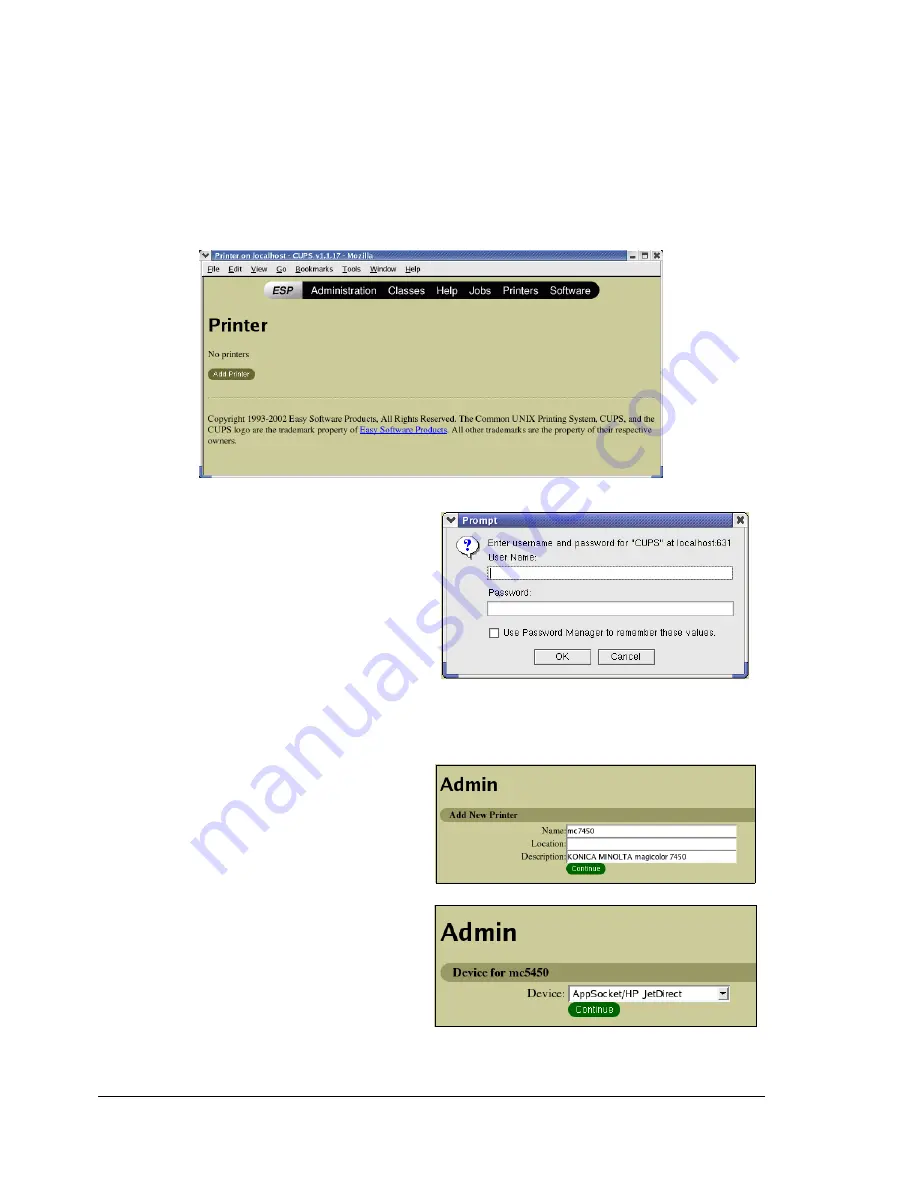
Adding the Printer
80
Adding the Printer
"
After copying the PPD file, be sure to restart CUPS.
1
Start up the Web browser.
2
Enter the URL “http://localhost:631”, and then click
Manage Printers
.
The CUPS Administration Web page appears
.
3
Click
Add Printer
.
A pop-up window appears
.
4
Enter the user name and password for using root privileges, and then
click
OK
.
5
Enter the printer name, loca-
tion, and description, and
then click
Continue
.
6
Select a Device Port from the
Device list, then click
con-
tinue
.
- TCP/IP: AppSocket/HP Jet-
Direct
,
Internet Printing Pro-
tocol (http) or LPD/LPR Host
or Printer
EDNord - Istedgade 37A - 9000 Aalborg - telefon 96333500
Summary of Contents for magicolor 7450
Page 19: ...Operation on Mac OS X EDNord Istedgade 37A 9000 Aalborg telefon 96333500 ...
Page 62: ...EDNord Istedgade 37A 9000 Aalborg telefon 96333500 ...
Page 63: ...Operation on Mac OS 9 EDNord Istedgade 37A 9000 Aalborg telefon 96333500 ...
Page 94: ...EDNord Istedgade 37A 9000 Aalborg telefon 96333500 ...
Page 95: ...Operation on Linux EDNord Istedgade 37A 9000 Aalborg telefon 96333500 ...
Page 112: ...EDNord Istedgade 37A 9000 Aalborg telefon 96333500 ...
Page 113: ...Operation on NetWare EDNord Istedgade 37A 9000 Aalborg telefon 96333500 ...
Page 123: ...Printer Management Utilities EDNord Istedgade 37A 9000 Aalborg telefon 96333500 ...
Page 132: ...EDNord Istedgade 37A 9000 Aalborg telefon 96333500 ...
Page 133: ...Network Printing EDNord Istedgade 37A 9000 Aalborg telefon 96333500 ...
Page 148: ...EDNord Istedgade 37A 9000 Aalborg telefon 96333500 ...
Page 149: ...Using Crown Print Monitor EDNord Istedgade 37A 9000 Aalborg telefon 96333500 ...
Page 155: ...Using PageScope Web Connection EDNord Istedgade 37A 9000 Aalborg telefon 96333500 ...
Page 272: ...Index 254 EDNord Istedgade 37A 9000 Aalborg telefon 96333500 ...