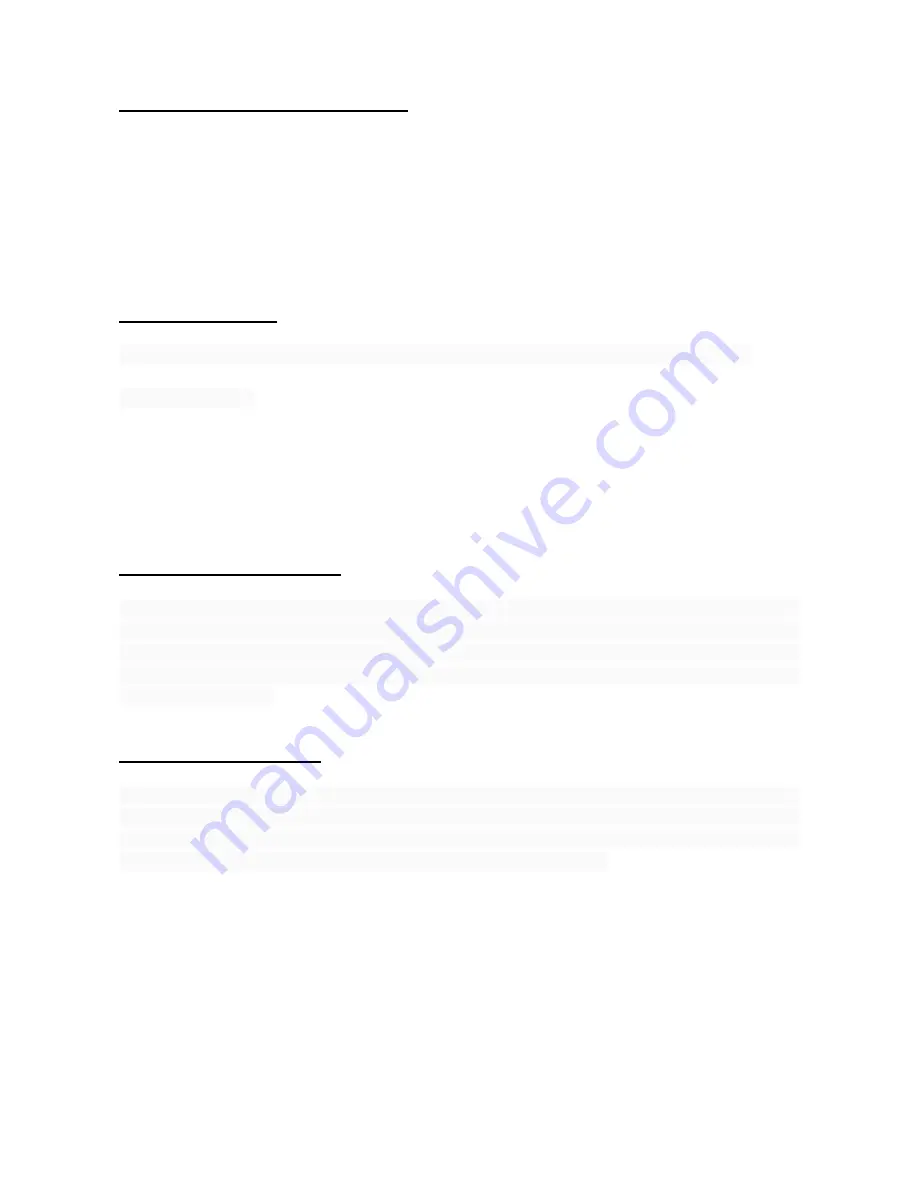
3.7
.
Playback and Delete files.
Under Standby, short press the “MODE” button twice, it will enter into “PLAYBACK” Mode.
Press UP or DOWN to select the files you want to preview. Then press REC button to play
or stop. If you want to delete the files, please press MENU to select DELETE and press
REC key to enter into the option of “delete all” or “delete current one”.
Press REC button to confirm and return. Press MENU key to go back to PLAYBACK
MODE.
3.8 SOS function
Short press the “MENU” button while recording, the video file will be forced to save.
Please note if the
MENU button is pressed during the first 10 seconds of the video segment,
then this current and the previous segment of videos will be forced to save permanently. If
the MENU button is pressed at the last 10 seconds of video segment, then the current and
next segment of video file will be forced to save. If the MENU button is pressed between the
first 10 seconds and the last 10 seconds of the video segment, the current the video will be
forced to record.
3.9 G-SENSOR function
When take brakes suddenly or the car is impacted by external force, the G-sensor in the
Car DVR will detect the unexpected change of acceleration, which will automatically force
the Car DVR to save these important video files. The sensitivity of G-sensor can be set in
the main system: high, medium and low. The forced video saving mechanism is the same
as the SOS function.
3.10 Motion detecting
Press the “DOWN” button directly to enter into motion detection under video standby mode.
When the Car DVR detects moving objects, it will start to record. If there is no moving
object for 5 seconds, it will stop recording and then standby for motion detection mode.
Press the DOWN key to save the files, then exit motion detection.



























