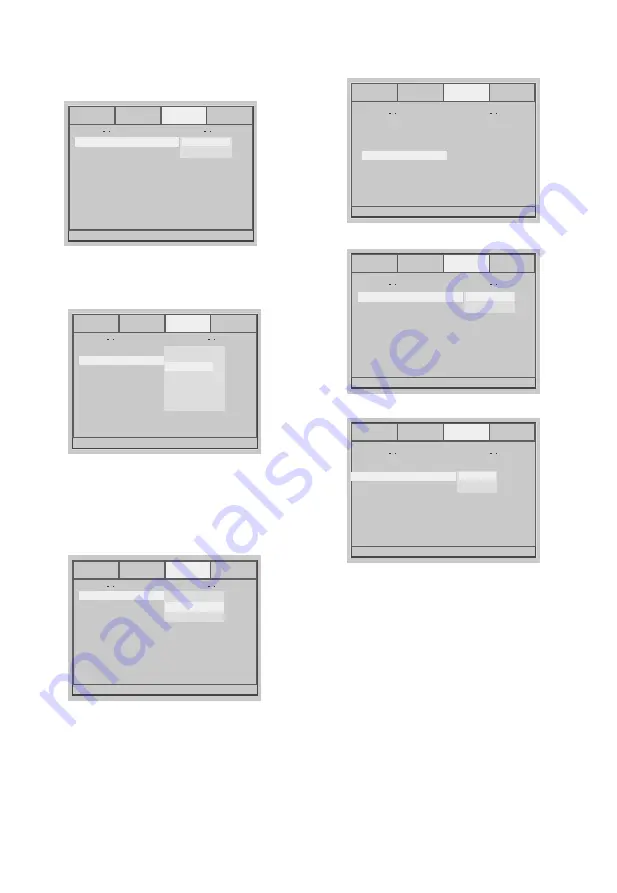
12
Video Setup Page
Compenent
Resolution
Quality
HDMI Setup
Compenent
S-Video
S-Video
YUV
Video Setup Page
Video Quality Setup
Compenent
Resolution
Quality
HDMI Setup
Sharpness
Brightness
Contrast
Resolution
Sharpness
5.4.1 Component
5.4.2 Resolution
5.4.3 Quality
Component is set to S-Video or YUV.
Resolution is set to 480I, 576I, 720p(50Hz),
720p(60Hz),1080i(50Hz),1080i(60Hz),
1080p(50Hz),1080p(60Hz)
You can set the video quality.
The system setup options are illustrated below:
The system setup options are illustrated below:
The system setup options are illustrated below:
General
Audio
Video
Preference
General
Audio
Video
Preference
General
Audio
Video
Preference
480
I
576I
720p(50Hz)
720p(60Hz)
1080i(50Hz)
1080i(60Hz)
1080p(50Hz)
1080p(60Hz)
Mid
00
00
High
Medium
Low
Go To HDMI Setup Page
HDMI
HDMI Setup
HDMI Setup Page
HDMI Setup Page
HDMI
Audio Source
On
AUTO
On
Off
Audio Source
HDMI
Audio Source
On
AUTO
AUTO
PCM
5.4.4 HDMI setup
The system setup options are illustrated below:
Choose HDMI on or off.
Choose Audio Source Auto or PCM.
Compenent
Resolution
Quality
HDMI Setup
Relevant information :what is HDMI
The High-Definition Multimedia Interface (HDMI)
is a compact audio/video connector interface for
transmitting uncompressed digital streams. It
represents a digital alternative to consumer
analog standards such as Radio Frequency (RF)
coaxial cable, composite video, S-Video, SCART,
component video, D-Terminal, and VGA.
HDMI connects digital audio/video sources such
as set-top boxes, Blu-ray Disc players, personal
computers, video game consoles, and AV
receivers to compatible digital audio devices,
video monitors, and digital televisions (DTV).
The world's first HDMI products started shipping
in the fall of 2003 and currently over 800 CE and
PC companies have adopted the HDMI
specification (HDMI Adopters). HDMI began to
appear on consumer HDTV camcorders and
expensive digital still cameras in 2006.
Shipments of HDMI are expected to exceed that
of Digital Visual Interface (DVI) in 2008, driven
primarily by the Consumer Electronics (CE)
Market.
General
Audio
Video
Preference
General
Audio
Video
Preference
General
Audio
Video
Preference
















