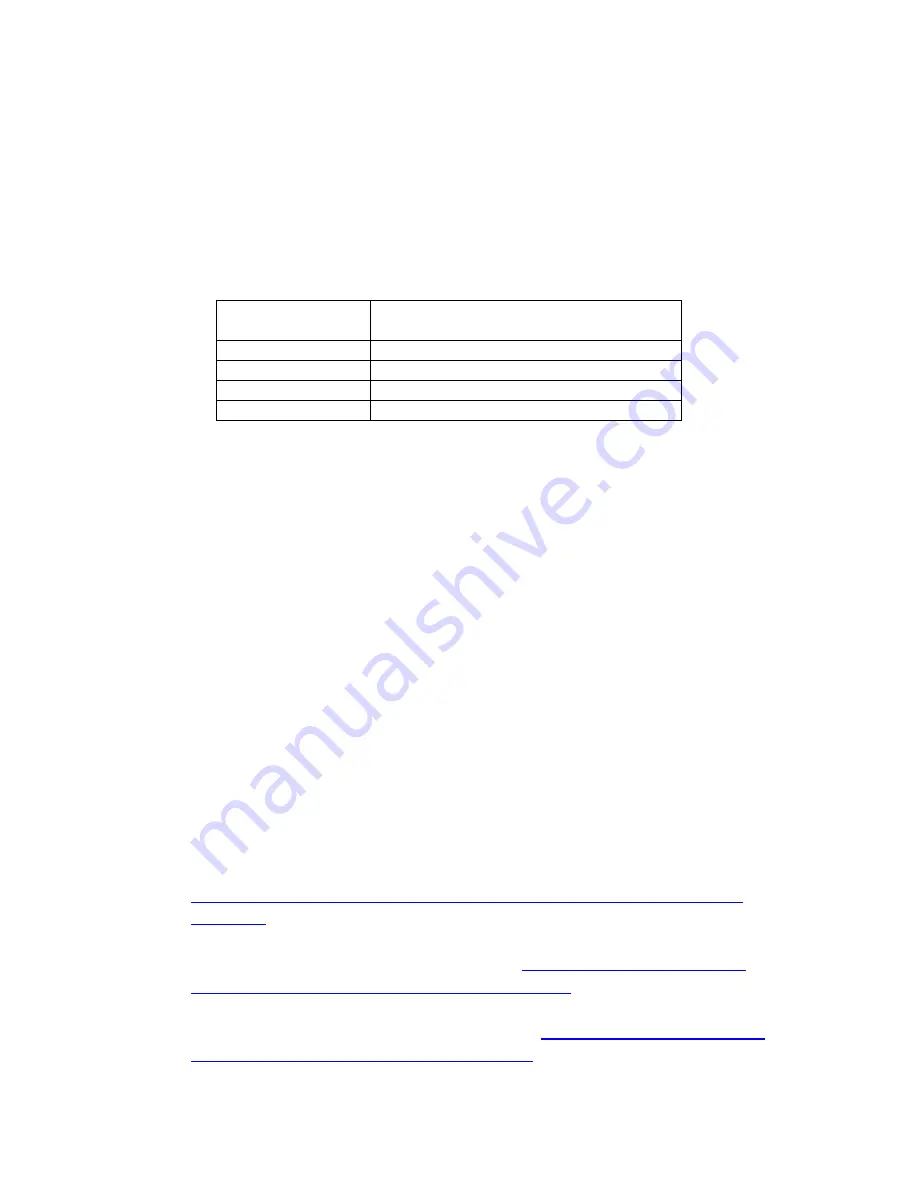
Teaching with Edison
Edison is a complete STEM teaching resource for coding and robotics education
which grows with students.
Children as young as four
years old can begin to explore STEM using Edison’s pre-
set barcodes and remote-control operation of Edison. Older children can expand
their coding and robotics knowledge as they work through the progressive coding
languages available for the Edison robot.
Students age
(years old)
Recommended programming type
4-6
Barcodes and remote controls
7-12
EdBlocks
11-13
EdWare
13-16
EdPy
What to teach first
No matter what age your students are when the first use Edison, we highly
recommend you spend the time to get your students familiar with Edison. When
students are familiar with Edison’s sensor placements and capabilities, the three
buttons and how to download programs, they are far more successful with everything
that comes next.
We also recommend using the barcodes as an early activity with students of any
age. Seeing their Edison come to life and perform a range of actions engages and
motivates students to learn more. EdBook 1 is a great place to start as it contains all
the barcodes you will need along with instructions and fun facts.
Teaching the programming languages
All of the programming languages for Edison can be accessed through free-to-use
web applications
– no extra software is required.
Lesson plans, including student worksheets
and teacher’s guides, are available for
free online:
•
EdBlocks:
best suited to students aged 8 to 12 years old. No prior
experience with programming or robotics is assumed or required.
https://meetedison.com/robot-programming-software/edblocks/#edblocks-
resources
•
EdWare:
best suited to students aged 11 and older. A basic understanding of
programming fundamentals may be helpful.
https://meetedison.com/robot-
programming-software/edware/#edware-resources
•
EdPy:
best suited to students aged 13 to 16 years old. A basic understanding
of programming fundamentals may be helpful.
https://meetedison.com/robot-
programming-software/edpy/#edpy-resources

















