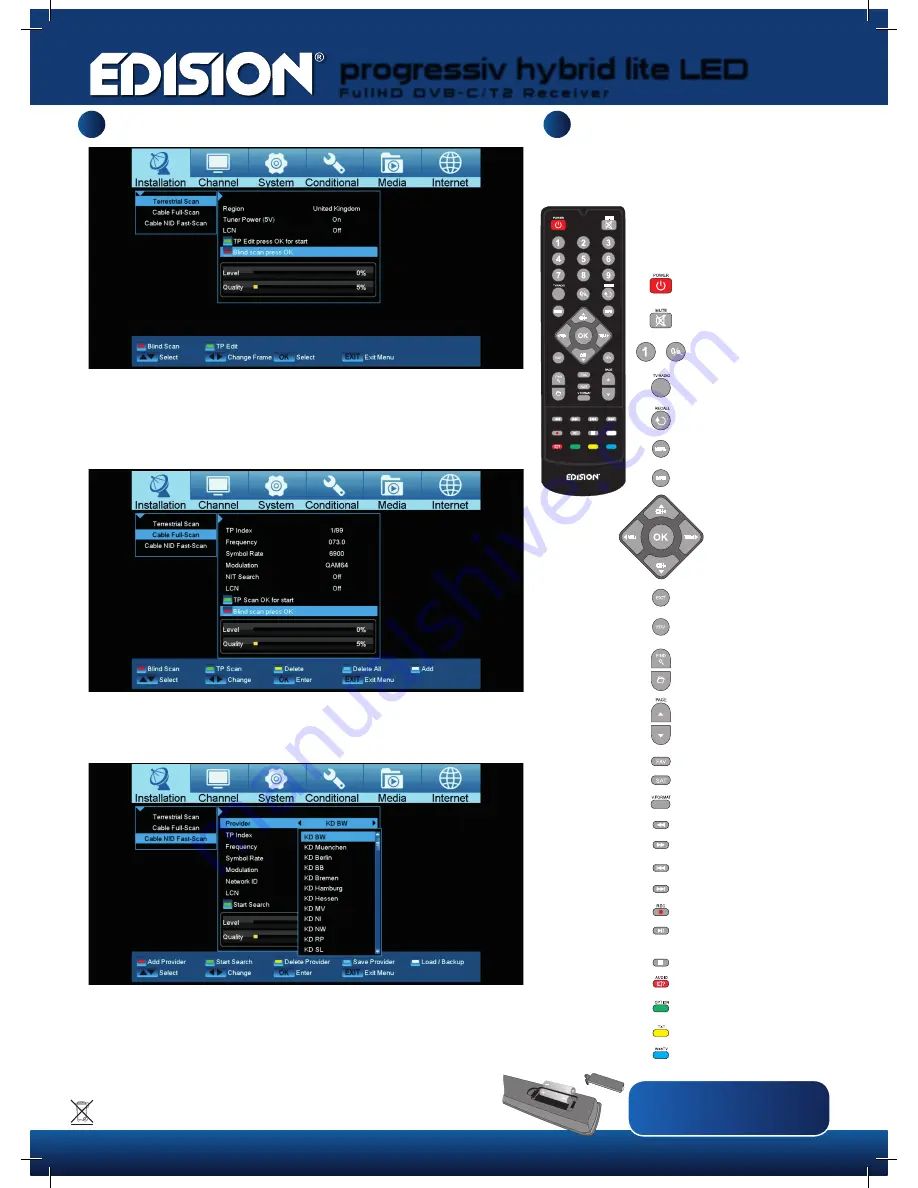
progressiv hybrid lite LED
F u l l H D D V B - C / T 2 R e c e i v e r
...
TV/AV
TV/AV
WebTV
OPTION
AUDIO
TXT
REC
ZOOM
TV/AV
Installation
Remote Control Unit
3
4
For further information, please visit our website:
www.edision.gr
Note: Many of the listed keys have multiple functions which
are shown upon menu display. Some keys and functions
refer to optional features.
Important features and keys are
explained in the functions below.
The respective keys are in red on the
graphs.
Inserting batteries into the remote control
Pay attention to the correct polarity while inserting the batteries (2XAAA).
If the remote is not to be used for extended period of time please remove the batteries to avoid
potential damage to the remote. Dispose of the batteries properly according to recycle procedures.
Receiver On/off.
Sound volume mute on/of.
For TV/Radio station selection,
manual enter of numbers
and letters in the menus.
Switches from tv to radio and vice versa.
Returns to previous channel.
Displays the main menu.
Displays the information bar.
With the arrow keys you can scroll
in the lists up and down, left and
right or regulate the volume.
With the OK-key you confirm your
menu-entry or activate
the channel-list.
Stops a menu/pop-up window.
Selection of the electronic programm-support
EDIVISION.
for searching for programms in lists.
Displays a file-list.
Scrolls in lists channel-list
forward or backwards.
Displays the favourite-lists.
Displays the lists of satellites.
Changes the display TV standard.
Enables fast rewind.
Enables fast forward.
Returns to the start, alternatively to
the previous recording.
Switches to the end, alternatively
to the next recording.
Manual recording start.
Play start/pause.
Stops timeshift, recording or playing.
Activates the audio-menu.
Option button. Switching between
TV/AV mode (Not in HDMI mode).
Activates the menu “Subtitle/teletext”.
Web TV key.
Terrestrial Scan
After you have connected the antenna cable to the receiver and have sufficient signal level, select the «Blind
scan press OK» button and press the «OK» button or the red button on your remote control to search for
digital terrestrial (DVB-T / T2) channels. If you want a manual search, select «TP Edit press OK for start»
with «OK» and then press the «OK» button or the green button on your remote control to confirm. Select the
«CH. No.» (TP) channel and then «Start Search» with the «OK» or the green button.
Cable Full-Scan
After you have connected the antenna cable to the receiver and have sufficient signal level, select the «Blind scan press ΟΚ» and
press «OK» or the red button on your remote control to search for all available digital cable programs (DVB- C) Info: This process
can take up to 20 minutes depending on the cable provider!
Cable NID Fast-Scan (Cable Provider NID Scan)
After you have connected the antenna cable to the receiver and have sufficient signal level, select the «Provider» and «Provider name»
(for example, KD Muenchen) from the list. Then go to «Start search» and press «OK» or the green button on your remote control,
then the programs of your cable provider should appear in a few seconds. If your provider is not in the list, please contact your cable
provider directly and ask for your 5-digit network ID (e.g., NID 11111). Then enter your NID and press «Start Search» or the green key.




















