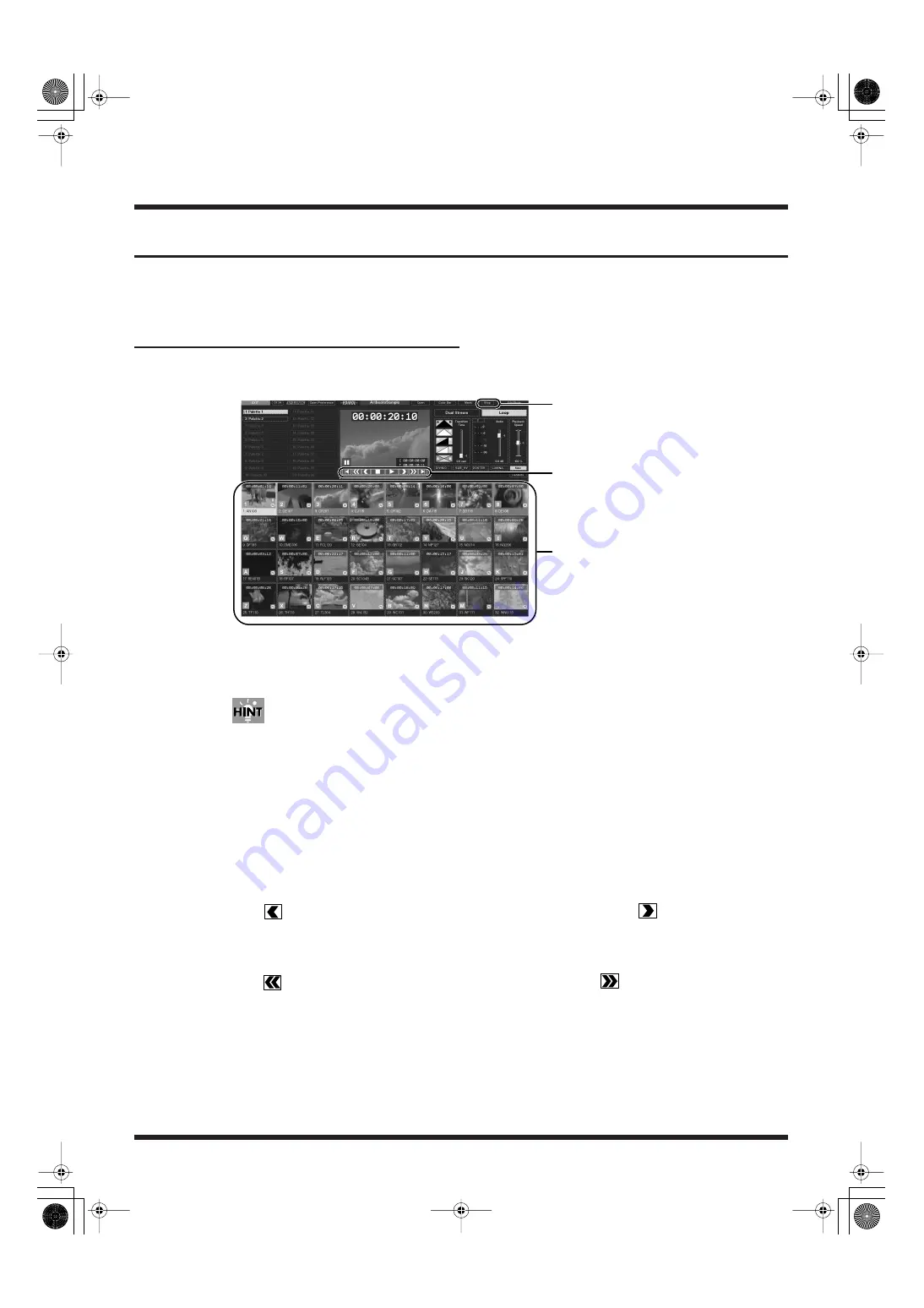
48
Introduction to Use of the PR-80
Playing Back Clips
When you turn on the power to the PR-80 and click the [Presenter] button in the Selector screen,
Presenter's Play Mode screen appears, and the most recently opened project opens.
Using the Mouse to Play Back Clips
Click on a clip thumbnail in the palette area to start playback of the clip. The clip that is currently
playing is singled out in green.
fig.playmode05.eps
Stopping Playback
Click the [Stop] button or press the “Esc” key on the keyboard.
When playback stops, the video output screen goes black.
If the transition effect time settings have been set, the video then fades in accordance with the settings
(p. 52).
Pausing Playback
Right-click on the clip being played back or click in the transport control. Playback resumes when you
left-click on the paused clip or click in the transport control.
Selecting a Paused Clip
Use the right mouse button to select the clip. The first frame of the clip is displayed.
Moving by One Frame
Click
in the transport control to move to previous frames one by one; click
to advance to
later frames one at a time.
Moving by Ten Frames
Click
in the transport control to move back ten frames at a time; click
to advance ten frames
at a time.
[Stop] button
Transport control
Palette area (select the clip)
PR-80_e.book 48 ページ 2005年1月6日 木曜日 午後9時22分






























