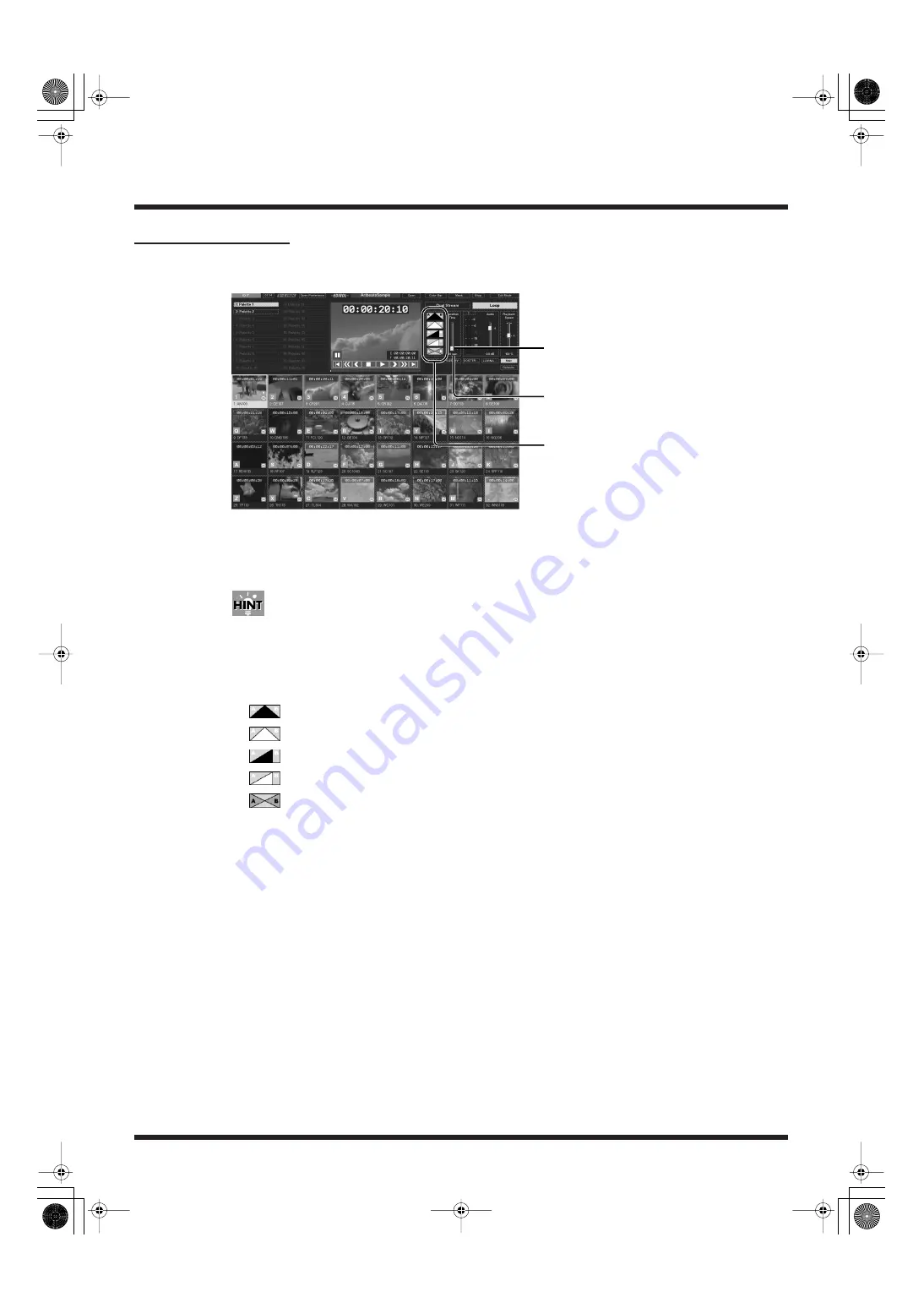
52
Introduction to Use of the PR-80
Transition Effects
This setting determines the time used to switch from a currently playing clip to playback of the next
clip. You can also select the type of transition effect to be used.
fig.playmode08.eps
1.
Move the [Transition Effect Time] slider to adjust the transition effect
time.
You can set this to any value from 0 to 4 seconds.
You can also increase or decrease the transition effect time with the keyboard’s [Page Up] and [Page
Down] keys.
2.
Select the type of transition effect to be used.
Selects the transition effect type you prefer.
•
: The current clip fades to black, then the next clip fades in from black.
•
: The current clip fades to white, then the next clip fades in from white.
•
: The current clip fades to black, then the next clip starts playing back immediately.
•
: The current clip fades to white, then the next clip starts playing back immediately.
•
: The current clip changes to the next clip with a dissolve.
3.
Click one clip in the palette area to start playback.
4.
When you click the clip again, the transition effect begins.
Transition effect type
[Transition Time] slider
Transition effect time
PR-80_e.book 52 ページ 2005年1月6日 木曜日 午後9時22分






























