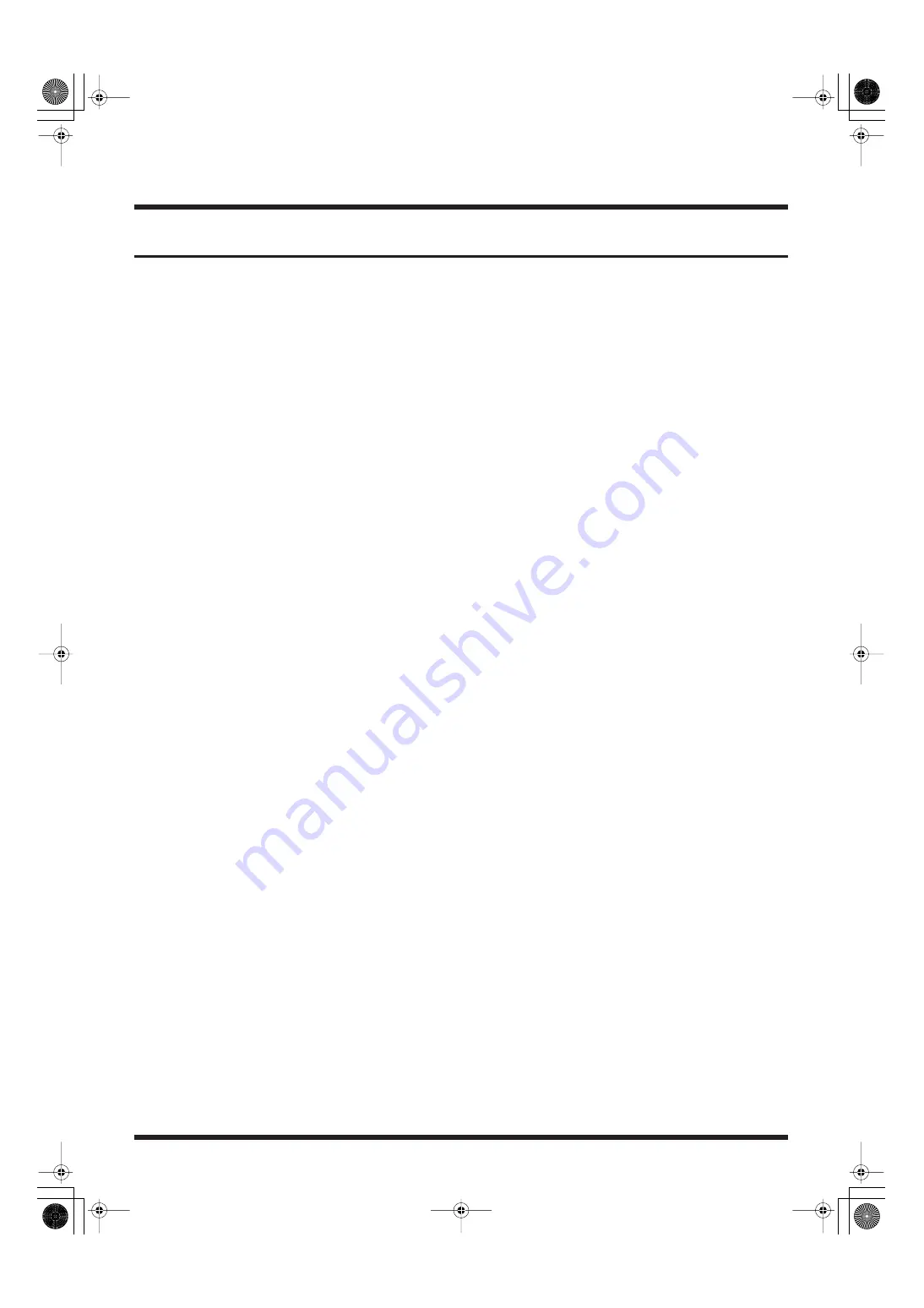
22
Before Using the PR-80
Working with the Keyboard and Mouse
About the Keyboard and Included Mouse
After reviewing the material in “Setting Up and Connecting Equipment” (p. 10), be sure to connect
the keyboard and included mouse. Operations with the PR-80 are primarily performed with the
mouse. For more on how to use the mouse, refer to“About Operations with the Mouse” (p. 22).
The keyboard is used for entering titles and changing the names of data materials and projects.
Notes to Observe When Using the Keyboard
• Do not place objects on top of the keyboard.
• Do not turn on the power to the PR-80 while pressing and holding down any of the keys.
• After turning on the power to the PR-80, do not press any of the keys on the keyboard until the
Selector screen appears. Pressing certain keys at this time may call up a system maintenance
screen that is not required for normal operation of the unit.
• If an unfamiliar screen showing alphabetic characters appears, press the [POWER] button on the
PR-80's front panel and hold the button down more than 5 seconds to turn off the power. After
checking to make sure none of the keyboard’s keys is pressed down, press the [POWER] button
again to turn on the power.
About Operations with the Mouse
PR-80’s operational screens appear on a monitor similar to those used in personal computers. The
mouse also performs operations similar to those of a personal computer mouse.
The following describes the four common options performed by the mouse.
Mouse Pointer
The mouse cursor on the screen moves in sync with the mouse movement in your hand. Move the
pointer to the desired position on the screen, click the left or right mouse button to select a menu, then
click to perform the function.
Single Click
The mouse is equipped with two buttons. The left button is the main button used in most operations.
Move the pointer to the desired point on the screen, then press the left button once. You can use this
when pressing buttons such as [OK] and [Cancel], selecting menus, and for other such tasks.
Drag and Drop
This refers to “dragging” an item on the screen and “dropping” (releasing) it at the targeted point.
This operation is used for transferring, arranging, and copying materials. Move the mouse pointer to
the location where the desired icon is, then press the left button to select it. Now continue to hold
down the mouse button as you move the mouse to a different point. The selected object moves along
with the pointer. When the icon reaches the intended point, release the left mouse button.
Right Click
Press, or “click” the right mouse button one time only. This enables you to call up various editing
functions.
* Use an attached mouse pad when using the mouse.
PR-80_e.book 22 ページ 2005年1月6日 木曜日 午後9時22分
















































