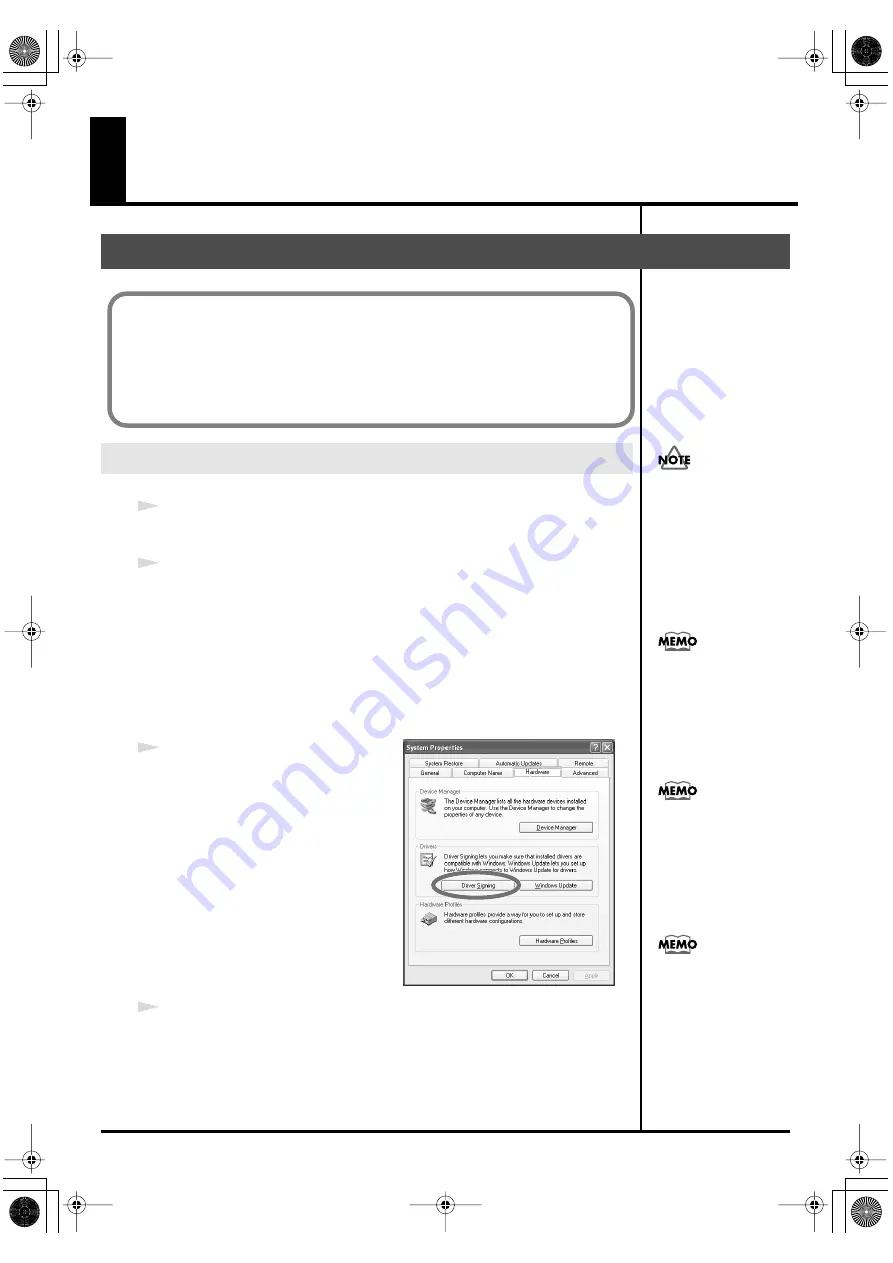
16
Getting Connected and Installing
Drivers (Windows)
1
Disconnect all USB cables except for a USB keyboard and USB mouse (if
used).
2
Open the
System Properties
dialog box.
1.
Click the Windows
start
menu, and from the menu, select
Control
Panel
.
2.
In
“Pick a category,”
click
“Performance and Maintenance.”
3.
In
“or pick a Control Panel icon,”
click the
System
icon.
fig.2-1_30
3
Click the
Hardware
tab, and then
click
[Driver Signing]
.
Open the
Driver Signing Options
dialog box.
4
Make sure that
“What action do you want Windows to take?”
is set to
“Ignore.”
If it is set to
“Ignore,”
simply click
[OK]
.
If it is not set to
“Ignore,”
make a note of the current setting (“Warn” or
“Block”). Then change the setting to
“Ignore
” and click
[OK]
.
Installing the driver
Windows XP users
The installation procedure will differ depending on your system.
Please proceed to one of the following sections, depending on the system you
use.
• Windows XP users ................................................................... (p. 16)
• Windows 2000 users ................................................................ (p. 21)
• Windows Me/98 users ............................................................ (p. 25)
You must log on using a
user name with an
administrative account
type (e.g., Administrator).
For details on user
accounts, please consult
the system administrator
of your computer.
Depending on how your
system is set up, the
System
icon may be
displayed directly in the
Control Panel
(the Classic
view). In this case, double-
click the
System
icon.
What you actually see on
your computer screen may
be different, depending on
your computing
environment and the
operating system you're
using.
If you changed
“What
action do you want
Windows to take?,”
you
must restore the previous
setting after you have
installed the driver.
(
action do you want
Windows to take?”
PCR-M30/50/80.book 16 ページ 2005年11月10日 木曜日 午後2時49分






























