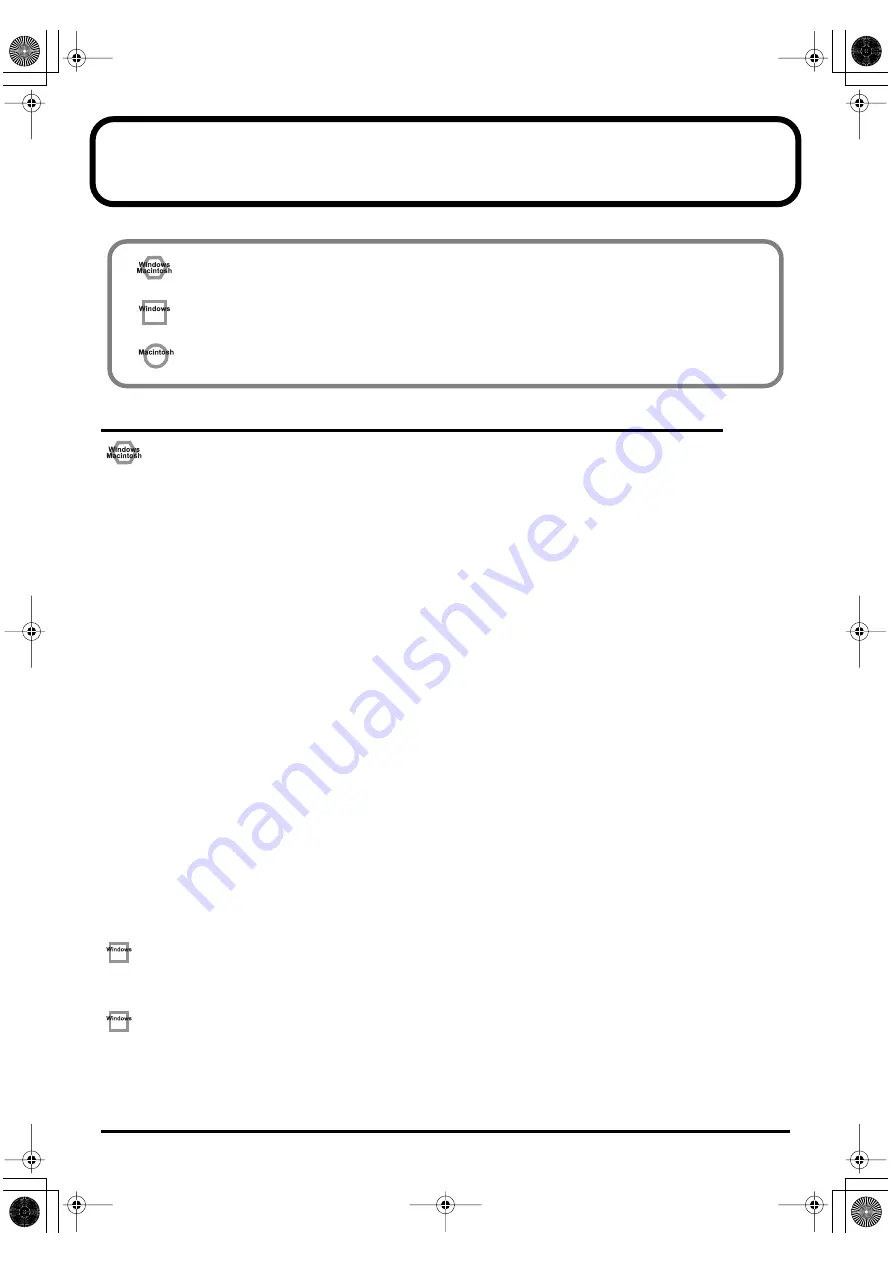
94
Troubleshooting
Problems related to the USB driver
Cannot install the driver correctly
Did you make the correct connections and settings for installation? Check each one of the following items.
•
Is the PCR-A30 connected correctly?
Make sure that the USB connector of your computer is connected to the PCR-A30 by a USB cable.
•
Is the PCR-A30’s power switch set to DC?
Even if you will normally be using BUS power, you should connect the AC adaptor when installing the driver (so
the supply of power doesn’t get disrupted), and install the driver with the power supply switch set to the DC
position.
•
Is the CD-ROM correctly inserted into your CD-ROM drive?
Installation is not possible unless the CD-ROM included with the PCR-A30 is inserted in your CD-ROM drive.
Make sure that the CD-ROM is correctly inserted into your CD-ROM drive.
•
Is the CD-ROM or the lens of the CD-ROM dirty?
If the CD-ROM or the lens of the CD-ROM drive is dirty, the installer may not work correctly. Clean the disc and/
or lens using a commercially-available CD cleaner or lens cleaner.
•
Are you installing the software from a networked CD-ROM drive?
The software cannot be installed from a networked CD-ROM drive.
•
Could other applications or resident software (such as antivirus programs) be running?
Installation may not be successful if other programs are running.
Be sure to close all other programs before installation.
•
Is your computer’s power-conservation mode turned off?
If power-conservation settings are enabled on your computer, please disable any such settings. (For the procedure,
refer to the owner’s manual of your computer.)
•
Could any other USB device be connected?
Before you install, disconnect all USB devices except for your mouse and keyboard.
•
Is there sufficient free space on your hard disk?
Delete unneeded files to increase the amount of free space. After deleting the unneeded files, empty the recycling
bin.
•
Is USB enabled on your computer?
Refer to the operation manual for your computer, and make sure that USB is enabled.
fig.wins
Does the Device Manager indicate any of these: “Other device,” “Unknown device,” or a device for
which “?”, “!” or “x” is displayed?
If the driver installation could not be successfully completed, the installed driver may remain in an incomplete
state. Make sure to install the driver over again.
fig.wins
You attempted to install using the procedure in “Installing the driver,” but the installation was not
successful.
Use the procedure in “Deleting the driver” (p. 96) to uninstall the driver.
Then set the PCR to the following driver mode, turn the PCR’s power on again, and install the driver once again.
“USB MIDI DRIVER MODE “
0: Original driver
“USB AUDIO MODE SETTING”
(p. 84) 0: 44.1kHz (ADVANCE)
c
Problems common to
Windows and Macintosh
f
Problems occurring only in
Windows
f
Problems occurring only in
Macintosh
Trouble shooting is organized according to different operating systems.
Refer to the icon(s) at the left of the title to find your items you need.
• For details on operating your Windows or Macintosh computer, refer to
the owner’s manual of the computer and operating system you are using.
•
Detailed information about the driver is provided in the README file
located in the driver folder on the CD-ROM included with the PCR-A30,
so please read this as well
.
PCR-A30_e2.book 94 ページ 2003年10月22日 水曜日 午後3時19分
















































