Reviews:
No comments
Related manuals for RFKBS-15A

eSK-R30B-X
Brand: Elan Pages: 29

CELVIANO AP-220
Brand: Casio Pages: 46

ControlKey 49
Brand: swissonic Pages: 32

Tizona Spectrum
Brand: Tesoro Pages: 16

ACCURATUS M2080
Brand: Ceratech Pages: 1

Dataspeed 4500 Series
Brand: Teletype Pages: 13

AK280
Brand: BEALE Pages: 41

SL532
Brand: Hama Pages: 1

PK 300
Brand: Hama Pages: 4

BWA15HO107
Brand: Blackweb Pages: 4

KYBAC201-PS2BLKHY
Brand: Accuratus Pages: 1

CY4636
Brand: Cypress Pages: 126

33537
Brand: Monoprice Pages: 2

13788
Brand: Monoprice Pages: 2

MP-SL11-0882
Brand: Monoprice Pages: 10

BL-BKB76A
Brand: Monoprice Pages: 2
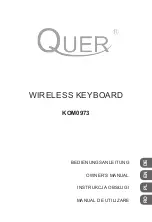
KOM0973
Brand: Quer Pages: 40

HERMES M4 Hybrid
Brand: GAMDIAS Pages: 6









