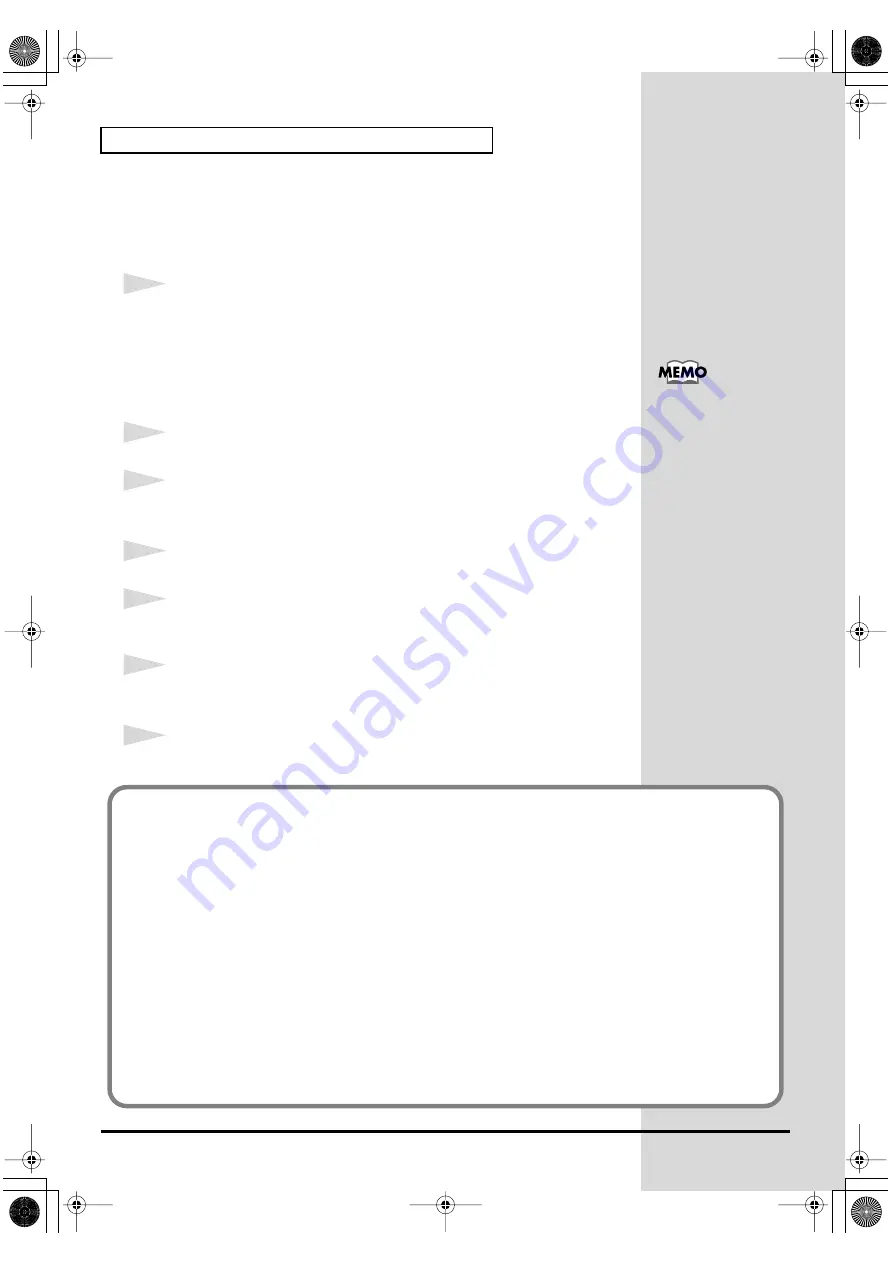
16
Getting Connected and Installing Drivers (Windows)
Enabling background processing
In Windows XP, make settings to enable background processing. If you fail
to make this setting, you may experience interruptions in the sound. To
ensure that MIDI and audio processing occurs smoothly, use the following
procedure to make settings.
1
Open the System Properties dialog box.
1.
Click the Windows
start
menu, and from the menu, select
Control
Panel.
2.
In
“Pick a category”
, click
“Performance and Maintenance”
.
3.
In
“or pick a Control Panel icon”
, click the
System
icon.
2
Click the
Advanced
tab.
3
At the right of the
Performance
field, click [Settings].
The
Performance Options
dialog box will appear.
4
Click the
Advanced
tab.
5
In the
Processor Scheduling
field, select
“Background services”
, and
click
[OK]
.
6
In the
System Properties
dialog box, click
[OK]
.
The
System Properties
dialog box will close.
7
Next, make MIDI device and audio device settings (p. 22).
Depending on how your
system is set up, the
System
icon may be
displayed directly in the
Control Panel
(the Classic
view). In this case, double-
click the
System
icon.
If you changed “What action do you want Windows to take?”
If you changed the
What action do you want Windows to take?
(p. 12) setting, restore the
original setting after Windows restarts.
1.
Log on to Windows using the user name of an administrative account (e.g.,
Administrator).
2.
Click the Windows
start
button, and from the menu that appears, select
Control Panel
.
3.
In
“Pick a category,”
click
“Performance and Maintenance”
.
4.
In
“or pick a Control Panel icon”
, click the
System
icon. The
System Properties
dialog
box will appear.
* Depending on how your system is set up, the
System
icon may be displayed directly in the Control
Panel (classic view). In this case, double-click the
System
icon.
5.
Click the
Hardware
tab, and then click
[Driver Signing]
. The
Driver Signing Options
dialog box will appear.
6.
Return the
What action do you want Windows to take?
setting to the original setting
(either “Warn” or “Block”), and click
[OK]
.
7.
Click
[OK]
. The
System properties
dialog box will close.
PCR-A30_e2.book 16 ページ 2003年10月22日 水曜日 午後3時19分






























