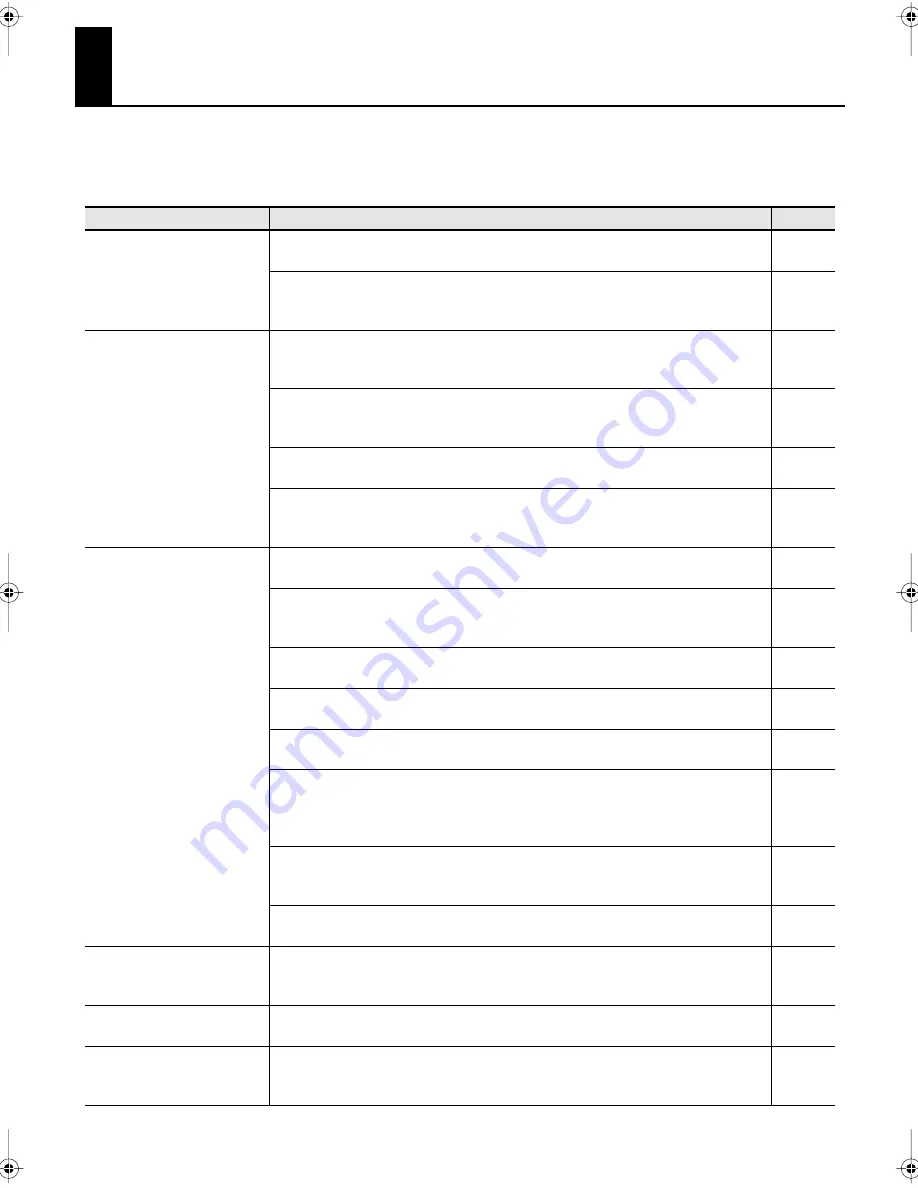
72
Troubleshooting
If the P-10 does not operate as you expect, please check the following points first. If this does not resolve the problem, contact your
nearest Roland service center or authorized Roland distributor.
* If a message appears on the screen during operation, see “Error Messages” (p. 75).
Problem
Cause/Solution
Page
The power doesn’t turn on
Are the AC adaptor and power cord connected?
→
Connect the AC adaptor and power cord correctly.
p. 17
Have you inserted an SD card?
→
The P-10 won’t function unless an SD card has been inserted. Please insert an SD
card.
p. 17
Can’t see any images
Is the P-10’s or the connected device’s power turned on?
→
Connect the AC adaptor, power cord and external device correctly and turn the
power on.
p. 17
Have you inserted an SD card?
→
The P-10 won’t function unless an SD card has been inserted. Please insert an SD
card.
p. 17
Are there image files on the SD card?
→
Save images on the SD card by capturing images with the P-10.
p. 34
Is the [VIDEO OUTPUT FADE] knob not centered?
→
Please center the [VIDEO OUTPUT FADE] knob (you will feel the knob stick in the
center).
p. 29
Images don’t display correctly
or the color appears strange
Is NTSC/PAL set correctly?
→
Check your TV and match its setting on the P-10.
p. 57
Is the [VIDEO OUTPUT FADE] knob not centered?
→
Please center the [VIDEO OUTPUT FADE] knob (you will feel the knob stick in the
center).
p. 29
Is the [SPEED] knob not centered?
→
Please center the [SPEED] knob (you will feel the knob stick in the center).
p. 28
Is “Scratch” specified in the “Speed Ctrl Type” setting?
→
When “Scratch” is specified, the movie will stop when the [SPEED] knob is centered.
p. 58
Is the [COLOR] knob not centered?
→
Please center the [COLOR] knob (you will feel the knob stick in the center).
p. 28
Was the image made on a computer?
→
Depending on the file, the image may not play back correctly.
Install P-10 Image Converter from the supplied CD-ROM and convert the image to a
format supported by the P-10.
p. 37
Is the image file too big?
→
If the image file is too big, the image may not play back immediately after pushing
the pad. Truncate parts of the file that you don’t need to make the file smaller.
p. 49
Images are more likely to play correctly if you capture them (from a format such as DV)
on a computer and convert them to P-10 format first.
p. 37
The display flickers
Are you playing back an image with many rapid changes?
→
The display may flicker because the image has many rapid changes. This has no
effect on the video output.
–
The slide show doesn’t start
immediately
It may take some time for a slide show of still images to start.
–
Images from the connected
device don’t appear on the
P-10’s display
Is the “Input Video” setting specified correctly?
→
Check the “Input Video” setting from the MENU screen.
p. 57
P-10_e.book 72 ページ 2008年7月16日 水曜日 午後8時23分
Summary of Contents for P-10
Page 1: ......
Page 2: ......
Page 12: ...12 Artist Introductions 78 Index 79 ...
Page 13: ...13 1 Introduction ...
Page 24: ...24 MEMO ...
Page 25: ...25 2 Playing Back Images ...
Page 27: ...27 3 Applying Effects to Images ...
Page 32: ...32 MEMO ...
Page 33: ...33 4 Capturing Images ...
Page 38: ...38 Transferring Files from a Computer to the P 10 MEMO ...
Page 39: ...39 5 Pad Settings ...
Page 50: ...50 MEMO ...
Page 51: ...51 6 System Settings ...
Page 65: ...65 7 Appendices ...
Page 83: ......



























