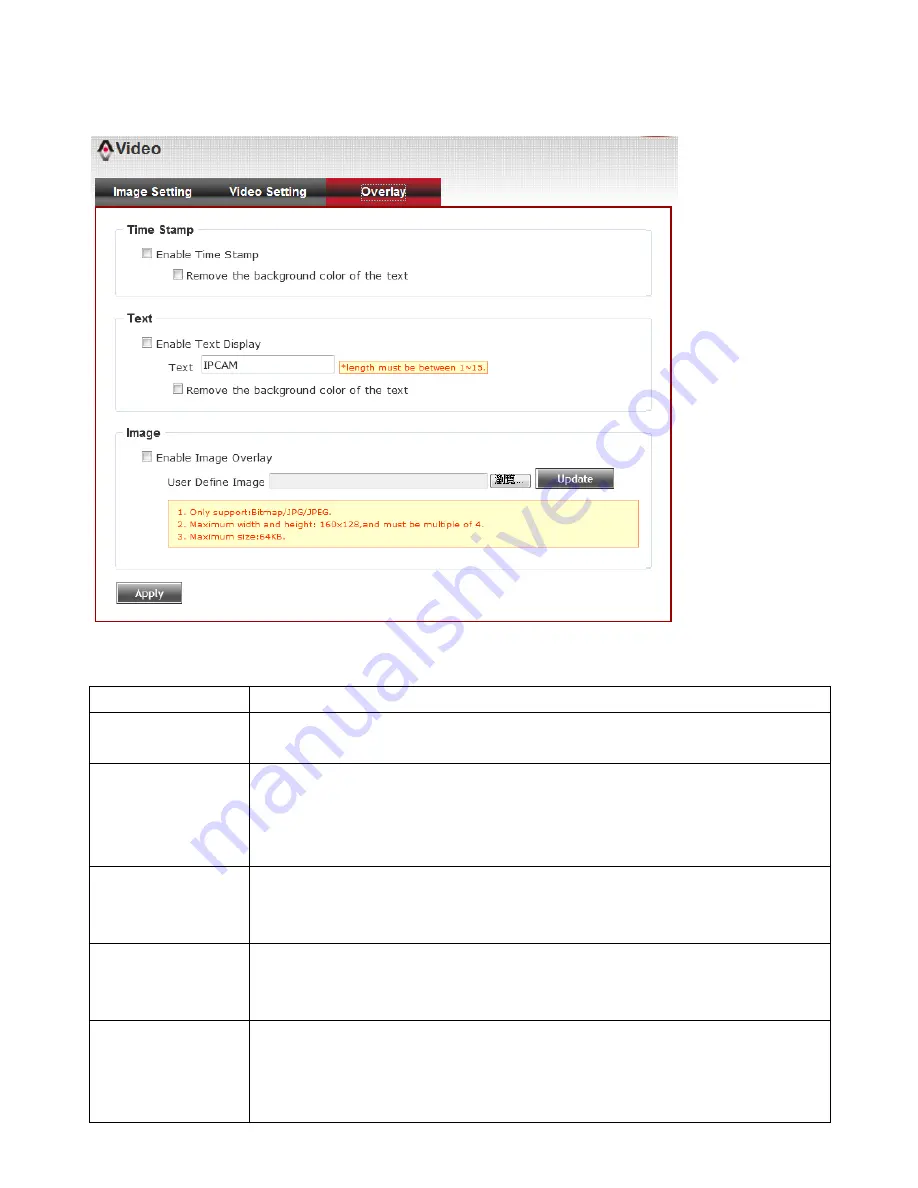
38
3-5-3 Overlay Setting
You can adjust the video overlay parameters in this page.
Here are the descriptions of every setup item:
Item
Description
Enable Time
Stamp
Check this box to enable overlaying time stamp on video.
Remove the
background color
of the text
(for Time Stamp)
Check this box to remove time stamp’s background color. You may
find this will help the readability of time stamp text in some cases.
Enable Text
Display
Check this box to display certain text on video, this will help when you
need to identify certain IP camera when you have a lot of IP cameras.
Please input the text in ‘Text’ field. You can input up to 15 characters.
Remove the
background color
of the text (Text)
Check this box to remove custom text’s background color. You may
find this will help the readability of text in some cases.
Enable Image
Overlay
Check this box to overlay a specific image on video, so you can show
certain text / picture on the video and help people to identify this IP
camera.
Click ‘Browse’ button to pick a picture on your computer, then click
Summary of Contents for PT-31E
Page 1: ...PT 31E PT 31W User Manual 11 2012 v1 1...
Page 53: ...52 Set the time range then click Search then shows the records like below...
Page 62: ...61 9 Click Install to continue 10 Installation will take few minutes please be patient...
Page 66: ...65...
Page 75: ...74...
Page 96: ...95 And the video will be prepared for playback...
Page 100: ...99...
Page 112: ...111...






























