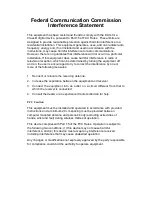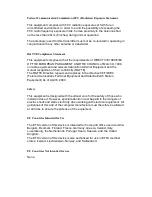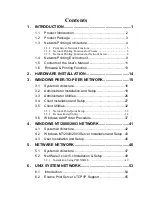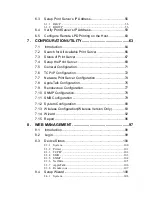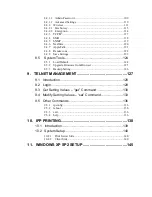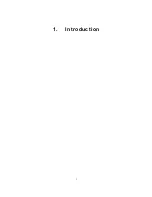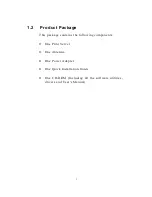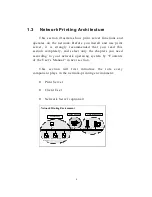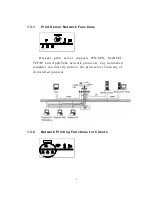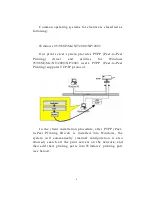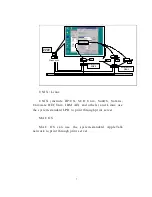Summary of Contents for PS-3207U
Page 1: ...3 Ports Print Server Series User s Manual Version 1 0 December 2005 ...
Page 9: ...1 1 Introduction ...
Page 18: ...10 NetWare Network see below ...
Page 23: ...15 3 Windows Peer to Peer Network ...
Page 29: ...21 7 The system will start to install the utilities automatically ...
Page 44: ...36 ...
Page 49: ...41 4 Windows NT 2000 2003 Network ...
Page 54: ...46 5 NetWare Network ...
Page 61: ...53 6 UNIX System Network ...
Page 70: ...62 The print server should now be available for printing from your Unix host ...
Page 71: ...63 7 Configuration Utility ...
Page 76: ...68 You can restart the print server by pressing the Reboot button ...
Page 78: ...70 ...
Page 83: ...75 NetWare Server is the name of the NetWare file server that provides printer queues ...
Page 90: ...82 Country setting is for you to set the available channels according to your location ...
Page 99: ...91 Click Save to save the wireless configuration ...
Page 105: ...97 8 Web Management ...
Page 109: ...101 8 3 2 Printer This page lists information of printers connected to all printer ports ...
Page 111: ...103 8 3 4 SMB This page lists the SMB group setting of the print server ...
Page 135: ...127 9 Telnet Management ...
Page 145: ...137 set argument value get argument ipconfig reboot exit ...
Page 146: ...138 10 IPP Printing ...
Page 155: ...147 Step5 Click Browse to add a new program ...
Page 158: ...150 ...