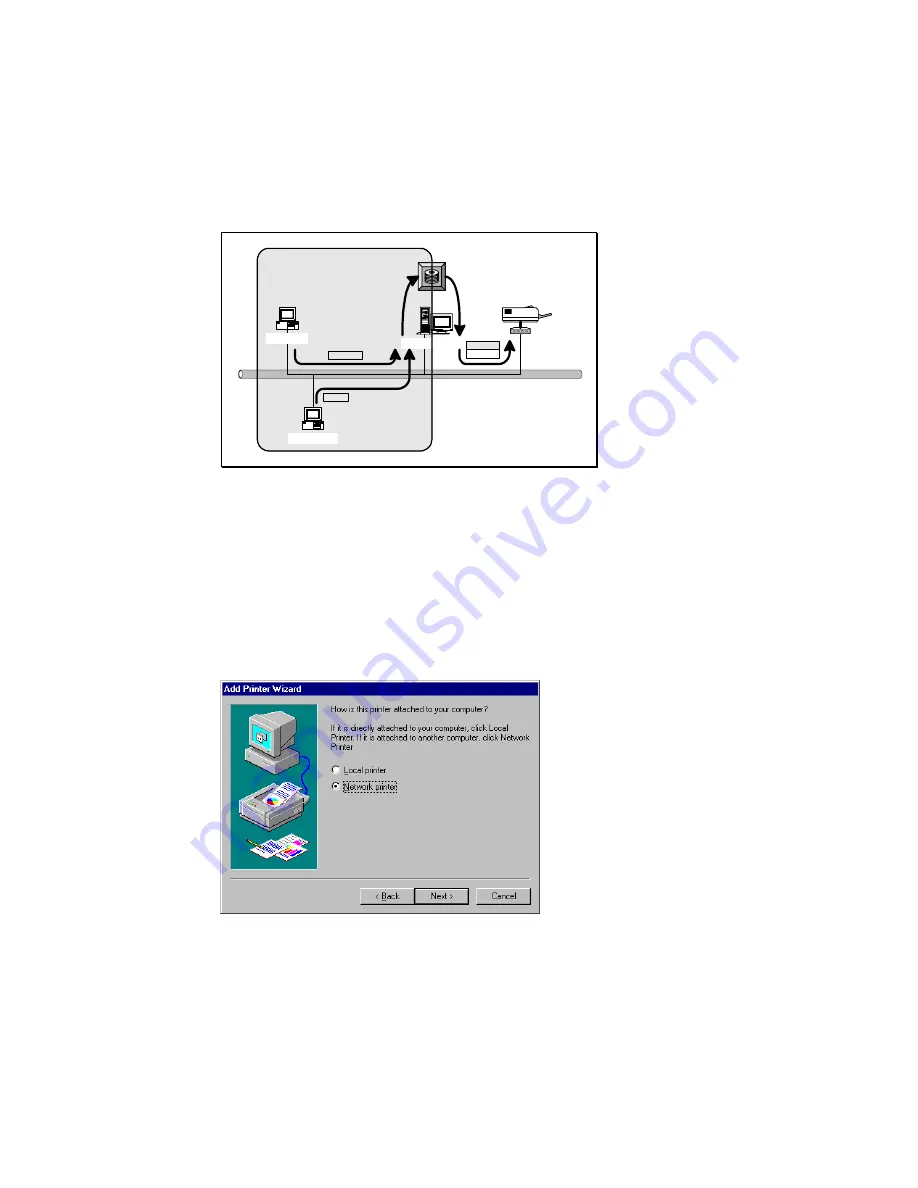
4.3 User Installation and Setup
Windows NT Server
Windows 98
Windows 2000
* TCP/IP
* IPX
* NetBEUI
TCP/IP
IPX
NetBEUI
PTPP
Print Queue
After server side’s installation is completed, client side
will be able to find the server’s shared printer in Network
Neighborhood. You only need to perform Window’s standard
Add New Printer
procedure, select
“Network Printer”
shown in the screen below, and complete the configurations
afterwards to access the shared printer.
Summary of Contents for Print Server
Page 1: ...L A N P R O F E S S I O N A L Print Server User s Manual...
Page 5: ...1 Introduction...
Page 10: ......
Page 18: ...NetWare 3 x 4 x 5 x Windows 98 Windows 2000 TCP IP IPX NetBEUI IPX IP IPX IPX Print Queue...
Page 23: ...3 Windows Peer to Peer Network...
Page 34: ...Step6 Complete the rest of the questions to finish the network printer setup...
Page 36: ...Web based management tool see chapter 8 Web Manager Configuration...
Page 47: ......
Page 48: ...4 Windows NT 2000 Network...
Page 53: ...5 NetWare Network...
Page 81: ...6 UNIX System Network...
Page 92: ...The print server should now be available for printing from your Unix host...
Page 94: ...7 Configuration Utility...
Page 98: ...network for you to select a newly added print server...
Page 107: ...The Reset button reset the print server to let the changes take effect...
Page 119: ...to all workstations in all Zones you should enter only in this field...
Page 120: ...8 Web Management...
Page 136: ...9 Email Printing...
Page 145: ...10 IPP Printing...






























