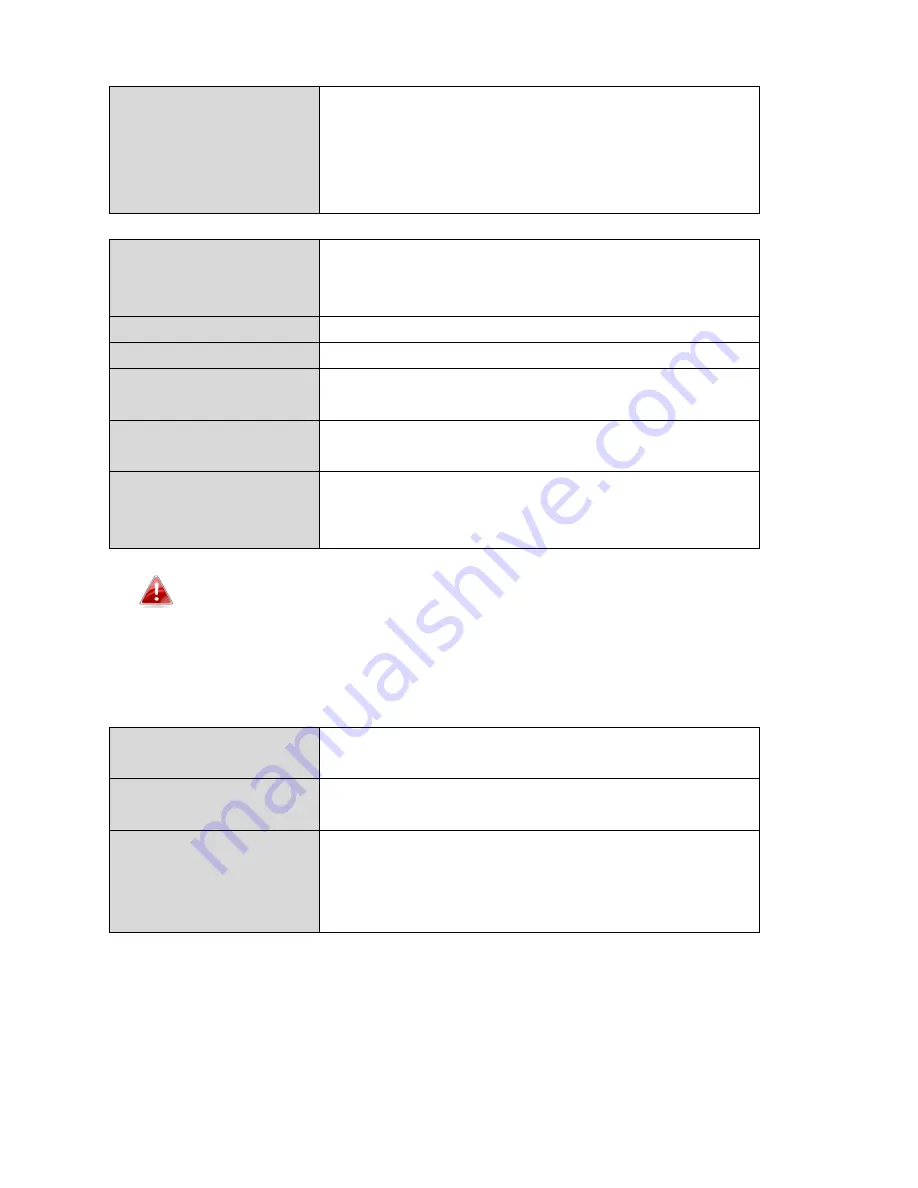
43
Network Type
Select “DHCP” to automatically assign an IP
address to your network camera from your
router or “Static IP” to manually set a static IP
address using the fields below. “PPPoE” is an
additional option for advanced users.
IP Address
Static IP users specify an IP address here,
which will be the IP address of your network
camera.
Subnet Mask
Enter the subnet mask of the IP address.
Gateway
Enter the gateway address of your network.
Primary DNS
Enter the IP address of your primary DNS
server.
Secondary DNS
Enter the IP address of your secondary DNS
server (optional).
HTTP Port
You can edit the HTTP port number to any
value between 1024 – 65535. The default
value is 80.
PPPoE is not recommended unless you are an advanced user.
Using PPPoE, your network camera can connect directly to your
modem/ISP without a router/access point. This may cause issues
using the EdiView II app, EdiView Finder and the web-based
management interface.
Username
Enter the PPPoE username assigned by your
ISP here.
Password
Enter the PPPoE password assigned by your
IPS here.
MTU
Enter the maximum transmission unit (MTU)
value of your network connection. This value
must be greater than 512 and less than 1492.
The default value is 1392.
Summary of Contents for IC-3140W
Page 1: ...IC 3140W User Manual 07 2014 v1 0...
Page 16: ...16 You can configure your camera s settings and functions using the icons below the live image...
Page 21: ...21 5 Click Live to go to a live view of your network camera...
Page 46: ...46 A B C D E...
Page 62: ...62...
Page 64: ...64 Video Recording Time Specify the length of time for the NAS or MicroSD video recording here...
Page 70: ...70...
Page 89: ...89...
Page 97: ...97...
Page 116: ...116 VI 3 2 4 About The About tab displays the software version number...
Page 133: ...133...






























