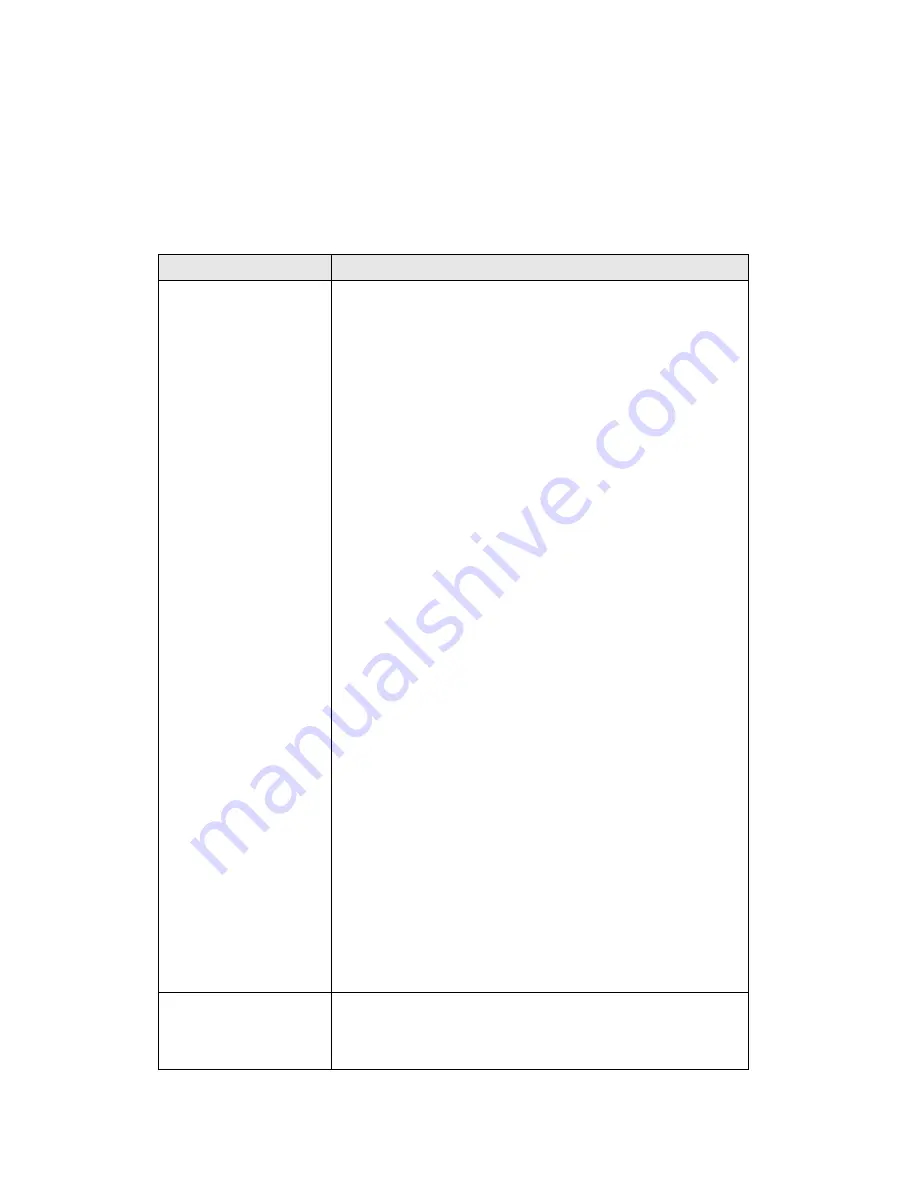
143
5.3 Troubleshooting
If the network camera is not working properly, before you contact the dealer of
purchase for help, please check the troubleshooting list here, this may help
you to solve the problem by yourself and therefore saves your valuable time.
Scenario
Possible Solution
I can not connect to
network camera
a. Please confirm the IP address setting of the
computer you’re using. If they’re not in the same
subnet, they will not be able to communicate with
each other.
b. Please make the IP address you used to connect to
the network camera is correct.
c. If you forget the IP address of the network camera,
you will have to reset it to factory default value (which
is 192.168.2.3) by pressing ‘reset’ button at the
bottom of the network camera. You’ll need a pen or
pin to be able to press the reset button. Press and
hold reset button for 5 seconds, then try to connect to
the network camera with IP address ‘192.168.2.3’
again.
d. Please make sure network camera is correctly
powered (the ‘Power’ LED should be on).
e. If you’re trying to connect to the network camera
from Internet, please make sure the port that network
camera uses (Video and HTTP port, see section
2.3.1) is not blocked by firewall or other software /
hardware.
f. Contact dealer of purchase for help, if above
solutions do not work.
Image refreshes
very slow
a. Try a higher frame rate setting, if it’s not 30.
b. Try a lower resolution.
Summary of Contents for IC-3100
Page 1: ...IC 3100 IC 3100W IC 3100P User Manual 04 2012 v1 0...
Page 16: ...15 4 Select Internet Protocol TCP IP then click Properties...
Page 40: ...39 2 2 1 LAN You can define IP address and select the port number you wish to use here...
Page 71: ...70 2 6 1 Status Here shows the remaining card space for you...
Page 109: ...108 Configure the Broadband Router based on the following...
Page 147: ...146...


















