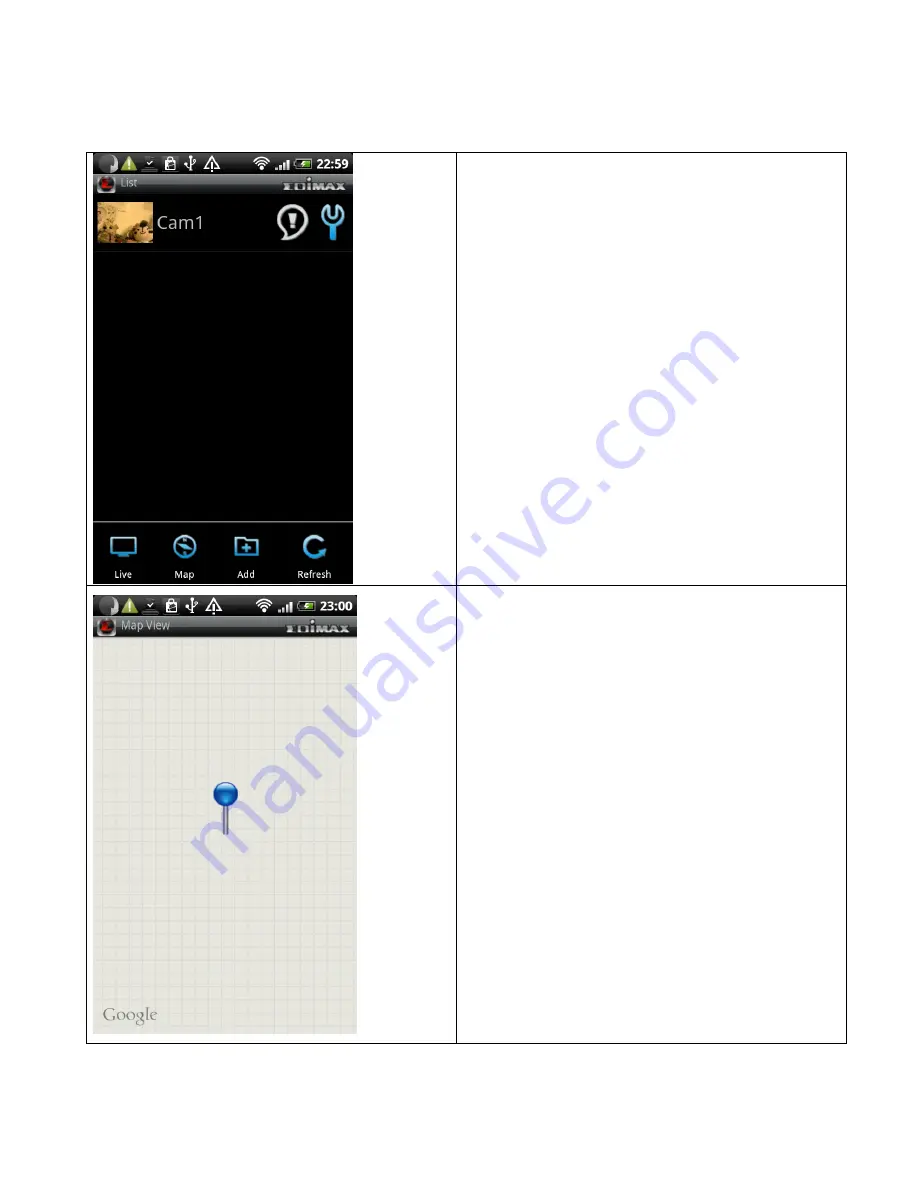
Other Functions - Map
You can use this function to mark your IP camera on
Google map, so you can locate them and remember
their physical location easily.
Please note that you need active Internet connection
to show map on your Android device.
Click ‘Map’ button at the bottom of your Android
device to access Map menu.
Google map will be shown on your Android device,
and it will attempt to locate your current location by
GPS and network.
If you’re using your Android device indoor, your A may
fail to locate your location. You can still use your finger
to drag the map and find your current location
manually.
If the IP camera you’re about to mark on the map
does not locate at your current location, you can also
use your finger to drag the map and find the location
where your IP camera is installed.
A blue pin indicating the location of IP camera will be
placed at the center of map.































