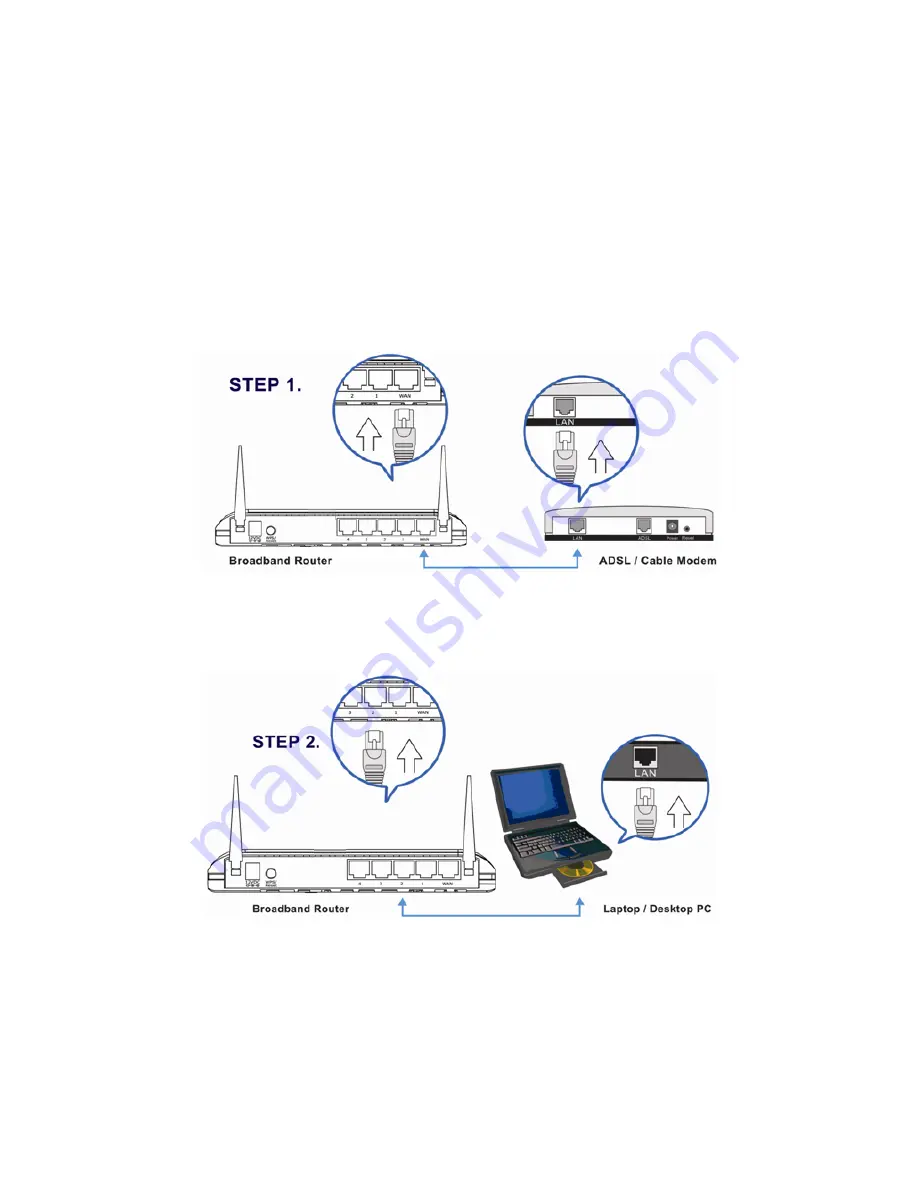
8
2
2
N
N
e
e
t
t
w
w
o
o
r
r
k
k
S
S
e
e
t
t
u
u
p
p
S
S
t
t
e
e
p
p
1
1
:
:
G
G
e
e
t
t
t
t
i
i
n
n
g
g
S
S
t
t
a
a
r
r
t
t
e
e
d
d
Instructions for using the router to share the Internet with multiple PCs. (Power on the
Modem and the Router.)
C
C
a
a
b
b
l
l
i
i
n
n
g
g
i
i
n
n
s
s
t
t
a
a
l
l
l
l
a
a
t
t
i
i
o
o
n
n
:
:
1.
Connect the Ethernet cable from the router’s WAN port to the LAN port of the
modem.
2.
Connect another Ethernet cable from the any LAN ports (1~4) on router to the
Ethernet socket on the PC.
3.
Check to make sure the router’s LINK LED is lit; to confirm the cable
connections are made correctly.










































