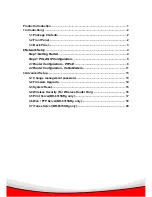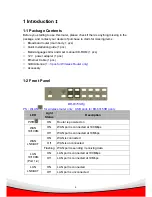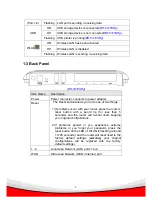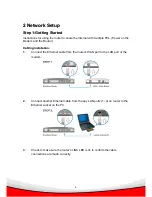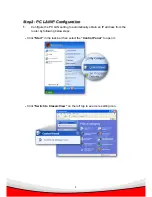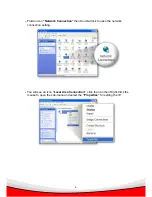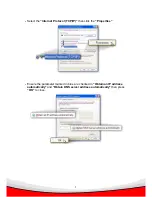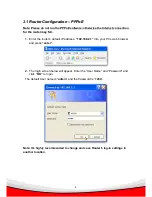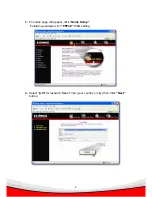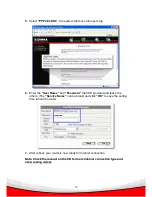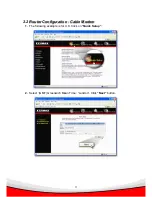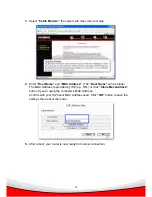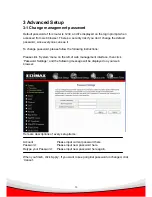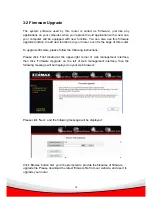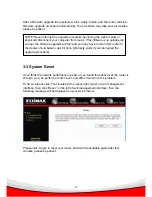English
Copyright
©
by Edimax Technology Co, LTD. all rights reserved. No part of this
publication may be reproduced, transmitted, transcribed, stored in a retrieval system,
or translated into any language or computer language, in any form or by any means,
electronic, mechanical, magnetic, optical, chemical, manual or otherwise, without the
prior written permission of this Company .
This company makes no representations or warranties, either expressed or implied,
with respect to the contents hereof and specifically disclaims any warranties,
merchantability or fitness for any particular purpose. Any software described in this
manual is sold or licensed "as is". Should the programs prove defective following
their purchase, the buyer (and not this company, its distributor, or its dealer) assumes
the entire cost of all necessary servicing, repair, and any incidental or consequential
damages resulting from any defect in the software. Further, this company reserves
the right to revise this publication and to make changes from time to time in the
contents hereof without obligation to notify any person of such revision or changes.
The product you have purchased and the setup screen may appear slightly different
from those shown in this QIG. For more detailed information about this product,
please refer to the User's Manual on the CD-ROM. The software and specifications
subject to change without notice. Please visit our web site
www.edimax.com
for the
update. All right reserved including all brand and product names mentioned in this
manual are trademarks and/or registered trademarks of their respective holders .
Linux Open Source Code
Certain Edimax products include software code developed by third parties,
including software code subject to the GNU General Public License ("GPL") or
GNU Lesser General Public License ("LGPL"). Please see the
GNU
(www.gnu.org) and
LPGL
(www.gnu.org) Websites to view the terms of
eachlicense.
The GPL Code and LGPL Code used in Edimax products are distributed
without any warranty and are subject to the copyrights of their authors. For
details, see the GPL Code and LGPL Code licenses. You can download the
firmware-files at
http://www.edimax.com
under "Download" page.