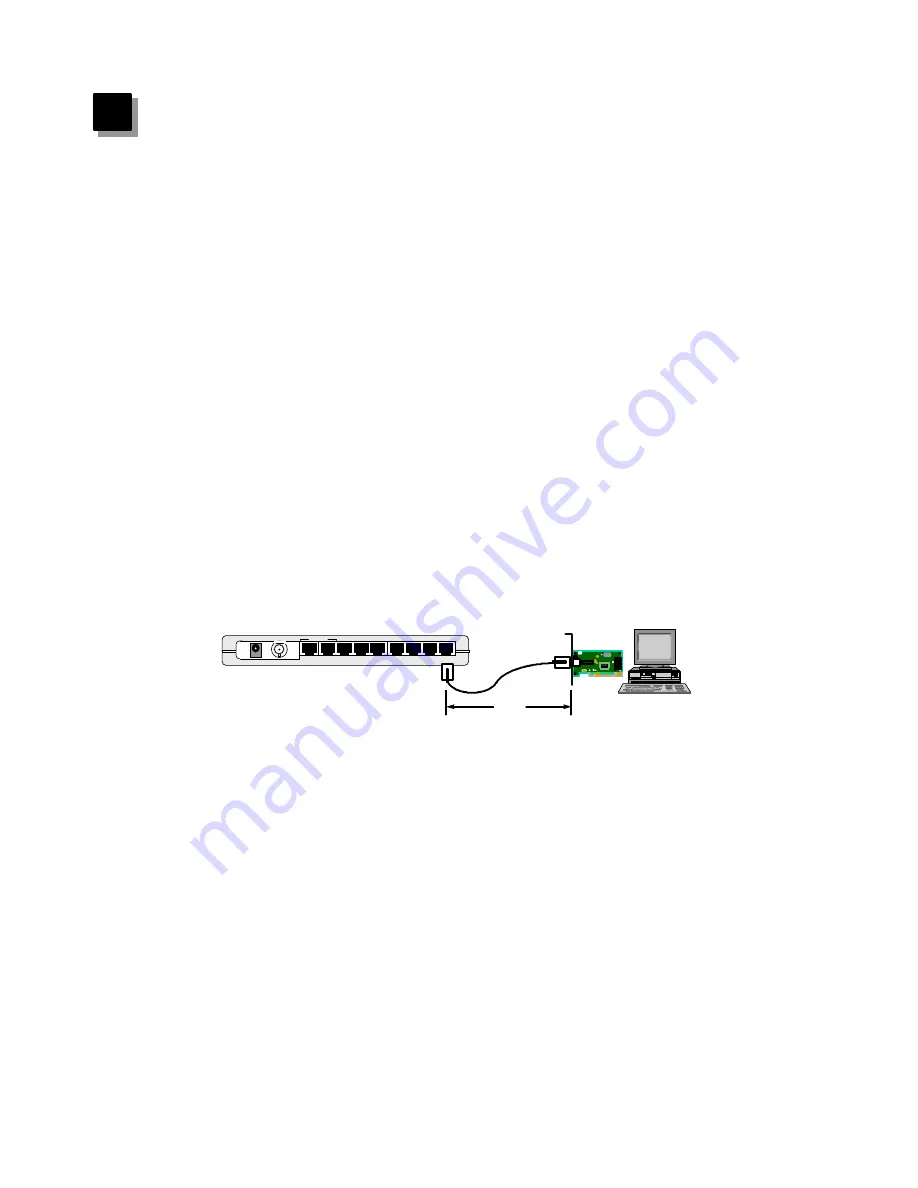
5
5
Installation
1. Operating Environment
ER-5390S must be installed and operated within the limits of specified operating
temperature and humidity (see previous section under Specifications). Do not place
objects on top of the unit. Do not obstruct any vents at the sides of the unit. Do not
position the hub near any heating source such as heater, radiator, or direct exposure
to sun. Prevent entering of water and moisture into the unit. If necessary, use
dehumidifier to reduce humidity.
2. Connecting to network devices with UTP cable
Connect one end of the network cable to any of the RJ-45 ports on the rear panel,
and connect the other end of the network cable to the RJ-45 port of the network
device. The network cables must comply with EIA/TIA 568 specifications and
minimum Category 3 standard for 10Mbps data transmission. Maximum length
between the hub and workstation is 100 meters (300ft). Once the network cable is
connected on both ends and the attached network devices are powered on, the green
LNK/Rx (Link Status) LED should be lit.
3. Uplink to Another Hub with UTP cable
Use uplink port to connect to another hub as illustrated in Figure 1-2. Connect one
end of the network cable to the uplink port and connect the other end to any of the
regular port in the other hub (except the uplink port). Connecting cable must comply
with EIA/TIA 568 specifications and Category 3 standards to connect the hubs.
Once the network cable is connected and both hubs are powered on, the green
LNK/Rx (Link Status) LED should be lit. Do not use the uplink port and 8th port at
the same time.
NOTE : The maximum length of the uplink cable shall not exceed 100 meters (300
feet).
6
Figure 5-1 Connect the hub and network device
8
7
6
5
4
3
2
1
Uplink
OUT
IN
10/100 FAST ETHERNET CARD
FCC ID :
RTL8139
100m
Category 3
EIA/TIA 568
UTP Cable
Network
Adapter






























