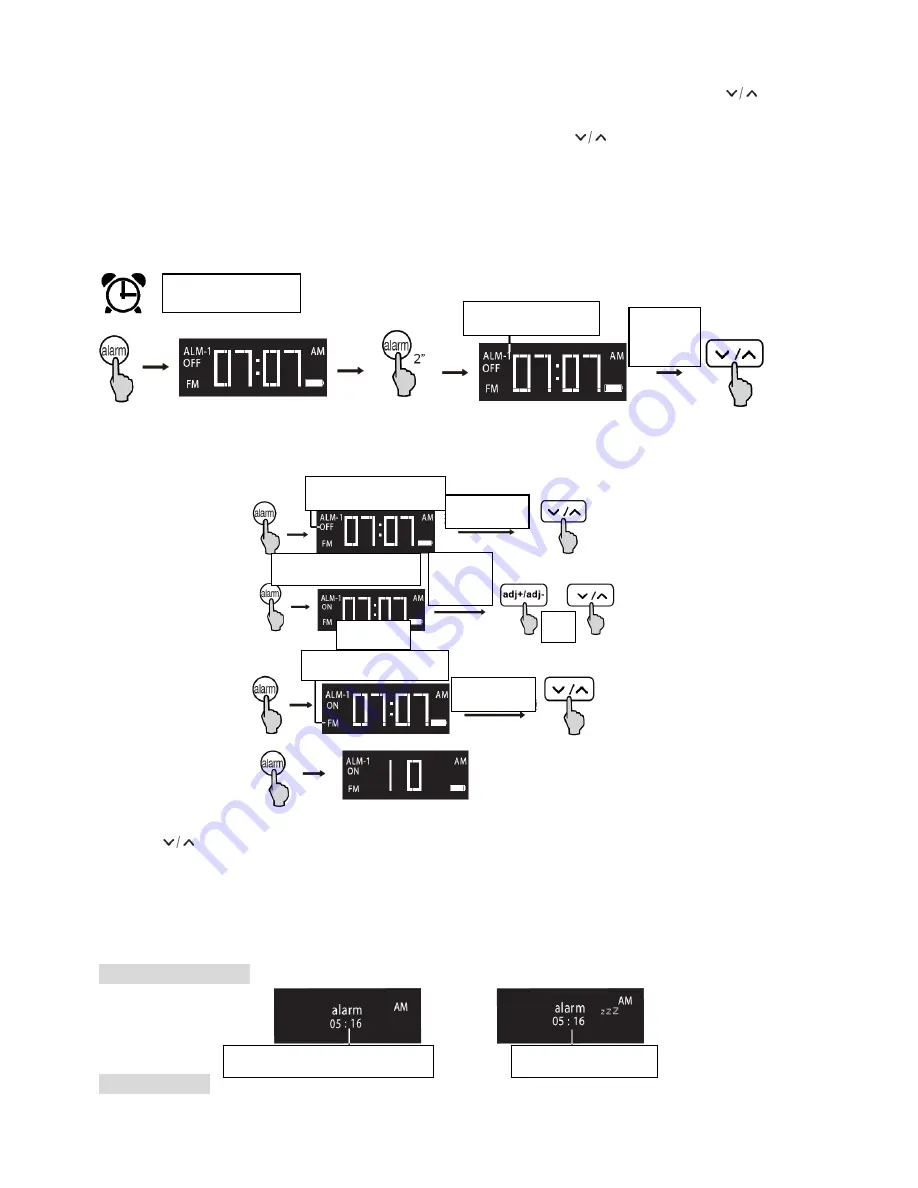
Using the remote control, press “
time
” key once, the screen will display the current time.
Press & hold “
time
” key approximately 2 seconds, the hour number will blink, press “
adj+/adj-
” or
to adjust
hour;
press “
time
” key again, the minute number will blink, press “
adj+/adj-
” or
to adjust minute. The time will be
saved after approximately 2 seconds.
Note: The time is
12-hour time format, and it will switch between AM and PM when adjusting time.
Page 14
Operational guide
Press “
alarm
” key once, the screen will display the alarm setting.
Press and hold “
alarm
” key to access to alarm setting.
Press “
alarm
” key to select “alarm number – alarm on/off – alarm time – alarm source – alarm volume”.
Press
to adjust settings.
Note:
There are 5 available alarm settings available.
Available alarm source: FM, microSD
Alarm volume: 10~30
Page 15
Operational guide
Alarm snooze / disable
Alarm functions:
● When alarm sound is activated, touch any key on the top of the speaker, to snooze the alarm for 10 minutes.
Alarm setting
)
Alarm No. blinking
Select
alarm
Alarm time (blinking)
Current time
OFF/ON blinking
select
Select
hour
or
Alarm time blinking
Hour
Alarm source blinking
select











