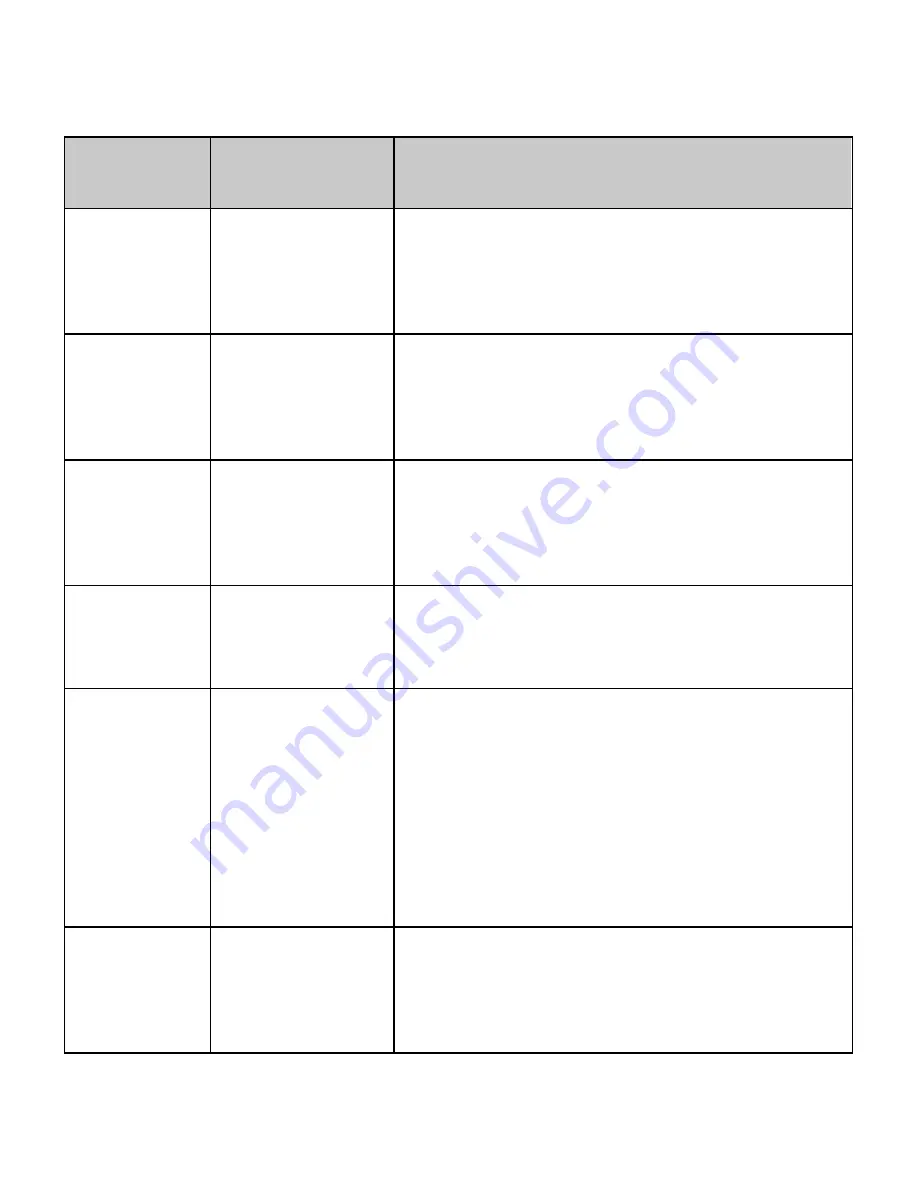
Trouble
Symptom
Trouble
Possible Solution
Faint LED
is permanently
ON
The recorder is
unresponsive to the
user’s activity
Replace the battery
(for battery recorders)
Press the Reset button for 2 seconds or switch off and
then back on the recorder's power (for rechargeable
battery recorders)
When connecting
the recorder
to the PC the
LED is flashing
frequently
The recorder is
unresponsive to the
user’s activity - the
rechargeable battery
is discharged
Leave the recorder connected to the PC. After some
time depending on the battery discharge level the PC
will recognize a removable media and the LED will be
flashing gradually with the interval of 5 seconds.
No flash of
LED on the
recorder after
disconnecting off
the PC
When disconnecting
off the PC the
recorder won't g to
Standby Mode
Remove and install battery again (for the recorders with
batteries). Press the Reset button for 2-3 seconds (for
the recorders with rechargeable batteries).
10 flashes
of LED after
enabling
recording
When enabling
recoding, the recorder
won't record
Try to format the recorder in RecManager, but
remember the contents will be deleted
Recording starts
at the wrong time
Malfunction of timer
Recorder's clock may fail because:
1.
Lost or switched off power
2.
Recorder's time was not synchro
nized with the PC time,
3.
You forcedly enabled recording.
Synchronize the recorder's time with the PC. In
recorder settings untick «Time synchronization with the
PC». Adjust the desirable timer and make record. After
connecting to the PC verify the time on the recorder
and the PC.
Red and green
LEDs are not on
the adapter
The recorder can't be
connected to the PC
Forced connection is needed: set the switch to ON
position and press reset for rechargeable battery
recorders or insert battery for battery ones. The LED
must start flashing. Shift the Switch to On position
and connect to the PC.
Summary of Contents for EM Tiny Plus Series
Page 17: ...17...



































