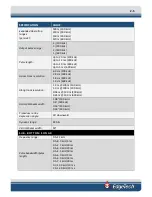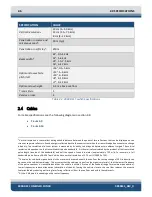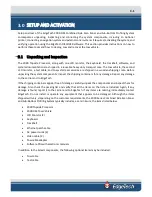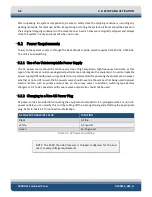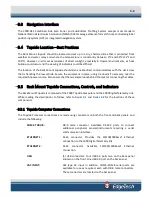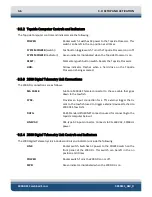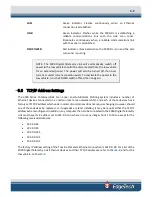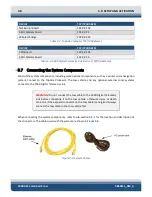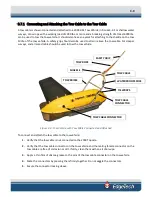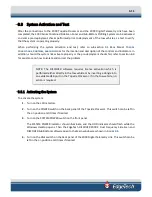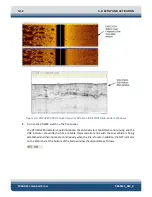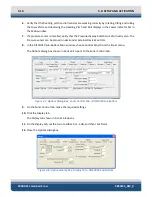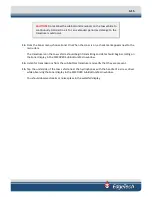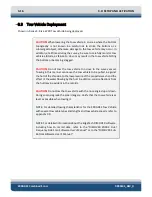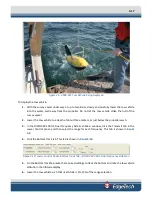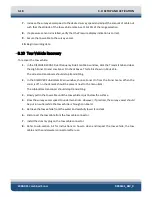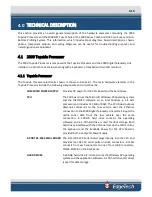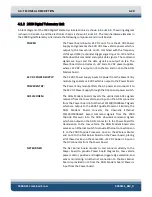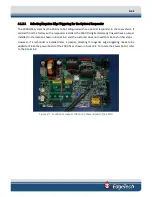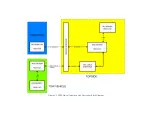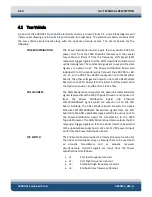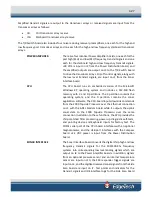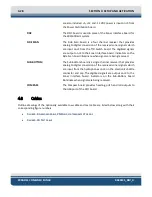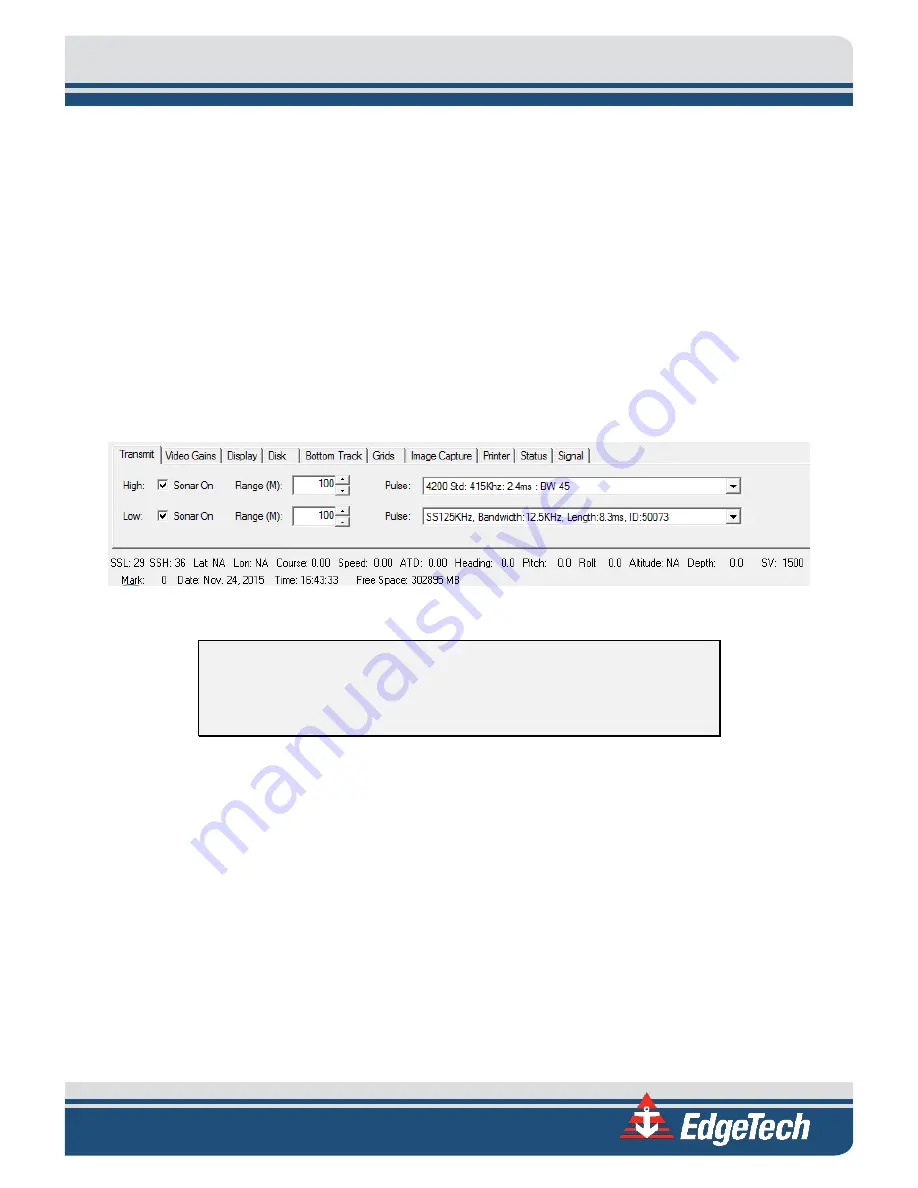
3-13
3.8.2
Performing the Pre-Deployment Checks
The pre-deployment checks should be performed after the system is activated and before the tow vehicle
is deployed. These checks are performed for both the side scan and sub-bottom sonars and involve
verifying that data can be recorded and played back in DISCOVER; rubbing your hand on the side scan
transducer arrays and tapping the sub-bottom hydrophone arrays while observing the Sonar displays in
the DISCOVER Main windows; verifying correct heading, pitch and roll outputs; and zeroing the optional
pressure sensor if installed.
To perform the pre-deployment checks:
1.
Activate the system as described in sub-section
2.
In the DISCOVER 2000-C Dual Frequency Side Scan Main window, click the Transmit tab in the
Lower Control panel. This tab is shown in
Figure 3-6: Lower Control Panel, Transmit Tab—DISCOVER Side Scan
CAUTION!
Do not allow the side scan transducers on the tow vehicle to
continuously transmit in air for an extended period as damage to the
transducers could occur.
3.
Select the High Sonar On and Low Sonar On check boxes.
The side scan transducer arrays on the tow vehicle should begin transmitting and data should
begin scrolling on the Sonar display in the DISCOVER 2000-C Dual Frequency Side Scan Main
window.
4.
Record a few minutes of data and then play back the data and verify that data can be recorded
and played back.
5.
Rub the port and starboard side scan transducer arrays while observing the Sonar display in the
Main window.
You should observe streaks or noise spikes in the waterfall display.
Summary of Contents for 2000-DSS
Page 20: ......
Page 56: ...Figure 4 2 2000 Digital Telemetry Link Electronics Block Diagram...
Page 57: ...Figure 4 3 2000 Digital Telemetry Link Wiring Diagram...
Page 59: ...Figure 4 4 Tow Vehicle Electronic Block Diagram...
Page 60: ...Figure 4 5 Tow Vehicle Interconnect Drawing...
Page 63: ...Figure 4 6 Armored Cable PMI Grip Unterminated Topside...
Page 64: ...Figure 4 7 Test Cable...
Page 77: ...5 13 Figure 5 16 Magnetic Declination Estimated Value Screen...
Page 79: ...5 15 getDeclination CR Figure 5 18...
Page 80: ......
Page 94: ......
Page 96: ......
Page 98: ......