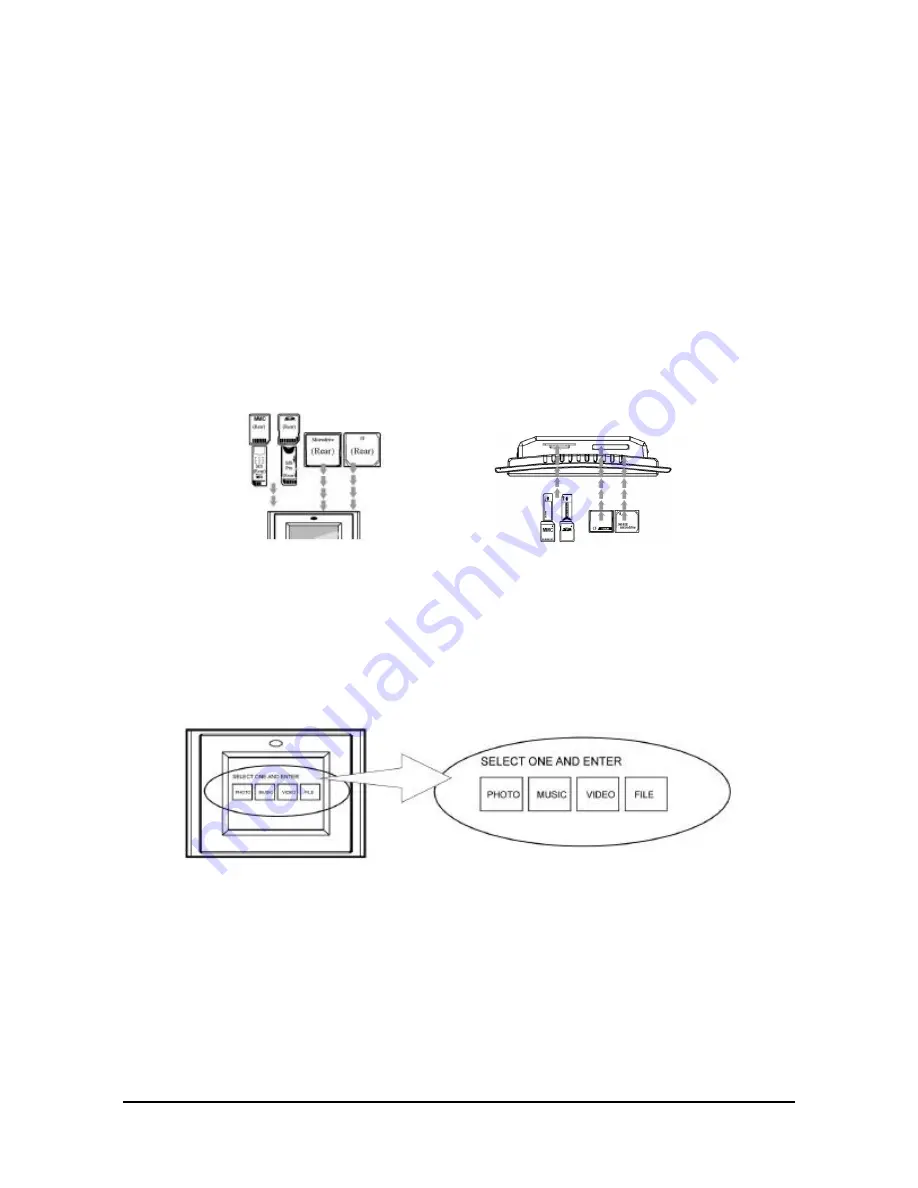
6
Inserting Memory Cards
The digital picture frame is compatible with the following memory cards:
•
SD Memory Cards
•
MultiMedia
TM
Card (MMC)
•
Memory Stick
TM
& Memory Stick Pro
TM
•
CompactFlash
T M
Cards
•
IBM Microdrive
®
Insert the memory card with the front label facing AWAY from you. Do not force
the memory card into the memory slot. If you are not able to easily insert the
memory card completely, you may have inserted it the wrong way.
Note:
The digital picture frame will ONLY recognize digital pictures stored in JPEG
format. Digital pictures stored in other formats will be ignored by the device.
If the card is inserted correctly and you have more than one supported media
file on the card you will see the following screen. If you only have one file on the
card it will dis play one thumbnail. Make sure you have at least one picture on
the memory card. The frame will not function properly without a stored picture.
Viewing Pictures
1. You can use either the remote control or the on-board buttons to control the Picture
Frame. Please refer to the next section “Control Locations” for details.
Summary of Contents for DIGITAL PICTURE FRAME
Page 10: ...9...





































