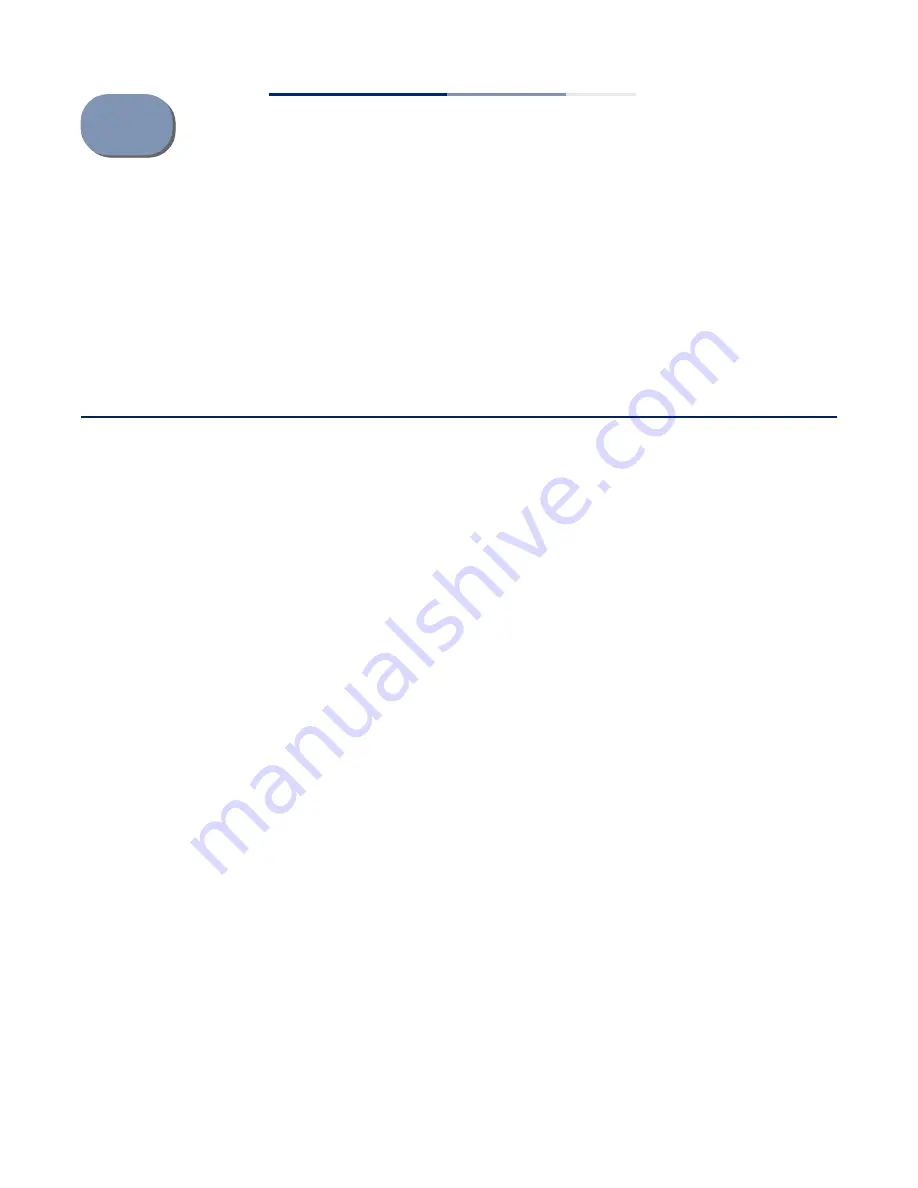
– 9 –
1
Access Point Overview
This chapter includes these sections:
◆
“Hardware Description” on page 9
◆
“Key Technical Specifications” on page 12
Hardware Description
The ECW5110-L enterprise access point (AP) is built with leading-edge technology
to deliver reliable high-performance connectivity for your data network.
The ECW5110-L is a dual-band IEEE 802.11a/b/g/n access point that is designed to
deliver high-performance wireless services for clients in an enterprise environment.
Housed in a compact enclosure, the unit includes its own built-in options for
mounting on a wall, or suspended ceiling T-rail. The unit can be powered through a
PoE cable connection from a PoE network switch, or from its AC power adapter.
In addition, the AP supports network management from a wireless access
controller (EWS4502 or WAC4502) through the Control and Provisioning of Wireless
Access Points (CAPWAP) protocol.










































