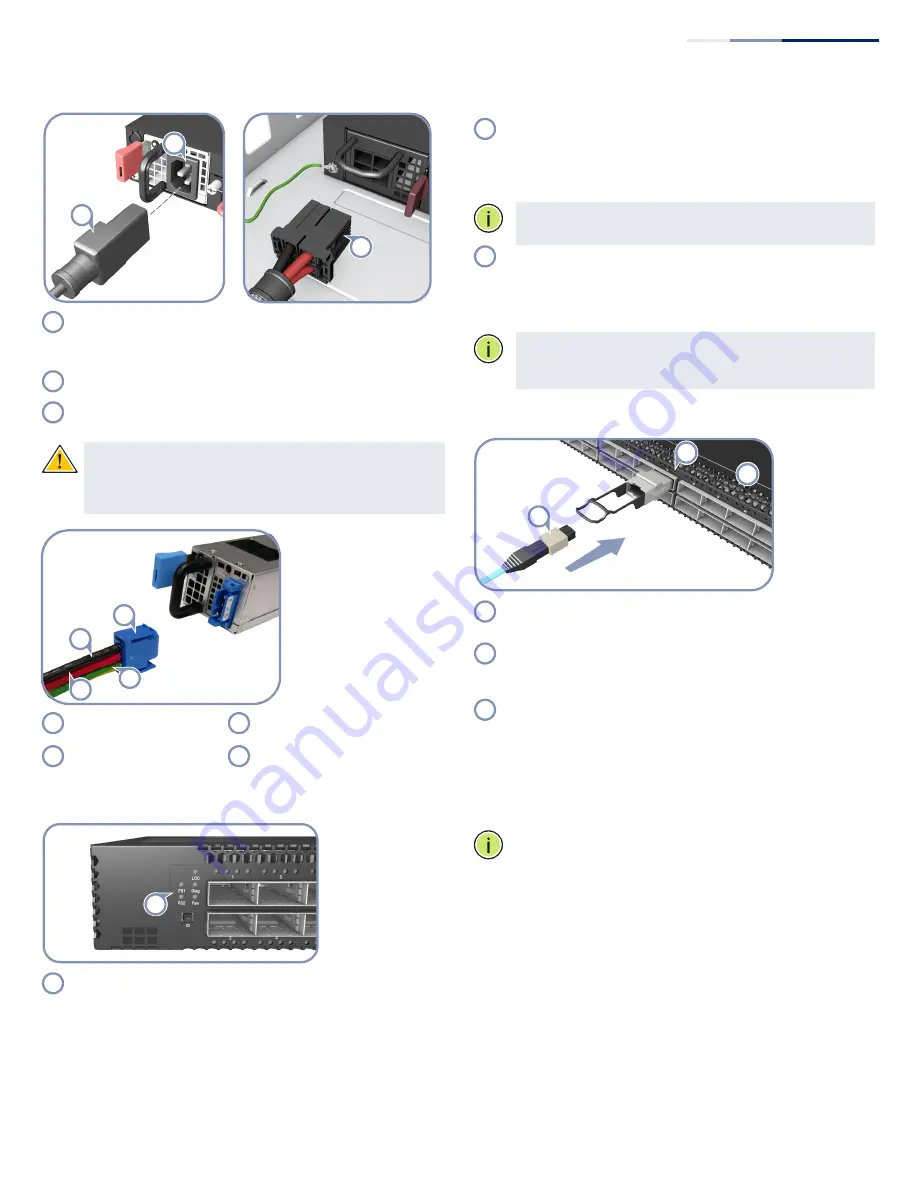
– 2 –
5. Connect Power
Install one or two AC or DC power modules in the switch.
The switch supports up to two PSUs that must have the
same matching airflow direction as the installed fan tray.
Connect an external AC or DC power source to the modules.
Connect the Open Rack tray connector to the 12 VDC PSU
when the switch is installed in an Open Rack.
Caution:
Use a UL/IEC/EN 60950-1 certified power supply
to connect to a DC converter, and a #14 AWG (for -36 VDC to
-72 VDC PSU) or #8 AWG (for 12 VDC PSU) wire to connect to
a DC PSU.
Positronic PLA03F7000/
AA connector
-36 – -72 VDC (red wire)
DC Return (black wire)
Ground (yellow-green
wire)
6. Verify Switch Operation
Verify basic switch operation by checking the system LEDs.
When operating normally, the PSU1/PSU2, Diag, and Fan
LEDs should all be on green.
2
1
3
1
2
3
4
3
2
1
1
3
2
4
1
1
7. Perform Initial System Boot
If the network operating system (NOS) installer is located on
a network server, first connect the RJ-45 Management
(Mgmt) port to the network using 100-ohm Category 5, 5e
or better twisted-pair cable. (Not required if the NOS
installer is located on attached storage.)
Note:
The RJ-45 Mgmt port of AS7716-32X only supports
1000 Mbps mode.
Boot the switch. Wait for the ONIE software to locate and
execute the NOS installer, and then wait for the installer to
load the NOS software image.
Subsequent switch boots will bypass ONIE and directly run
the NOS software.
Note:
Refer to the network operating system (NOS) installer
and NOS documentation for details on software options and
set up for ONIE.
8. Connect Network Cables
For the RJ-45 Management port, connect 100-ohm Category
5, 5e or better twisted-pair cable.
Connect DAC cables directly to the QSFP28 slots. Or first
install QSFP28 transceivers in the slots and then connect
fiber optic cabling to the transceiver ports.
As connections are made, check the port status LEDs to be
sure the links are valid. Each QSFP28 port has four LEDs that
indicate valid links in the following modes:
◆
1 LED Blue — 100 Gbps mode
◆
1-2 LEDs Purple — 50 Gbps breakout mode (two lanes)
◆
1 LED Orange — 40 Gbps mode
◆
1-4 LEDs White — 25 Gbps breakout mode (four lanes)
◆
1-4 LEDs Green — 10 Gbps breakout mode (four lanes)
Note:
As connections are made, check the port status LEDs
to be sure the links are valid.
1
2
2
1
3
1
2
3
Quick Start Guide









