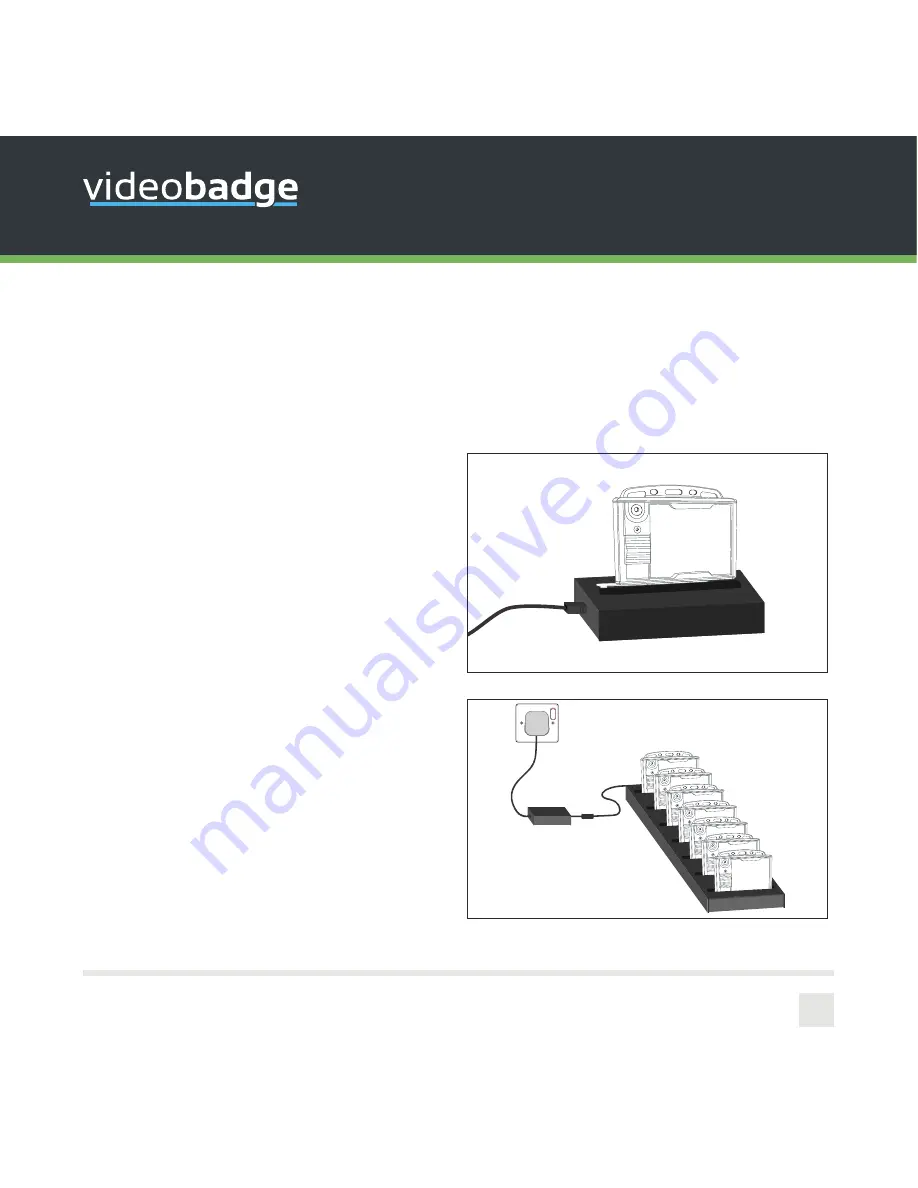
VB-200 -
Quick-Start Guide - ED-006-002-03
3
Wearable Security for Professionals
CHARGING YOUR DEVICE
Upon receiving your VideoBadge, it is recommended that you fully charge the device before usage.
To enable charging you will require one of the following:
Solo Docking Station
Connected to your laptop or PC
7 Slot Docking Station
Connected to a power supply































