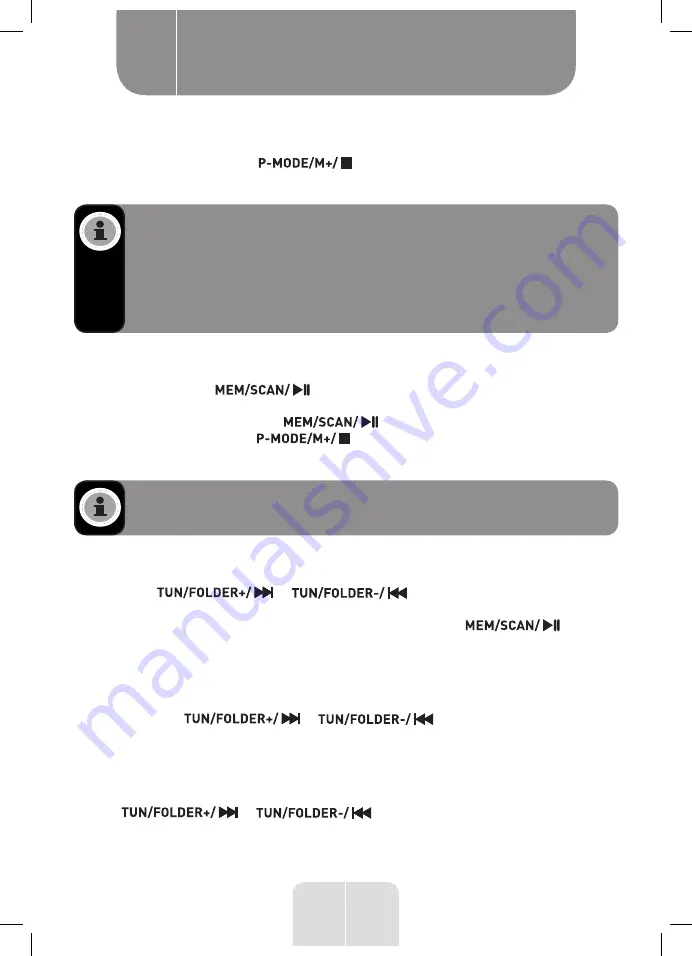
25
EN
• Close the CD compartment lid. - - - will flash on the display to indicate that the unit is
reading the CD. The total number of tracks will be displayed, then playback will start
from track 1 and both the track number and elapsed time will alternate on the display.
• To remove the CD, press the
button to stop playback. Press the
PUSH OPEN
button to open the CD compartment lid. Grasp the CD by its edges. Carefully remove it.
NOTE:
• Make sure the disc has stopped spinning before opening the CD compartment
lid.
• To ensure a good system performance, wait until the unit has finished reading
the disc before proceeding.
• If no disk is loaded into the tray or the disc is unreadable, the message “
NO
”
will appear on the display.
Playing a disc
• Once the disk has been read, playback starts automatically from track 1. To pause the
playback, press the
button. The current playback time and track number
will alternately flash on the display.
• To resume playback, press the
button again.
• To stop playback, press the
button. The total number of tracks is indicated
on the display.
NOTE:
The CD will play from the first track. The elapsed playing time and the
current track will be indicated on the display.
Selecting a specific track/section
Selecting a specific track:
• Press the
or
button whilst in stop mode or during
playback, until the desired track appears on the display.
• If you select a track in stop mode, you will need to press the
button to
start playing the selected track. If you select a track in playback mode, the song will start
to play automatically.
Searching for a particular section of a song during playback (high-speed track skipping
feature):
Press and hold the
or
button to skip through the track
at high speed until the desired point (section) is reached. Then release the button to return
to normal playback mode. The playback will resume from this point.
Selecting a specific folder (for MP3 discs that contain more than one folder):
• To select the desired folder, make sure the unit is in stop mode and then press and hold
the
or
button to go to the next or previous folder.
Product usage
B






























