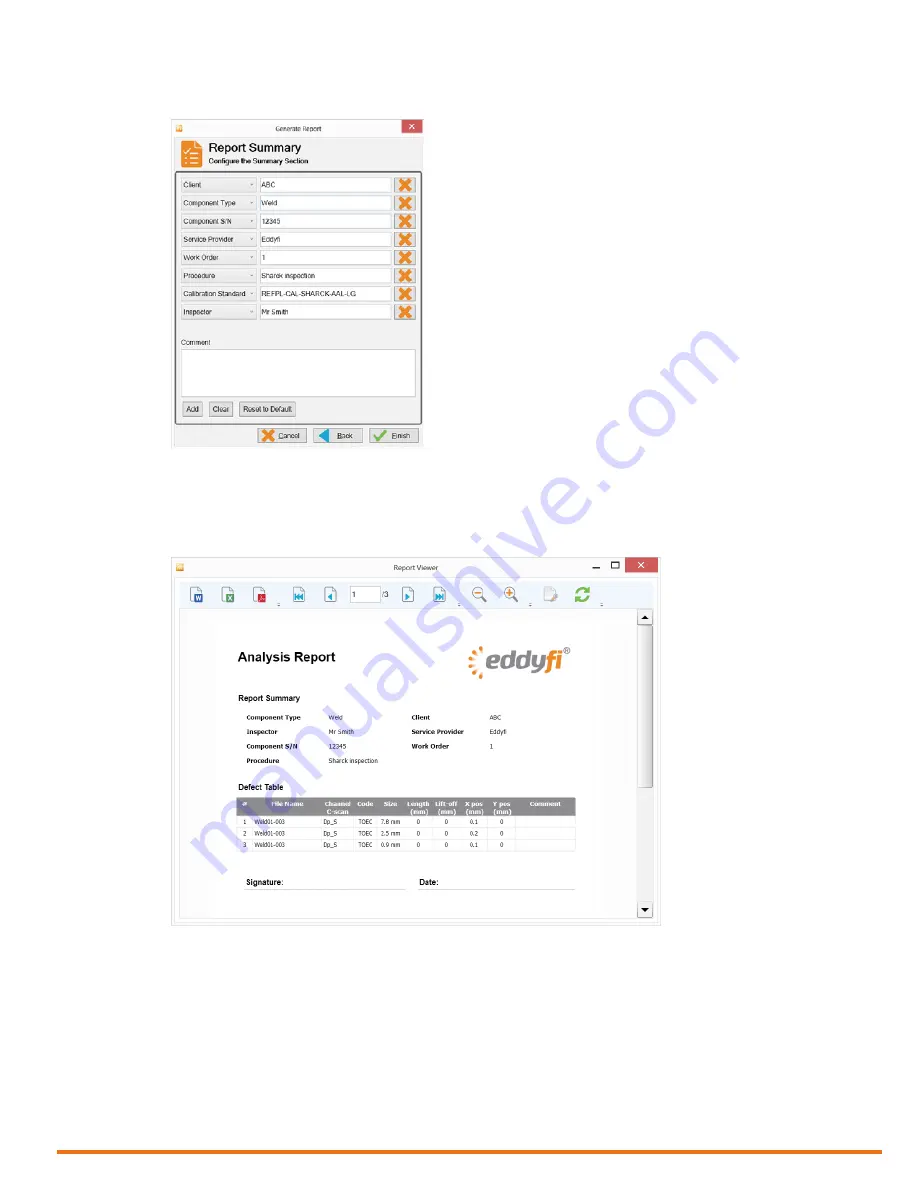
| 47
Using Reddy with Sharck Probes
8.
In
Report Summary
, confirm the information and edit it as necessary.
Figure 5–39
Report summary
9.
When you are done, tap
Finish
.
The report is generated. Use the controls at the top of the report viewer to save it to various
formats, navigate the report, etc.
Figure 5–40
Inspection report
Summary of Contents for Reddy
Page 1: ...User s Guide...
Page 9: ...ix...
Page 10: ...x www eddyfi com General Precautions and Conventions General Precautions and Conventions...
Page 15: ...xv General Precautions and Conventions...
Page 16: ...2 www eddyfi com Reddy Overview Chapter 1 Reddy Overview...
Page 27: ...13 Reddy Overview...
Page 28: ...14 www eddyfi com MagnifiGO Overview Chapter 2 MagnifiGO Overview...
Page 34: ...20 www eddyfi com MagnifiGO Overview Figure 2 6 Acquisition Summary Figure 2 7 Report Summary...
Page 35: ...21 MagnifiGO Overview Figure 2 8 Save Figure 2 9 Material Database...
Page 36: ...22 www eddyfi com Preferences Chapter 3 Preferences...
Page 38: ...24 www eddyfi com Preferences Figure 3 3 Analysis preferences Figure 3 4 Help...
Page 39: ...25 Preferences...
Page 40: ...26 www eddyfi com Keypad and Keyboard Functions Chapter 4 Keypad and Keyboard Functions...
Page 42: ...28 www eddyfi com Using Reddy with Sharck Probes Chapter 5 Using Reddy with Sharck Probes...
Page 62: ...48 www eddyfi com Maintenance and Troubleshooting Chapter 6 Maintenance and Troubleshooting...
Page 66: ...52 www eddyfi com Specifications Chapter 7 Specifications...
Page 69: ...55 Specifications...
Page 70: ...56 www eddyfi com Connector Reference Appendix A Connector Reference...
Page 74: ...60 www eddyfi com Using the Optional Harness Appendix B Using the Optional Harness...
Page 82: ...www eddyfi com...
















































