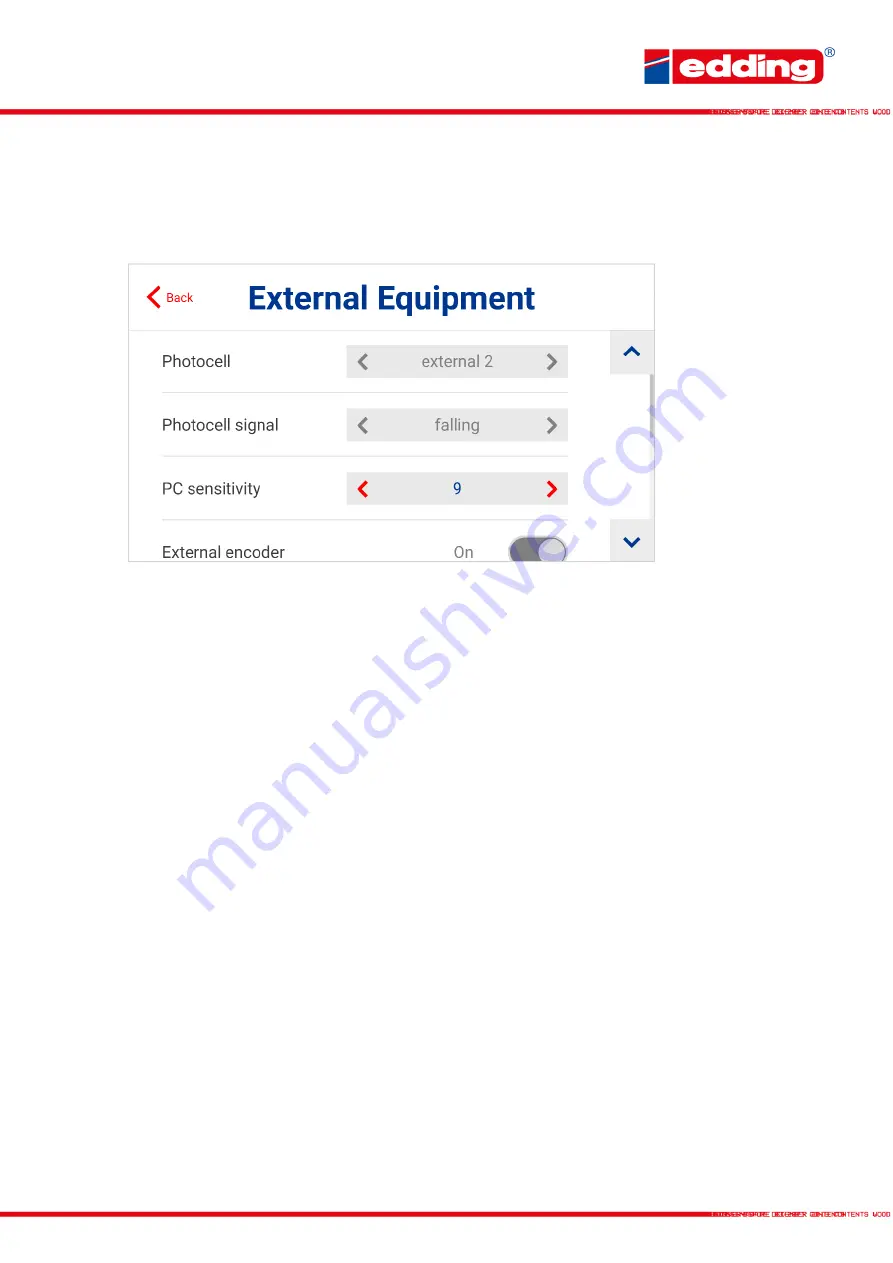
Seite
23
4.4
External equipment
Settings for using external equipment such as the edding rotary encoder or the edding
photocell.
Photocell:
Shows which photocell is used for printing. On the edding portable 12, this point is
preset.
Photocell signal:
Defines whether the printing should start on the rising or falling trigger signal.
In simple terms: Whether printing should start when the photocell is dark (rising) or when this is
free again after the product (falling). On the edding portable 12, this point is preset.
PC sensitivity:
Only for internal photocell. Can be adjusted for material properties. The mean
value is 9, values below 7 and above 11 are only required in exceptional cases.
External encoder:
the edding portable 12 always has an external rotary encoder (therefore not
selectable).
Pulse / Rotation:
Number of pulses emitted by the external rotary encoder per rotation. When
using the edding portable 12, this value is set at 1024 pulses.
Diameter:
Measuring wheel diameter of the external rotary encoder. When using the edding
portable 12, this value is set at 17mm.
Print speed:
Speed at which the products pass the printer, if no external rotary encoder is
connected. On the edding portable 12, this point is preset and cannot be changed, as there is
always an external rotary encoder.
Ticks:
Can not be changed. This represents the number of resulting encoder pulses per inch of
feed (automatically calculated by the system).
Summary of Contents for elried in-line 12
Page 1: ...Seite 1 TITELSEITE...
Page 31: ...Seite 31...









































