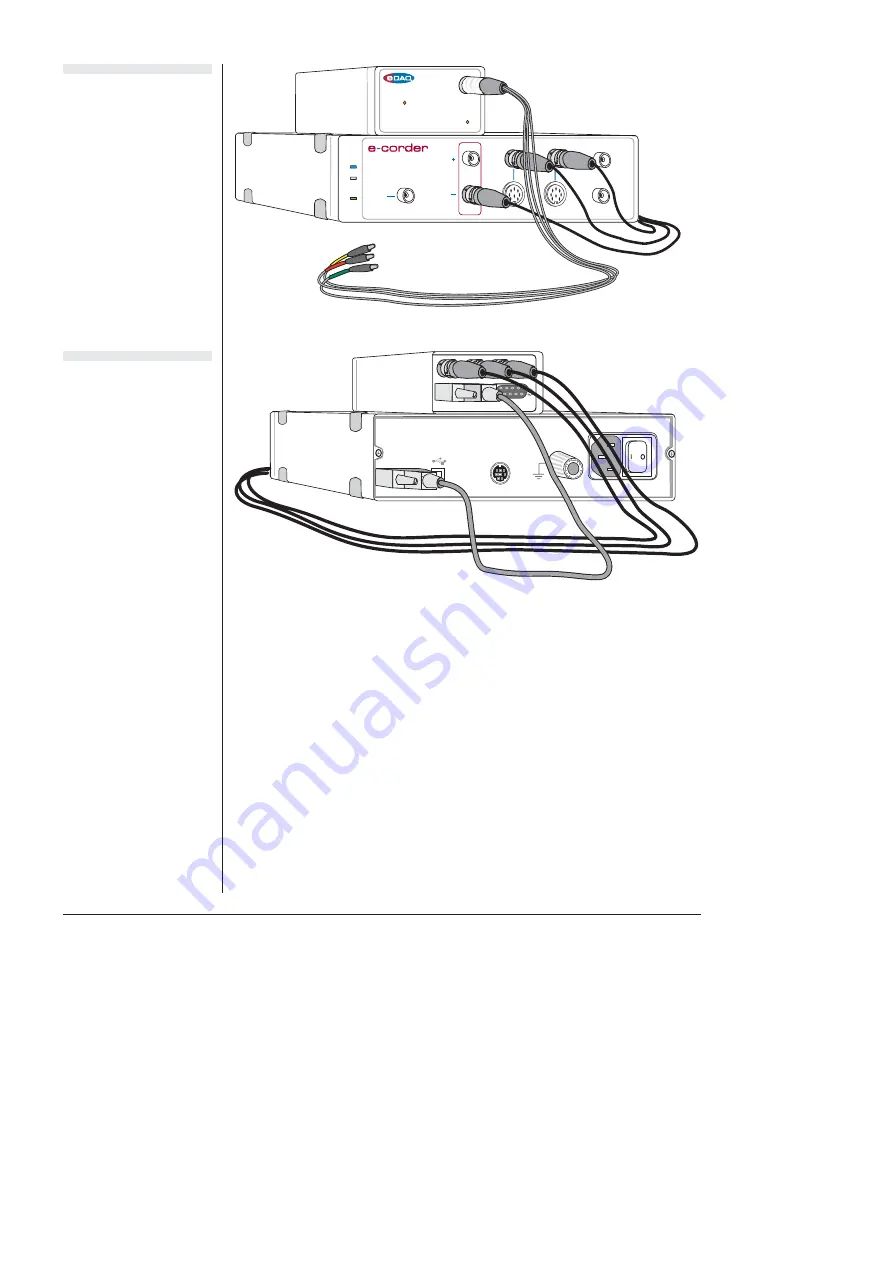
32
eDAQ Potentiostats
With these connections, when you use the software to set a more
positive voltage, a more oxidising potential will be applied at the
working electrode. Such an arrangement is shown in
and
To operate the Picostat with the reverse polarity make the connections
shown in
. With these connections, when you use the
software to set a more positive voltage, a more reducing potential will
be applied at the working electrode.
Check that all connectors are firmly attached. Loose connectors can
cause erratic behaviour, or may cause the Picostat to fail to work.
Output
Input 1
Input 3
Input 2
Input 4
Picostat
Overload
Trigger
Power
Status
401
Figure 3–6
The Picostat shown
connected to an
e-corder
, back view.
Figure 3–5
The Picostat shown
connected to an
e-corder
, front view.
Summary of Contents for Picostat
Page 8: ...4 eDAQ Potentiostats ...
Page 28: ...24 eDAQ Potentiostats ...
Page 44: ...40 eDAQ Potentiostats ...
Page 64: ...60 eDAQ Potentiostats ...
Page 104: ...100 eDAQ Potentiostats ...
Page 112: ...108 eDAQ Potentiostats ...
















































