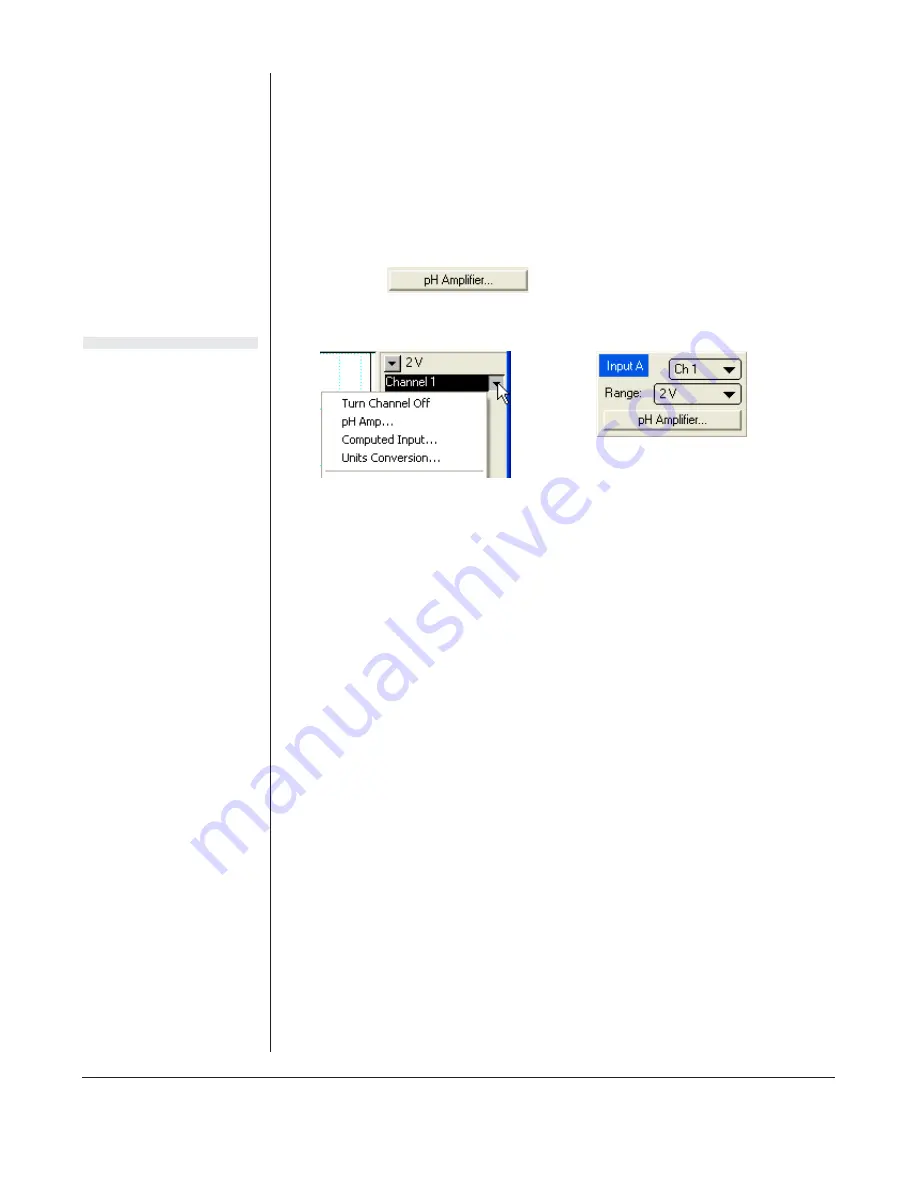
10
Quad pH/mV Amp
Using Chart and Scope
Setting up the Quad pH/mV Amp
When the Quad pH/mV Amp is connected to an e-corder input and
successfully installed, the pH Amp… menu command appears in the
Chart software Channel Function pop-up menu,
Figure 2–6
. In Scope
software, the
button appears in the Input A (or
Input B) panel, see
Figure 2–6
.
If the software fails to find the Quad pH/mV Amp, the normal Input
Amplifier… command or button remains. If you were expecting a
connected pH/mV Amp, you should check the connections at this point,
quit the application, then open it again.
Choosing the pH Amp… menu command or clicking the button will
access the pH Amp dialog box (which replaces the Input Amplifier
dialog box for that e-corder channel — your
Chart
and
Scope Software
Manuals
have details on the Input Amplifier dialog box).
Previewing the Signal
The pH Amplifier dialog box allows you to preview a signal so that you
can select the amplification and filter settings. The dialog boxes for
Chart software are shown in
Figure 2–7
and
Figure 2–8
. The Scope
software controls are similar.
The incoming signal is displayed in real time, but is not recorded to
hard disk (once the signal moves across the display area it is lost). Click
the OK button to apply the selected settings.
Chart software
Scope software
Figure 2–6
Accessing the pH/mV
Amp controls
Summary of Contents for EA168
Page 4: ...iv Quad pH mV Amp ...
Page 8: ...4 Quad pH mV Amp ...
Page 18: ...14 Quad pH mV Amp ...
Page 34: ...30 Quad pH mV Amp ...





























