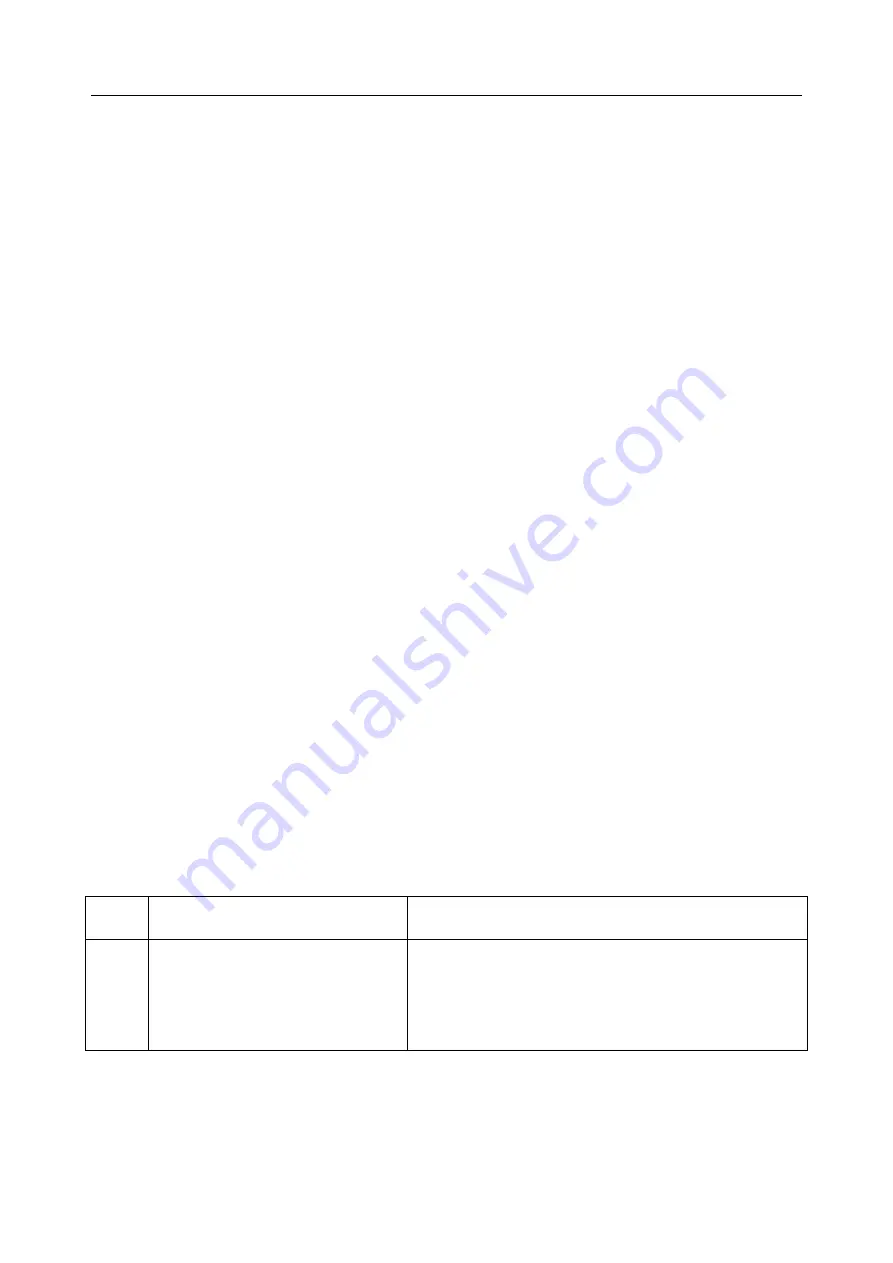
Acclarix AX3 Series Diagnostic Ultrasound System User Manual Troubleshooting and Maintenance
- 123 -
13 Troubleshooting and Maintenance
In order to ensure proper system operation and function, a maintenance and inspection plan should
be established to periodically check the safety of the system. If any system malfunction is experienced,
contact EDAN or authorized representatives.
13.1 Daily Checklist
Check before the system is switched on, if any system malfunction is experienced, eliminate the
malfunction before use, or contact EDAN or authorized representatives for service if needed.
Visually inspect all the transducers. Do not use any damaged transducer.
Visually inspect all the transducer assembly cables and associated connectors.
Visually inspect all the cords. Do not turn on the power if a cord is frayed or split, or shows
signs of wear.
Verify that the controls are clean and free from gel or contaminants.
Check after the system is switched on:
Visually check the on-screen display and lighting. Verify that the monitor displays the current
date and time and there isn
‟t any error message.
Verify that the transducer identification and indicated frequency on the screen are correct for
the activated transducer.
Ensure that there isn
‟t obvious abnormal noise, discontinuous image or dark area.
Ensure that it isn
‟t smelly or too hot.
Ensure that the ultrasound window isn
‟t too hot, checking with your hand.
Verify that the buttons on the keyboard are good to operate.
Ensure that there isn
‟t obvious abnormal noise from the loudspeakers.
Ensure that there isn
‟t obvious abnormal noise from the air fan.
13.2 Troubleshooting
If any persistent system malfunction is experienced, e.g. an onscreen error message, blank imaging
screen, absent menus, please refer to the following table below. If the failure cannot be eliminated,
please contact EDAN or authorized representatives.
Item
Problem
Solution
1.
When the power switch is on,
there isn
‟t any image displayed.
1. Check power supply.
2. Check wires and plugs.
3. Check transducers are connected properly.
Summary of Contents for Acclarix AX15
Page 1: ...1 ...
Page 149: ... 143 ...
















































