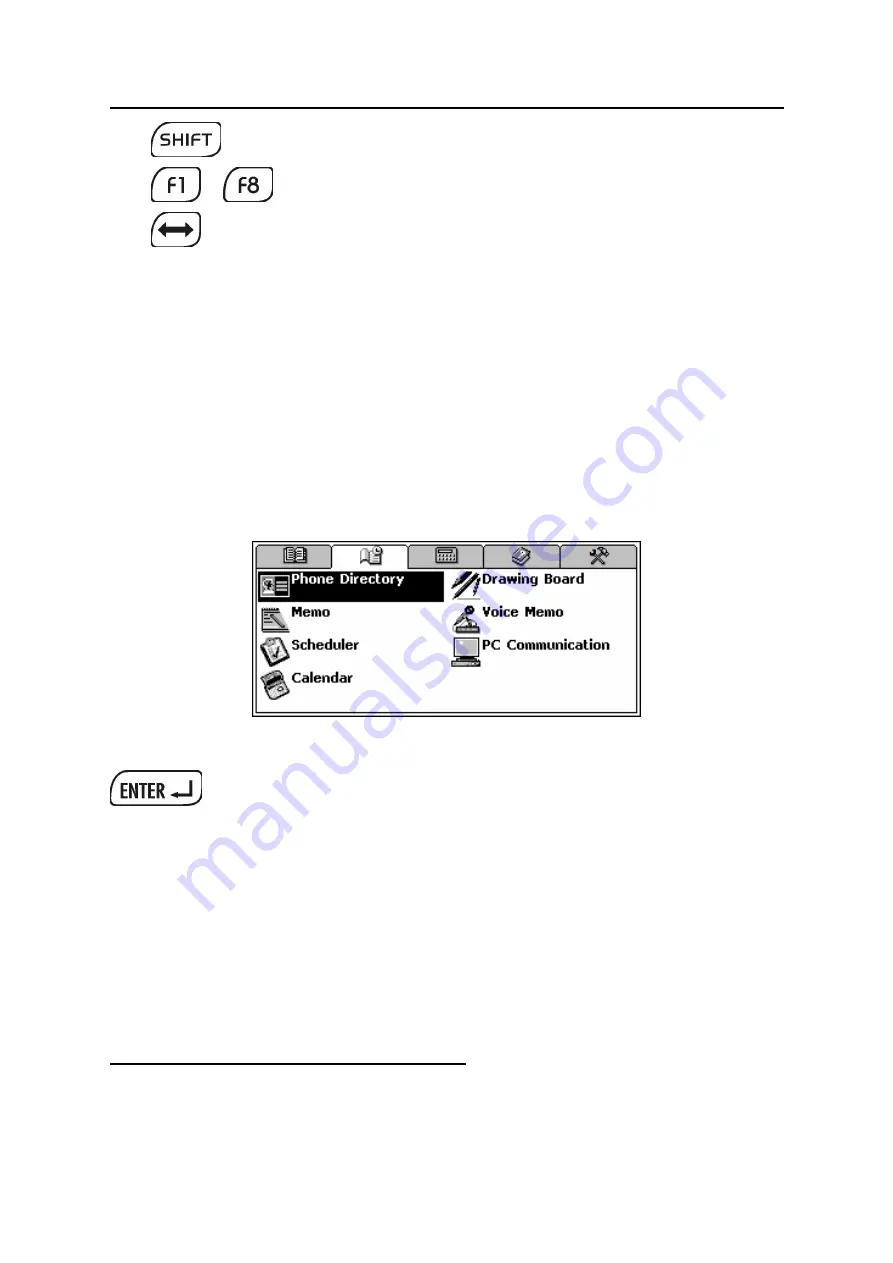
Partner
®
X5
User's Manual
10
+
Î
Toggle Insert/Overwrite
…
Activate toolbar buttons
7
Switch language or translation direction
Computational symbols and operations are available with the
Calculator
options.
Display
The Partner
®
X5 features a large-size touch screen that provides a
responsive and efficient windows-driven graphical interface for the
device’s numerous functions and applications.
Touch-screen elements
By touching a screen item of a certain type – a push button or pre-
highlighted text – you perform an action associated with it.
The keyboard equivalent of touching the highlighted item is moving
the
highlight bar
to it with the arrow keys (
Í
,
Î
,
Ð
,
Ï
) and pressing
.
Both the touch screen and the keyboard procedures of activating an
option or a command are referred to as
selecting
in this manual.
Stylus
Touching
is preferably done with the supplied pointing device called
the
stylus
, which, when not in use, can be conveniently kept in a
special slot at the base of the device’s case lid.
The stylus is especially useful for operations that cannot be
performed from the keyboard, for example, highlighting an arbitrary
7
Commands and options associated with currently displayed
Toolbar
buttons
are also accessible from the keyboard by pressing
the F1-F8 keys with the
corresponding number, counting buttons from top to bottom.







































